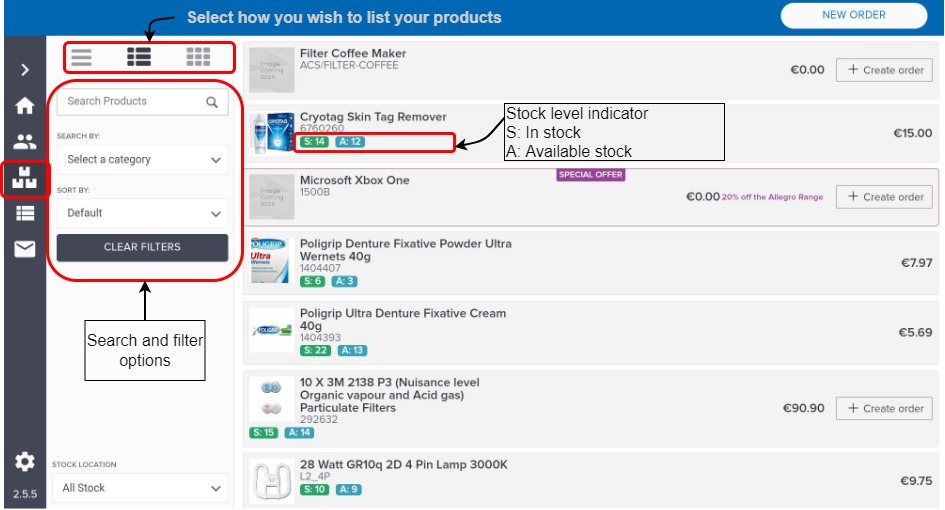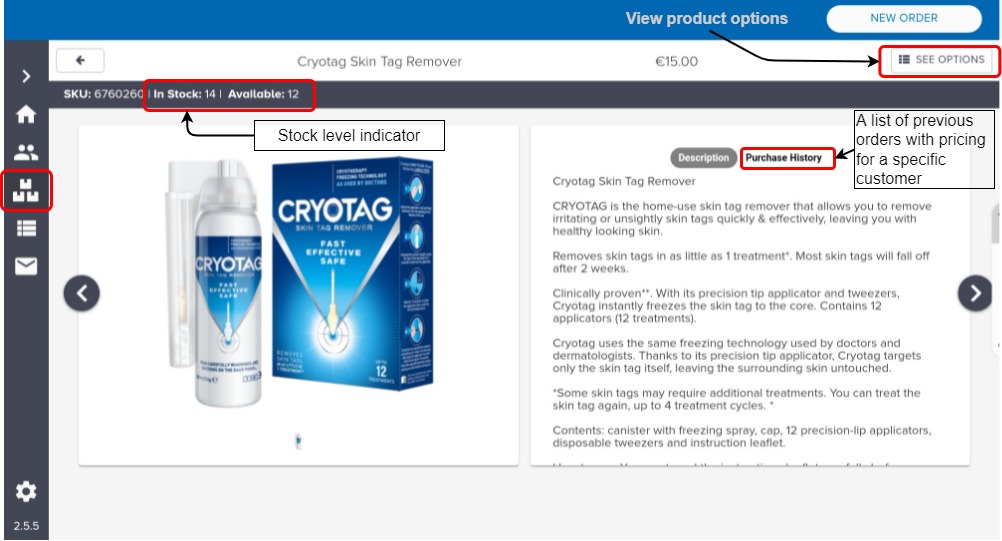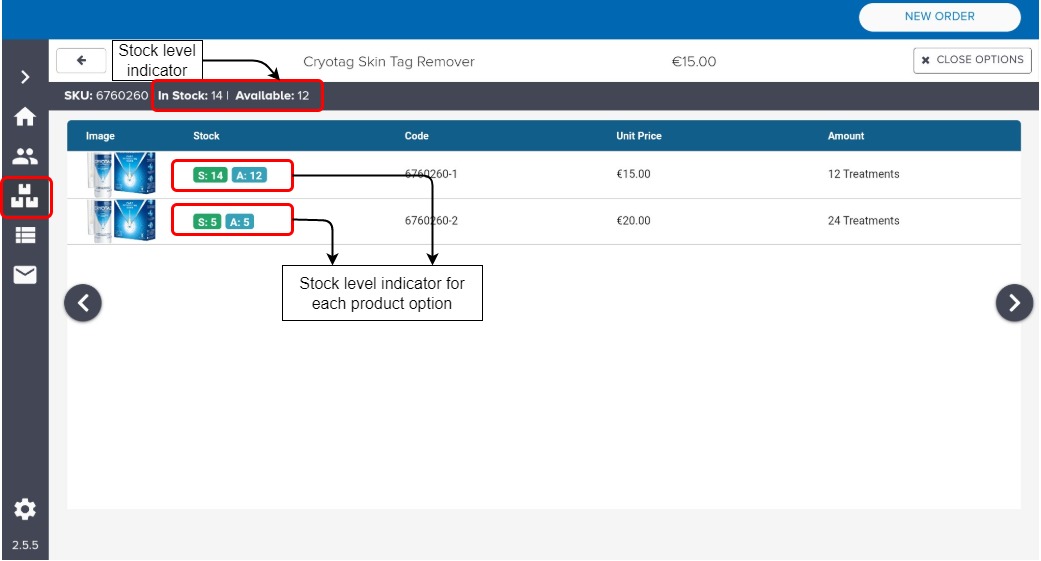Aphix SalesRep: Catalogue
Introduction
The product catalogue contains information about your products. It can be set up as either a full product or customer-specific catalogue It is imported from your ERP, either automatically (as part of a regular sync between your ERP and Aphix SalesRep), or manually in Settings.
How it fits together
There are three main screens in the product catalogue section:
Product listing screen
Detailed product screen
Product with options screen
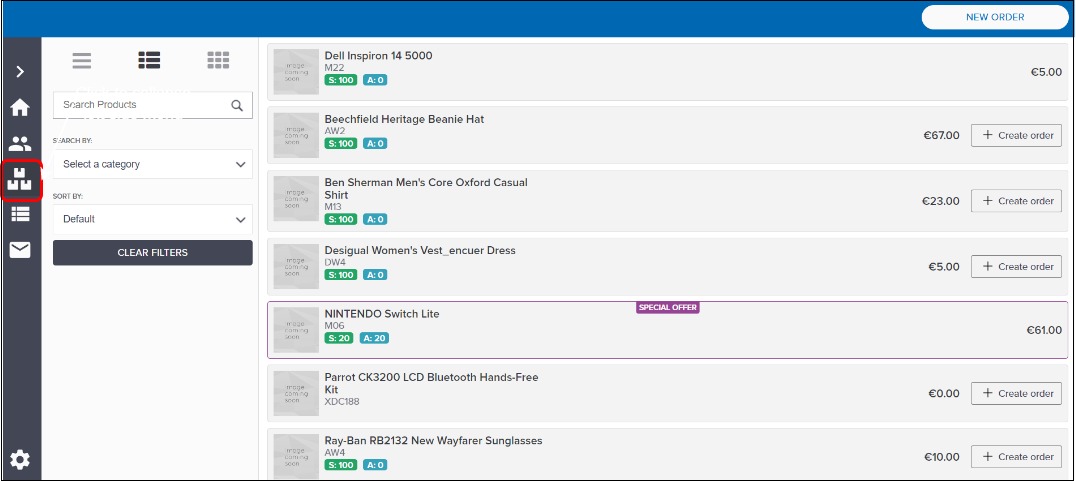
Actions available on product listing screen
The product listing screen contains a list of all products for a specific customer. From this screen, you can:
View the products either as a list, as a list with the primary image displayed or in grid format
Search or filter the product catalogue,
Create an order containing a specific product,
View stock and price information for each product
The stock level indicator shows both "In stock" and "Available" stock levels.
If product options have been enabled for a product, then the listed price is the lowest price of one of the product options.
If it is a simple product, then you can create an order and add the product directly from this screen; otherwise, you can click into the product for more information.
More information - Product labels Highlight when a product is a Special Offer or On Sale with a product custom label. Update the product in your ERP with a product custom label. Any changes are synced to SalesRep as part of the regular sync between your ERP and SalesRep, or manually sync your catalogue in Settings. Contact our support team for more information. |
|---|
Actions available on detailed product screen
The detailed product screen contains more information about a particular product. From this screen, you can:
View product images and a detailed product description
See product options for a product if they have been enabled
View stock and price information for each product
View purchase history for this product. The purchase history screen contains a list of previous orders with pricing for this product and for a specific customer, which may aid you with sales negotiation with your customer.
Actions available on the Product with options screen
The product with options screen contains a list of options associated with the parent product. From this screen, you can:
View a list of the different options associated with the parent product, including a small image, stock level indicator, product code, unit price and the amount of available stock. The stock level indicator shows both "In stock" and "Available" stock levels. Typically, the parent product stock level indicator shows the "In stock" and "Available" stock levels of the first product with options.
Key points
Product data is retrieved from your ERP at regular intervals (usually nightly) and stored in Aphix Digital Platform.
Product data stored on Aphix Digital Platform is synced with Aphix SalesRep,
when you log in,
when you select to "Download Latest" under Products, from the Setting screen in SalesRep.
When you add a product to your cart, the price and stock of the product is checked in real-time.
Any changes that you make to your products in Aphix Management Interface are reflected in SalesRep after you sync product data.
We recommend that you and team members using SalesRep manually sync SalesRep with Aphix Digital Platform at least once a day.