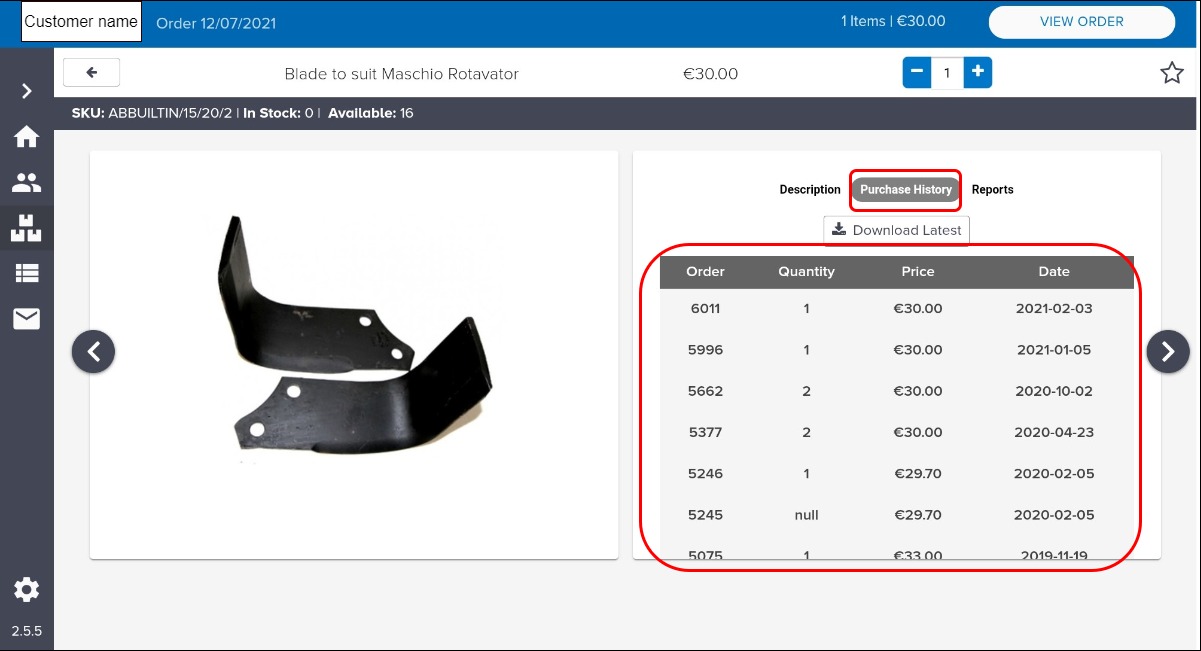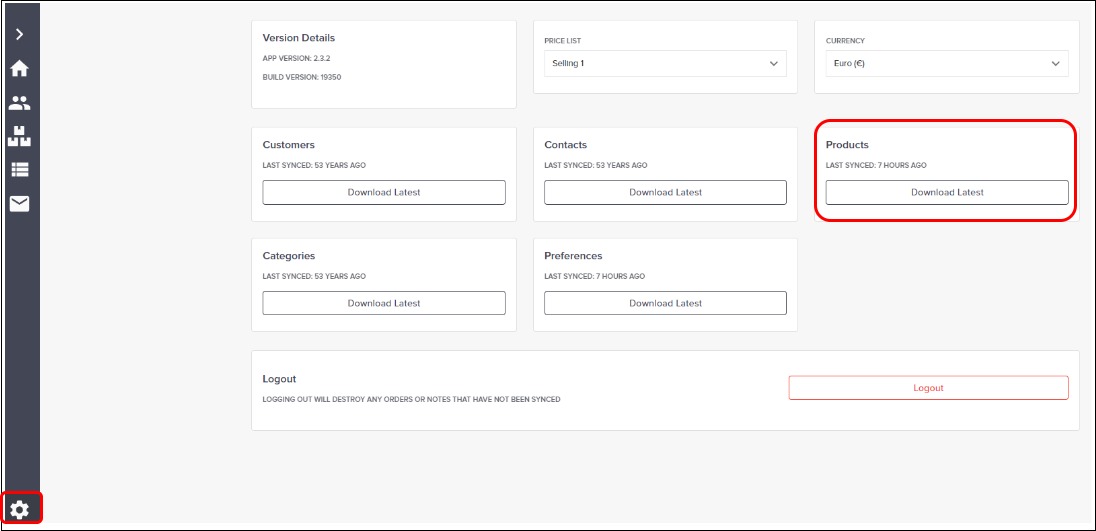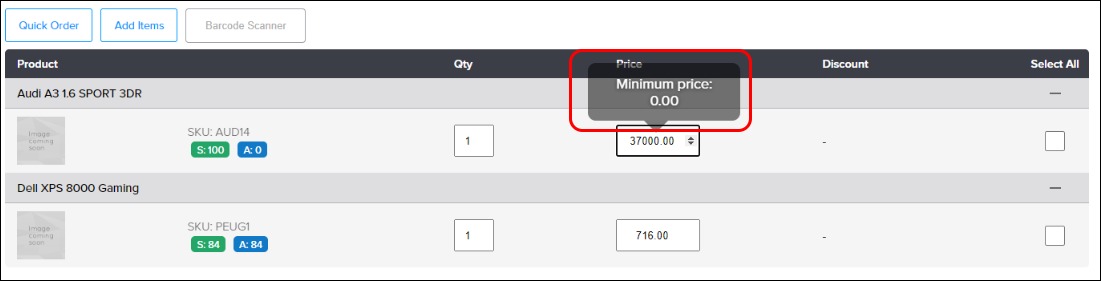Additional features that support sales order processing
Purpose and scope
As your sales representatives or in-store service move through the process of compiling and placing an order using SalesRep, they are presented with additional features that support this process and make it more efficient. These optional features, which are set up during your SalesRep implementation, include setting minimum selling prices for each product, checking a customer’s purchase history to help with price negotiations , and requesting a customer’s signature to confirm order placement.
The purpose of this article is to explain each feature’s purpose, how it is configured and used in the sales order process.