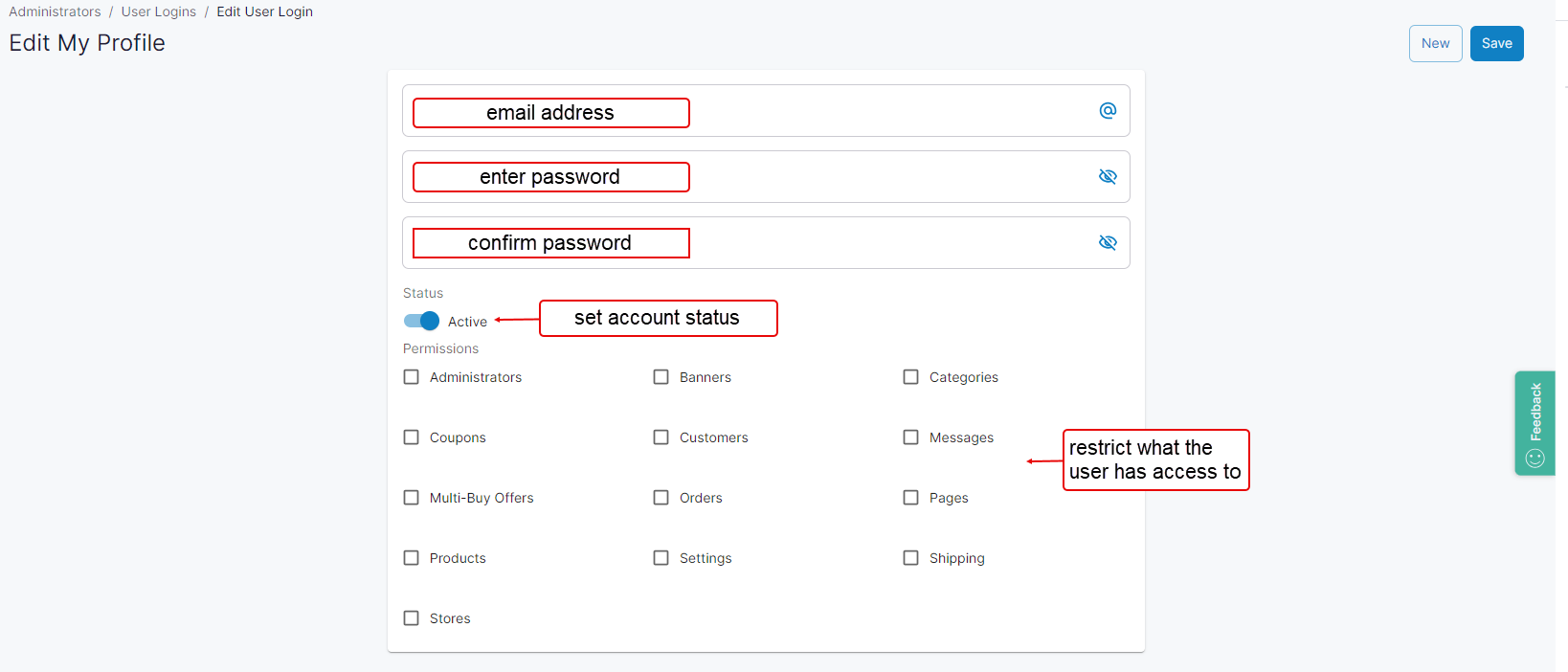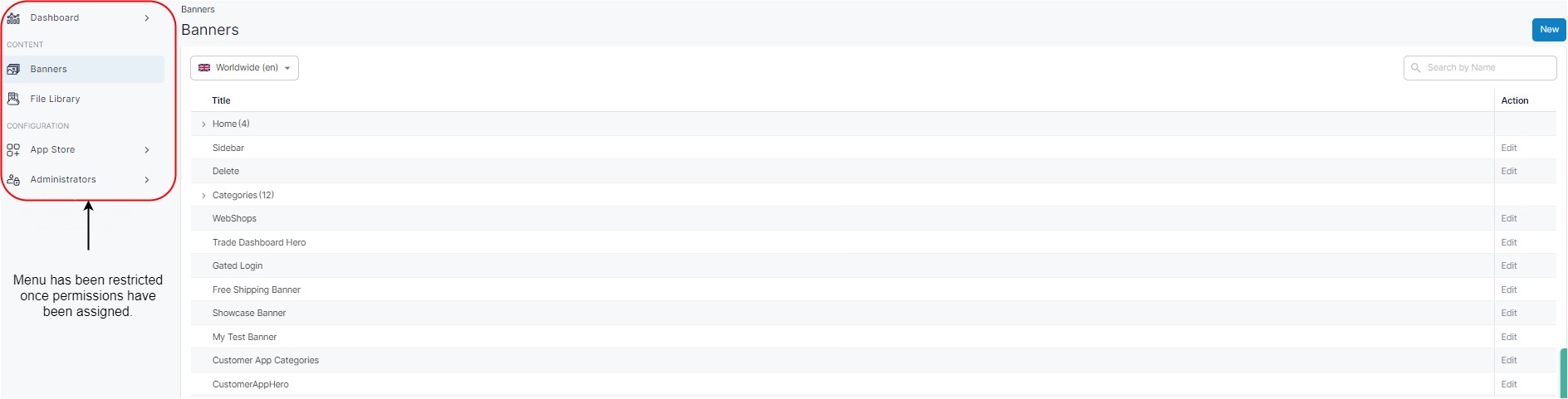Screen layout: Administrators
Introduction
The Administrators screen provides you with a list of existing Management Interface users. Actions you can carry out on this screen are:
View a list of all existing users
Edit an existing user's password or permissions
Delete an existing user
Create a new user
Activate or disable a user’s access
This article describes its elements.
Introducing terms and concepts used in this article
Term | Definition |
|---|---|
Admin user | a user that has permissions which allow them to manage and carry out additional tasks in Experlogix Digital Commerce products. |
How it fits together
The Administrators screen consists of a list of existing users, with functionality to edit or delete each user.
There is one action button available named ‘New’, which opens a new screen where you can enter the email address and password of a new user. Assign their access to different parts of Management Interface by checking the boxes in the list provided.
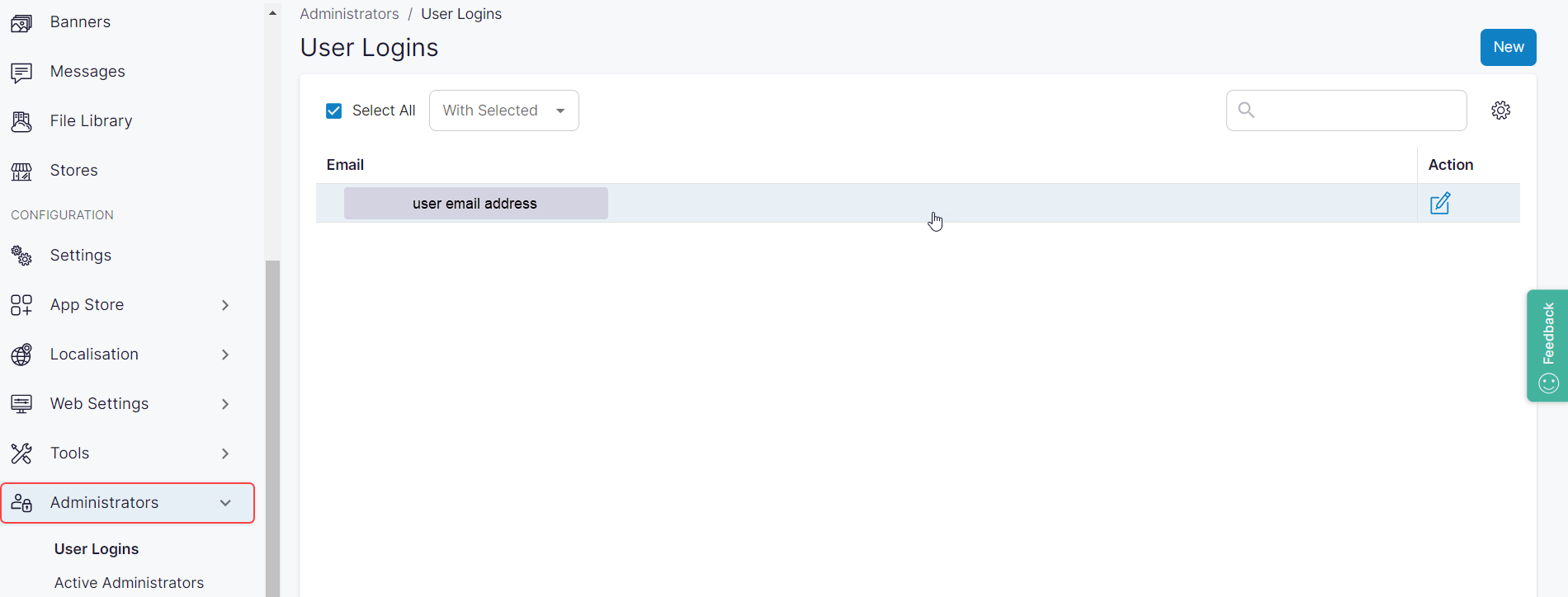
Click Edit to the right of user profile you wish to modify. This opens ‘Edit my Profile’ where you can update the user’s password and permissions and activate or disable access to their account.