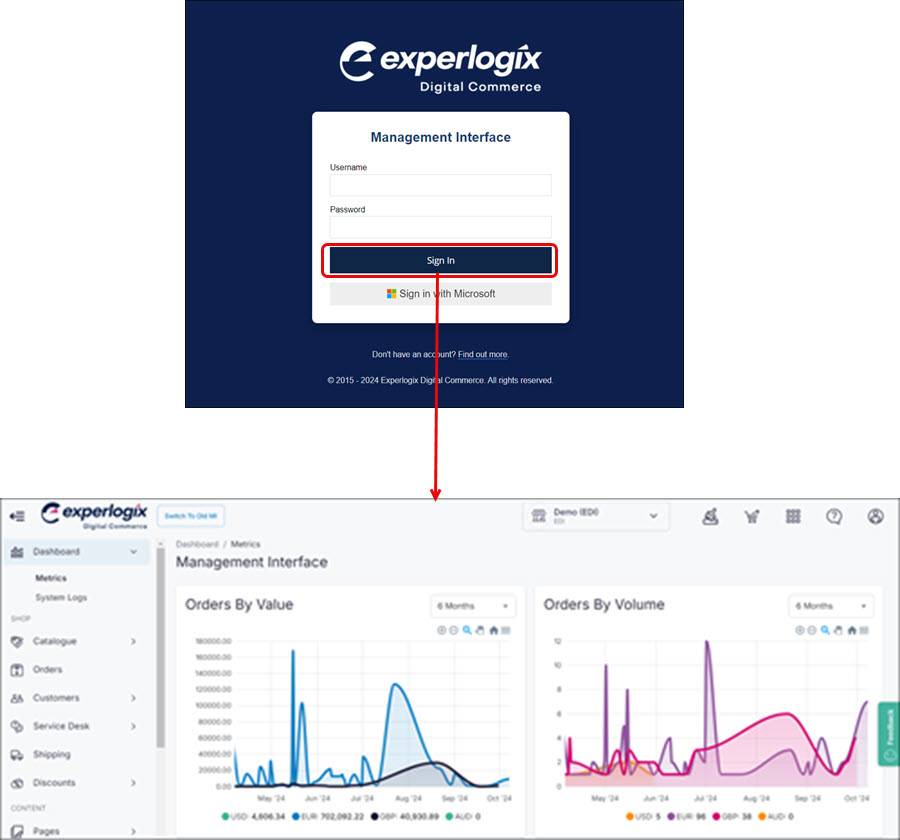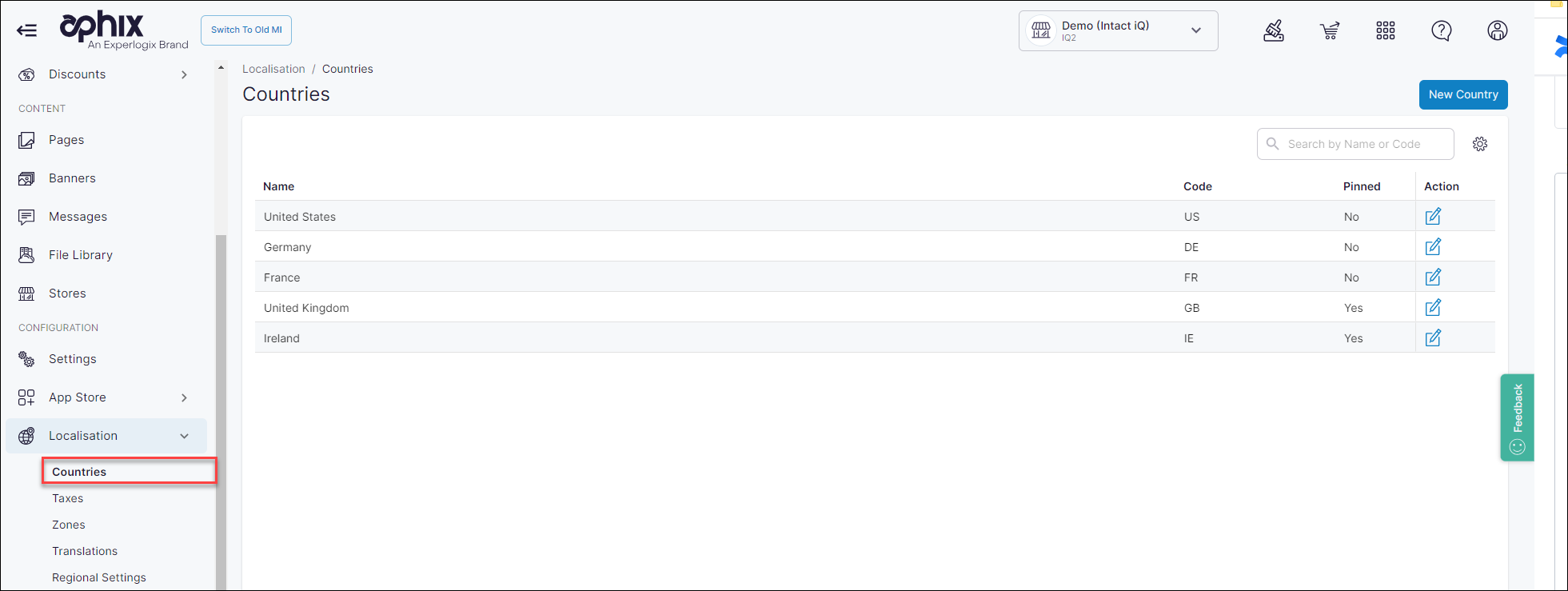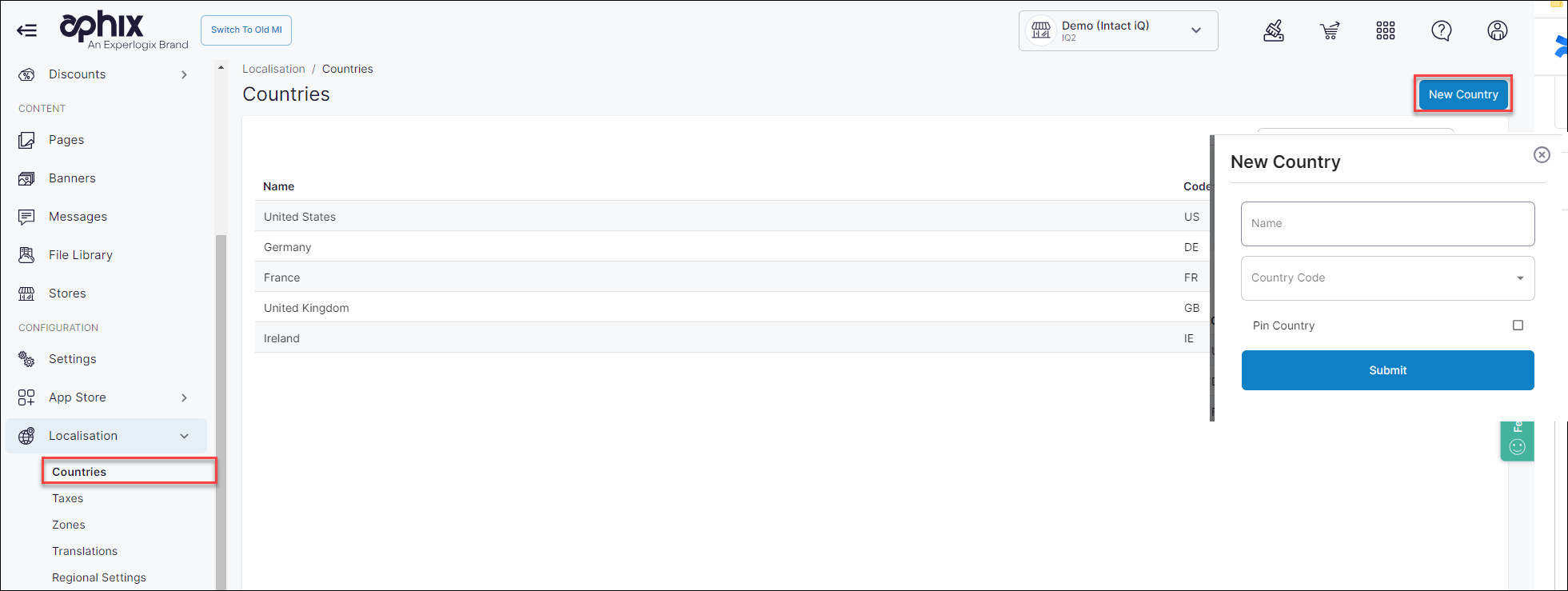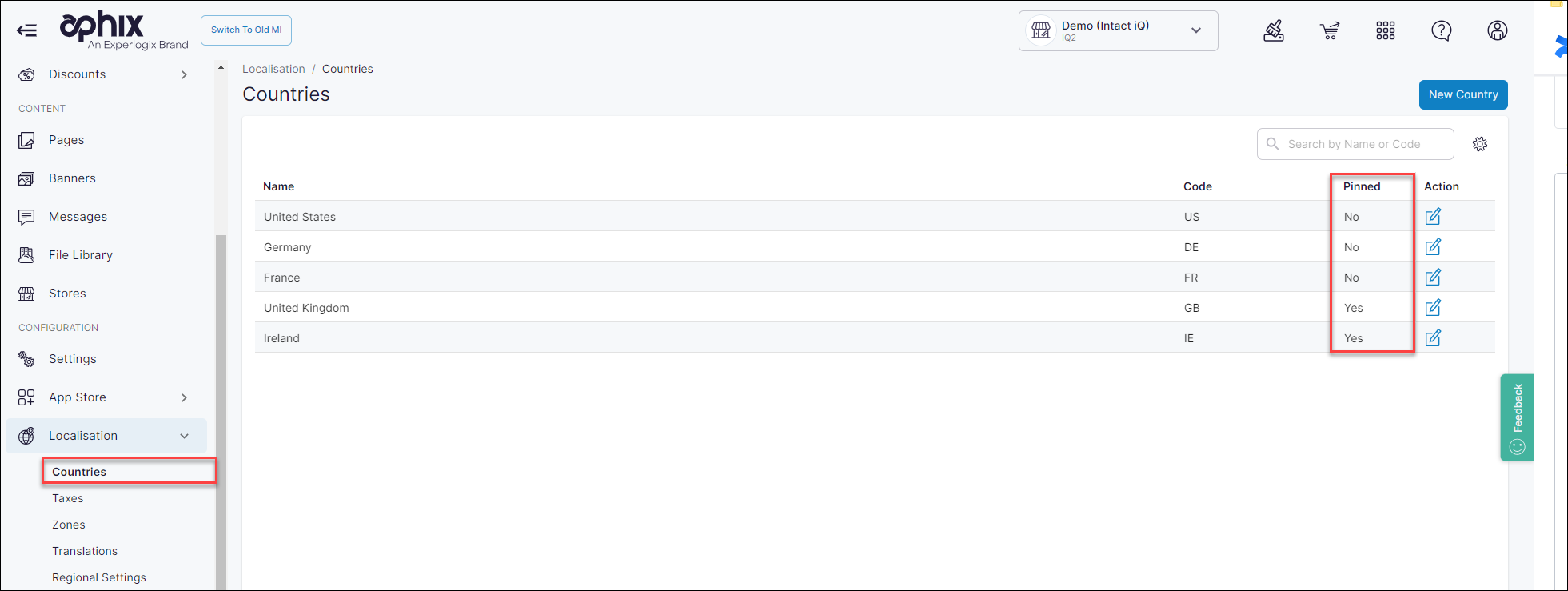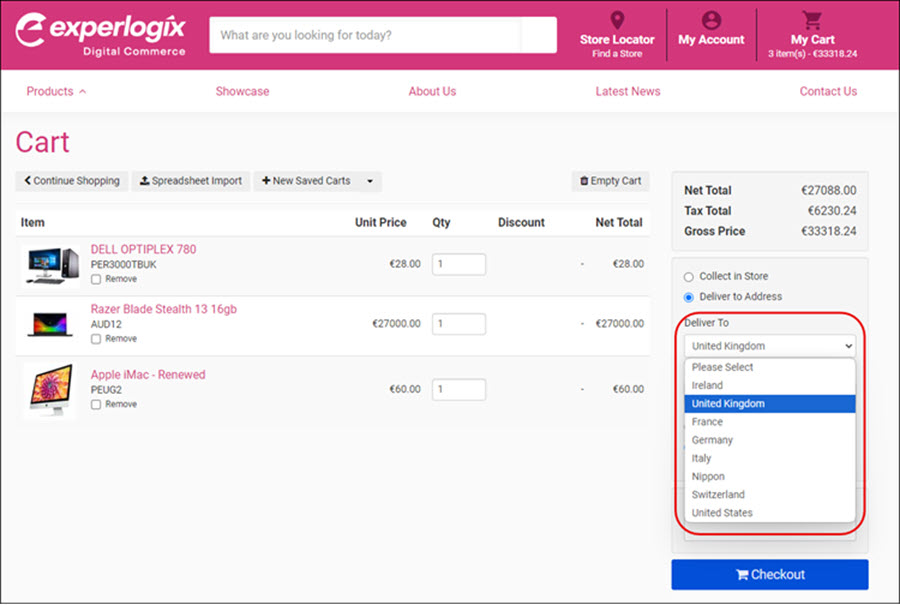Configure delivery countries in WebShop
Purpose and scope
Delivery countries must be configured correctly, so that
payment gateway integrations work in line with PSD2 rules. In particular, country codes must comply to an industry standard.
the list of countries that your customers can ship order are displayed correctly on the Cart page in WebShop
you can easily configure Shopping Tiers to define different shipping costs for different destinations, should you wish to
You can also specify if you wish to have a preferred country at the top of the list of delivery countries in WebShop.
This article explains how to configure them.