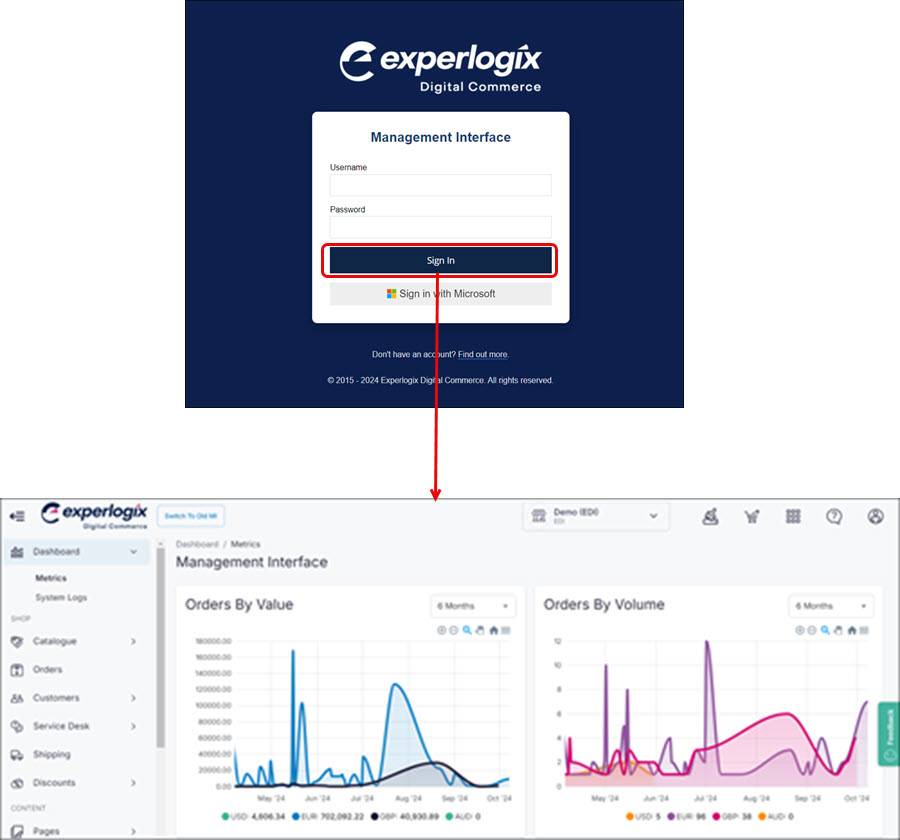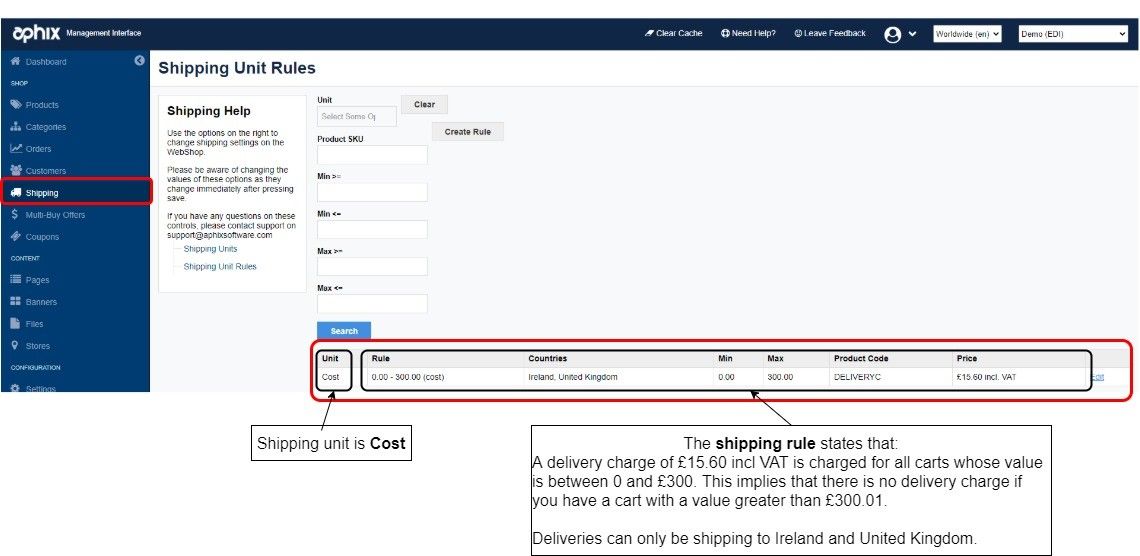How do I set up and manage shipping charges in WebShop?
Purpose and scope
Audience
This article is relevant to you if you are an existing customer using shipping charges.
This article describes the standard way shipping charges and shipping units are deployed. You may have a customised shipping charges solution deployed on your system - please contact us if you have questions how its operation.
This feature has been replaced by Shipping Services in WebShop, which offers you more control and flexibility when creating and managing shipping fees.
As a merchant, you may have complex delivery charges that you wish to apply to your customer's cart. Shipping charges and shipping units provide you with limited functionality to apply shipping fees to your customer's cart.
The purpose of this article is to explain how to set up and manage shipping charges.
Key points
Remember:
flat rate charges are calculated based on the cart value for the entire order and the delivery’s destination. A visible ‘shipping’ product code must exist in the product catalogue
shipping unit charges are calculated based on a cart value range and a shipping rule that is associated with a specific product or group of products. Each shipping unit is configured as a set of ‘shipping’ product codes that are associated with a set of rules. The rules are applied depending on the value of the order.
Introducing terms and concepts used in this article
Term | Definition |
|---|---|
Flat rate delivery charge | a shipping product type that indicates the cost of delivery. The same delivery charge is applied regardless of the value of the order. |
Shipping rule | a rule that binds the defined shipping units to a specific set of products. |
Shipping unit | a metric (for example, weight or cost) that can be used to calculate delivery charges based on a range of items in your cart. For example:
|