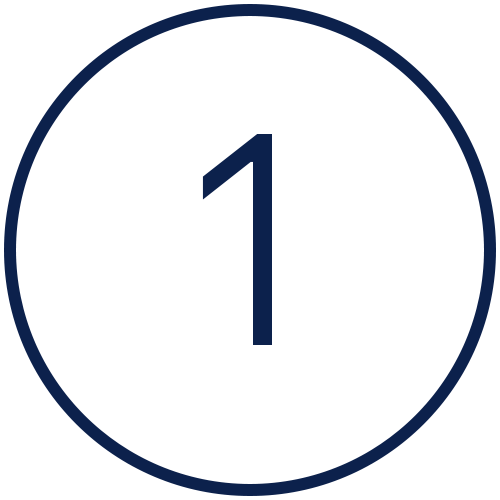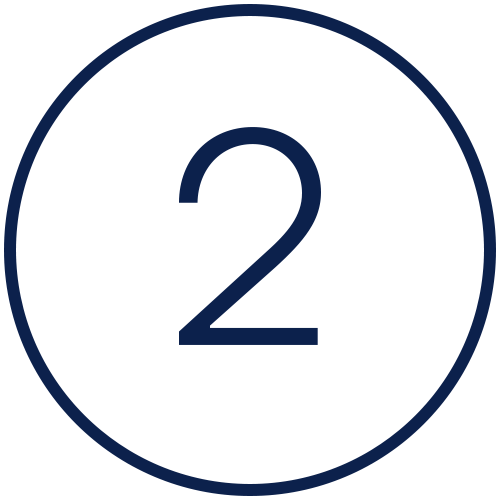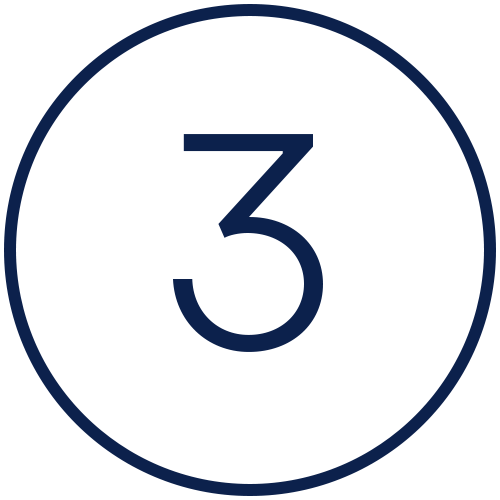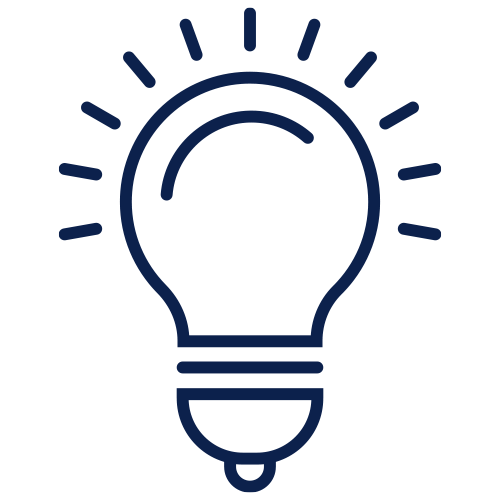Placing an order in WebShop
Purpose and scope
WebShop has a three step approach to sales order processing.
Step 1: Compile your order
Step 2: Checkout
Step 3: Pay for your order
WebShop has additional features that support sales order processing that you can enable if required.
The purpose of this article is to describe the key steps and additional features that are supported in WebShop, to outline its key benefits, and to provide a step by step guide that allows you to use this feature fully.
Key steps in sales order processing
Additional features that support sales order processing
Benefits
Key benefits of using sales order processing in WebShop are:
Fast and efficient way of placing orders.
Reduces potential errors in placing orders because the order you place goes directly to your ERP with the appropriate status. Once the order has been placed in your ERP, it follows your business' order fulfillment process with no need to re-enter order data.
Easy to compile an order - search or browse the catalogue, use Quick Search or Order Lists, upload a spreadsheet containing product details, select from your Favourites or recent orders.
Pricing and stock information are accurate and up-to-date since real-time price calculations are performed immediately prior to placing your order.