Understanding search options in WebShop
Purpose and scope
As a merchant, you want your customers to find the products they need as quickly as possible. WebShop offers a number of different ways to locate products:
Browse the category tree
Use the search facility
Once your customer has found the category or a subset of products they are interested in, these can be further refined using product filters and sort options. Enabling certain search options enables certain entries in the Sort drop-down box on the product listing page.
The purpose of this feature guide is to:
describe the different search options available for configuration in WebShop
explain how they operate when the search is run against data (such as product catalogue, content and categories) stored in your WebShop
identify where enabling search options also impacts sort or filter options available to use in WebShop
Key points
There are a number of basic and advanced search options that can be configured on WebShop.
Your onboarding consultant will set up your search configuration options when they set up your WebShop.
Benefits
Key benefits for your customers are:
Using the search feature allows them to quickly locate the product they wish to purchase
Using the browse feature allows them to view the wider product catalogue and discover new products they are interested in purchasing
Introducing terms and concepts used in this article
Term | Definition |
|---|---|
Category | a class that contains one or more products from your product listing. |
Priority index | configured numerical value associated with each product that is primarily used to determine where the product is listed when products are found by browsing through categories. |
Product code | (SKU), the unique code for the product. |
Fitting it together
When your customer searches for a product or content on your WebShop, a step by step procedure is used to locate the required information from the available data. The available data varies depending on your configuration, but typically includes your product catalogue, your categories and any other content (such as Blogs and so on) that you have created and displayed in your WebShop. The procedure used to locate required information is based on the configured search type.
Note
We automatically trim the following characters from the start and end of words in your search term: + - ( ) * %
Example: The + is trimmed if you use PROD+ as a search term.
These characters are not trimmed when they appear in the middle of a word in your search term.
Example: No trimming takes place if you use PROD+001 as a search term.
A relevancy score is assigned to each result in the matching dataset that returned. A relevancy score is a number assigned to each match based on how relevant it is to the query submitted by your customer. Finally, the priority index may be used in determining the order in which the search results are displayed. Search results are displayed under different headings as shown.
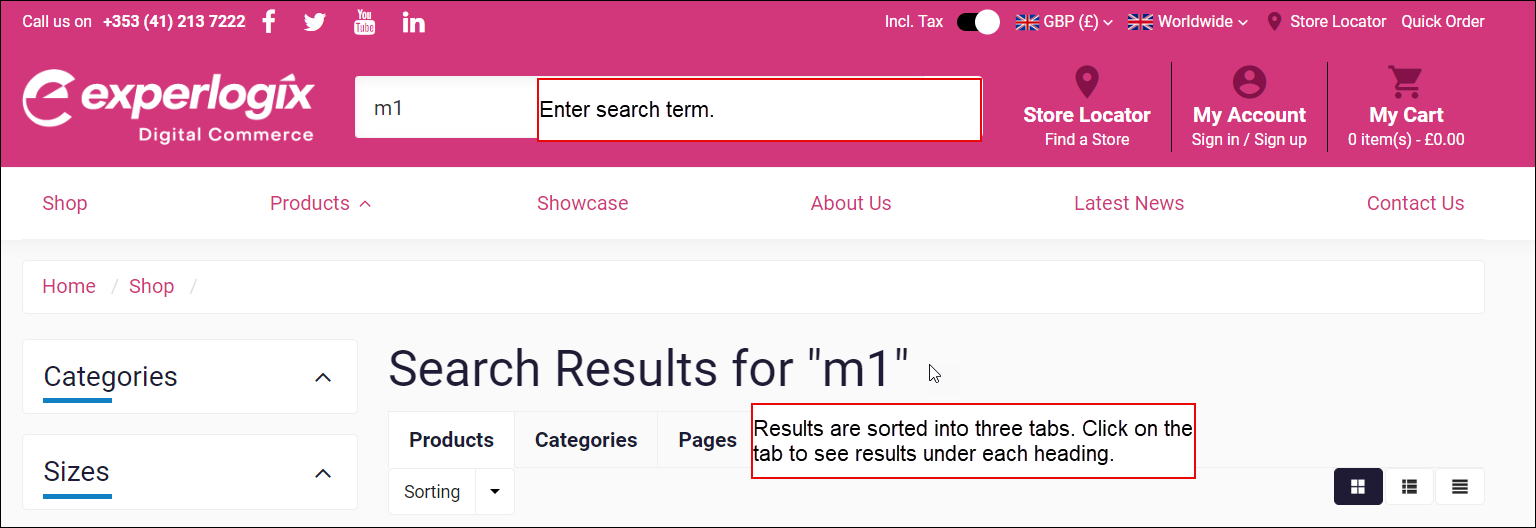
Supported search types
We support a number of basic search types, as follows:
Search type | Description |
|---|---|
Fastsearch |
|
Simple (Default) |
|
Combined |
|
Exact SKU |
|
Starting SKU |
|
Configure additional search options
Refine how your search is executed by switching on the following options:
Specify whether you wish to display your search results by either
a list of matching products and the category they are listed under. Default setting, useful for smaller catalogues.
a list of categories with a count of products found in each one. Useful for larger catalogues in order in reduce the search time.
Specify if you wish to restrict products that have been put in a category. Products that are not in a category are not included in the available data to search. Set to True or False. Useful for larger catalogues in order in reduce the search time.
Enable searching by price, product code / SKU and/or content created in Pages (such as Blogs and so on).
Enable searching content of product specifications. Predefined sections of your product specification are mapped to product keywords, and made searchable. If configured during onboarding, updates made to keywords in your ERP can be included in automatic update of your product catalogue.
Configure options for displaying search results
Specify how you wish to view search results:
Include an option to sort search options by stock availability.
Include an option to sort search options by when they were added to the catalogue. This also impacts how search is carried out with newer products being found faster than older products.
Open the detailed product page if only one product is returned based on the search term.
Enable or disable viewing empty categories.
