VAT relief for people with a disability (UK only)
Purpose and scope
For UK customers only: contact us for more information
The UK’s HMRC has a scheme in place where if you are disabled or have a long-term illness, you may be eligible to buy certain products without being charged VAT. This scheme means that your supplier will not charge their customers VAT for these products.
We support this scheme by:
allowing your customers to self-declare their disability for the purposes of purchasing VAT-free products,
marking products that are eligible for this scheme in your product catalogue,
removing the VAT from the order once your customer has self-declared their disability.
The scope of this guide is to describe how this feature is switched on, how to set it up in Management Interface, and how it works in practice for your customers.
Benefits
Key benefit is:
making your WebShop more supportive of disabled people and those suffering from long-term illnesses by not charging VAT on VAT exempt products in an easy, customer-friendly way.
Tasks
Switching feature on
Contact us to switch this feature on. You’ll need to provide us with a custom field from your ERP that flags which products can be VAT-exempt for individuals who self-declare as disabled.
Retrieving and storing data
Data is retrieved from a custom field in your ERP. Typically, the custom field is associated with each eligible product in the product catalogue module of your ERP.
This field must have one of the following values: 1, yes, true or on for a product to be VAT exempt.
Setting up self-declaration form in Management Interface
Recommendation
We recommend that you have three pages:
VAT relief declaration - description about what the customer is declaring
VAT relief form description - description of VAT relief form
VAT relief continue text - text for customer to proceed to checkout without self-declaring a disability
The text sections of content in the self-declaration form are managed through Pages. Create them so that they fit in with the design of your WebShop.
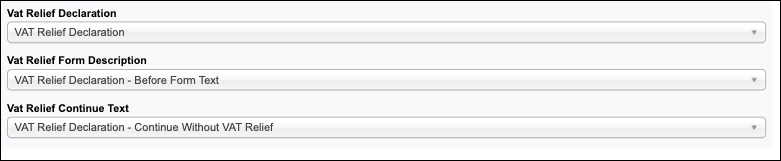
Once you have created the pages, use Settings to map each section to the correct page.
The self-declaration form is controlled by the custom field(s) associated with each eligible product.
Recommendation
We recommend that you create content pages separate from the actual self-declaration form. This allows you to point to information about this scheme without requesting your customers to self-declare until they are placing an order.
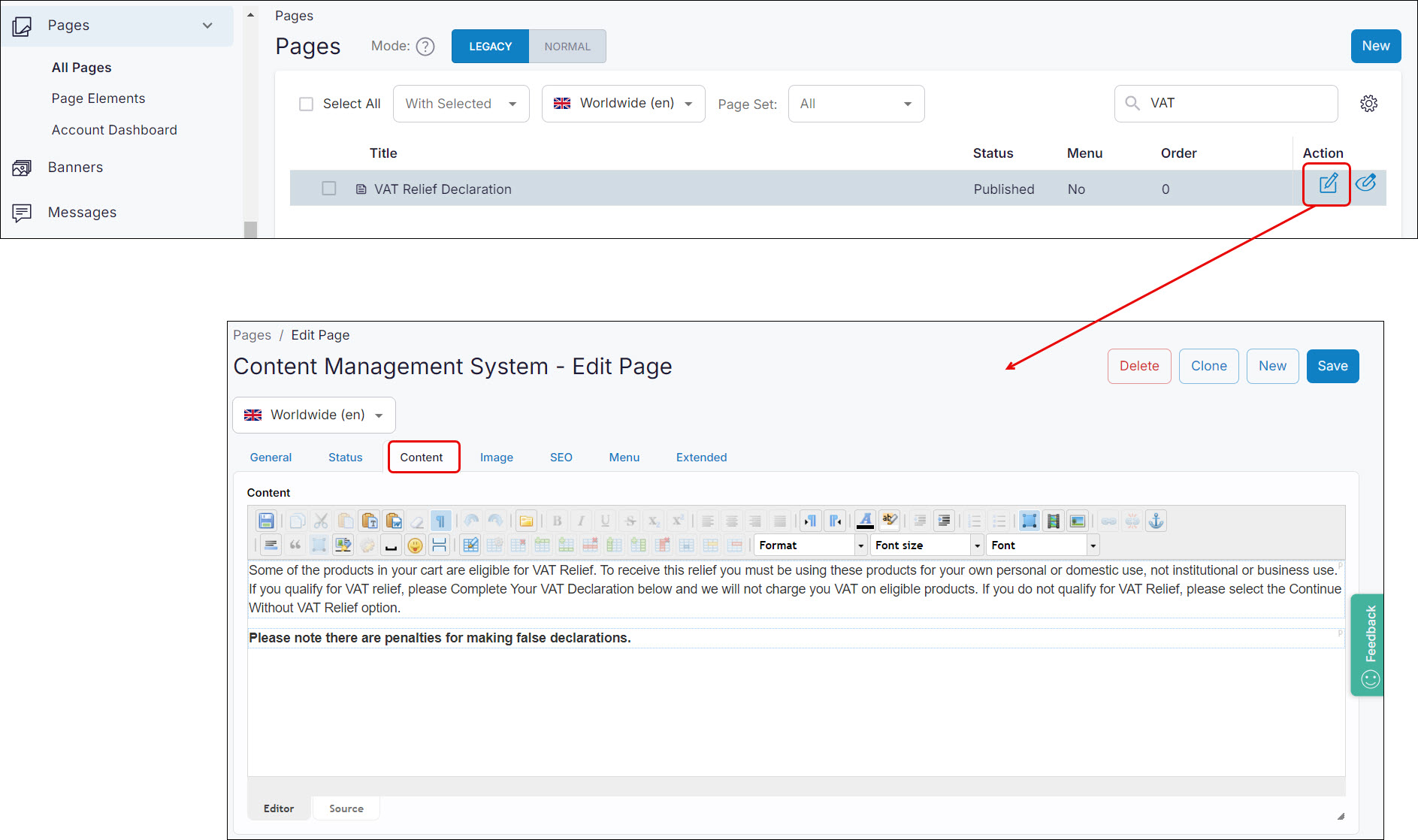
Fitting it all together
Your customers can browse your WebShop as usual, adding the products they wish to purchase to their cart. Any product that can be sold without VAT to certain people is marked as such. If there are VAT-exempt products in their cart, when your customer checks out, a message is displayed indicating that they may be available to self-declare their disability and be exempt from VAT for certain products.
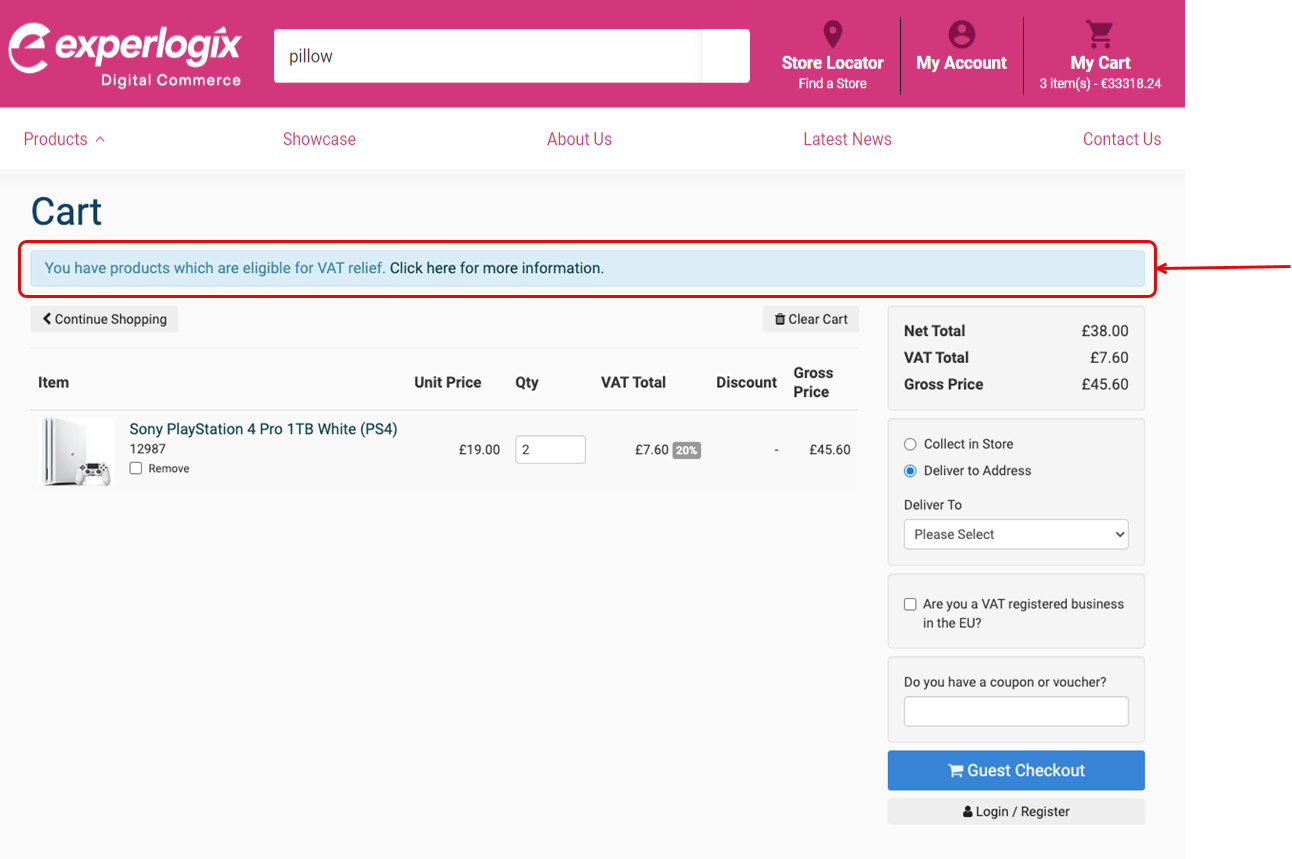
Your customer “Clicks here” to self-declare their disability. This presents them with a screen, where they need to declare one of the following things:
they are declaring for themselves and select which illness they have from a predefined list
they are declaring for another person and specify which illness the other person has from a predefined list
they are a charity and specify their charity name and number
Once your customer has submitted their self-declaration form, all existing products in their cart that are VAT exempt are set to a zero-VAT rate. The custom field you’ve told us about is used as a flag to determine if a product is VAT exempt or not. If they add additional VAT exempt products to the same order, these products will also be set to a zero VAT rate.
Each time the customer creates a new order with VAT exempt products, they need to complete the self-declaration form since it is connected to products in their cart.
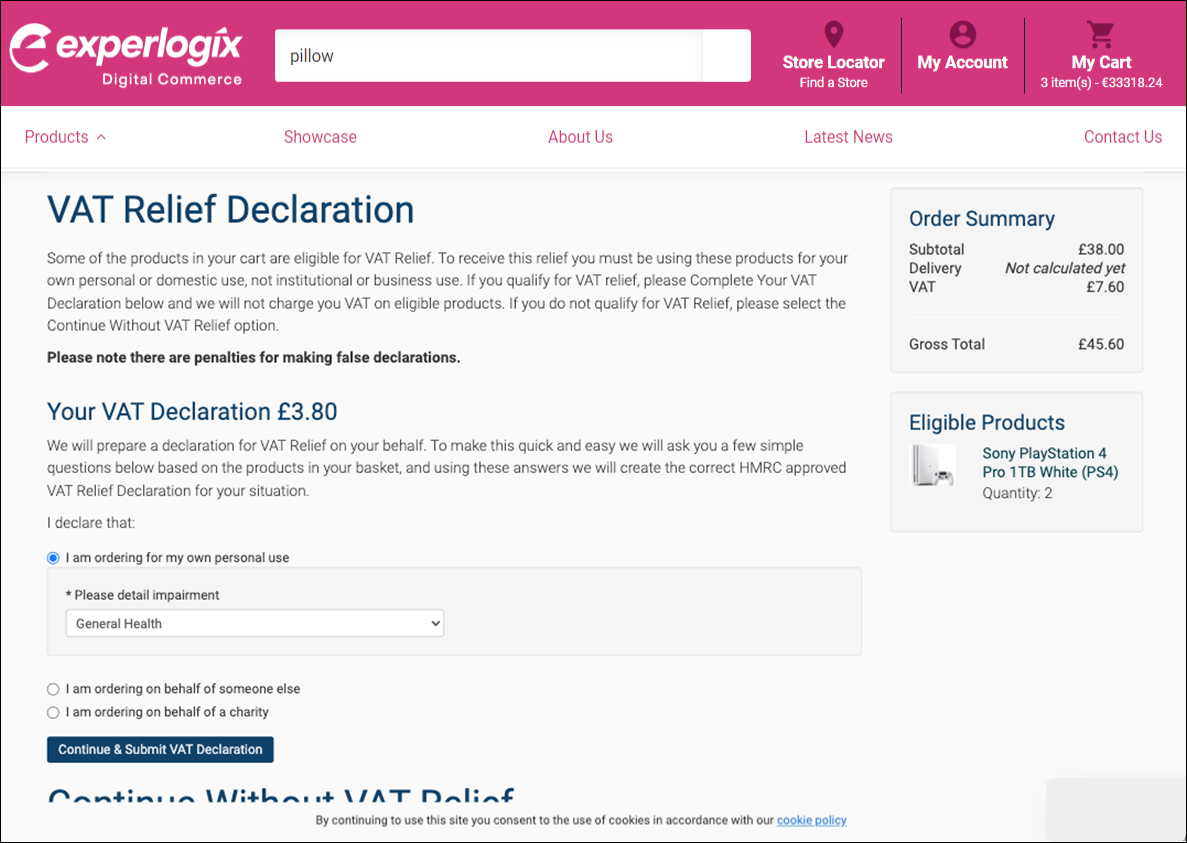
The default list of illnesses that are covered under this scheme are shown. |
|---|
 |
More information
These are links to external websites. We have no control over their contents.
