Checkout (USA and Canada)
This article applies if you are checking your cart out in US or Canada.

Step by step
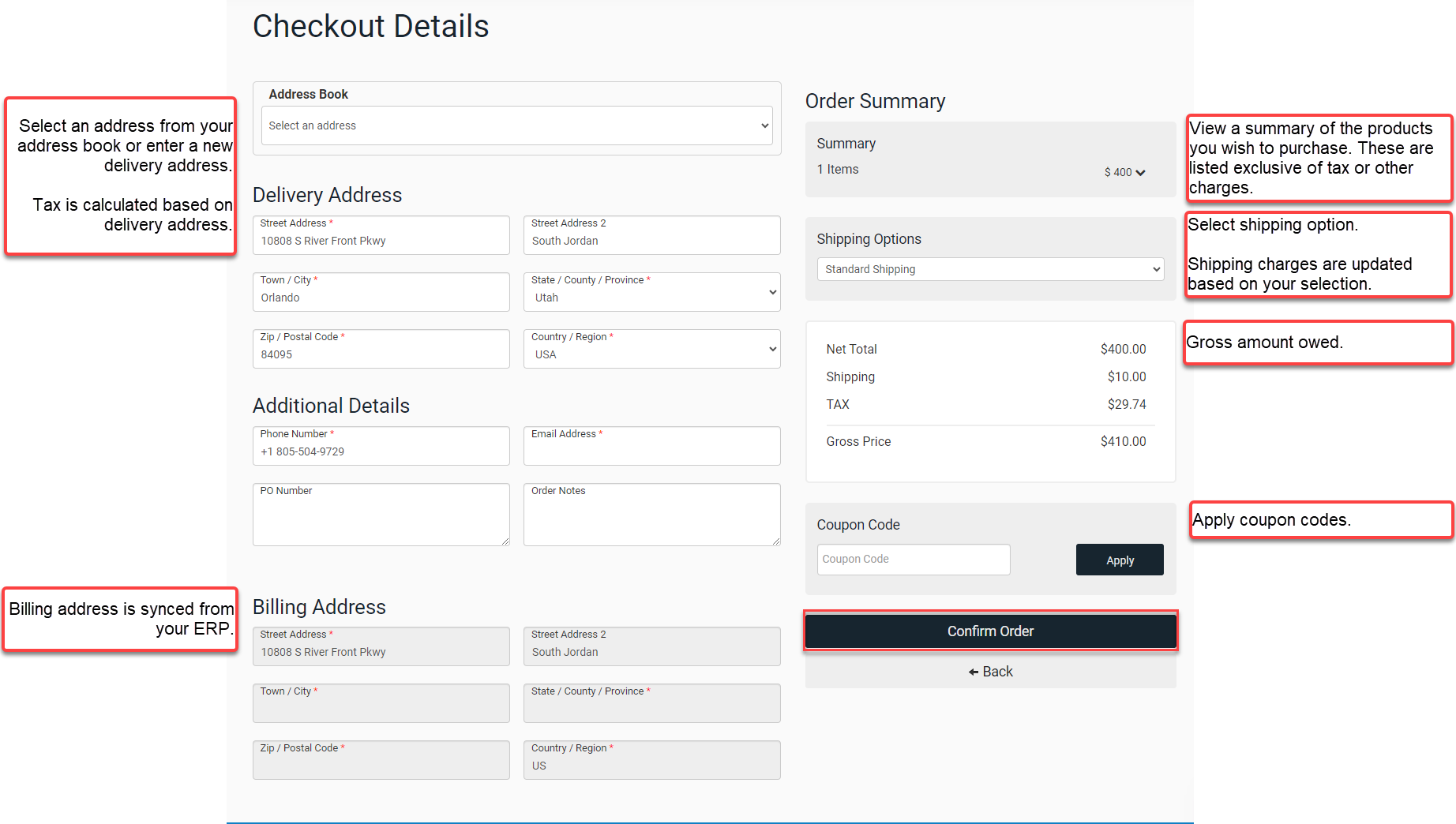
Calculate real-time pricing for products in the Cart
Click My Cart in the top-right corner of the screen once the order has been compiled. This opens the Cart, obtains the latest prices for each product in your Cart and lists them. Depending on what features have been enabled, each product can have different pricing rules associated with it. A message containing information about multi-buy offers available to your customers are displayed at the top of the screen. Update the Cart to take advantage of these offers.
Select the delivery address for the order. Tax is calculated based on the delivery or collection address for the order.
If you have integrated Avalara with WebShop, the data is sent to Avalara AvaTax to calculate what taxes are owed. Avalara returns the amount of tax calculated, which is populated in the panel to the right of the screen.
Note
If you are using product tax codes that have been set up in Management Interface and product tax codes are configured in AvaTax and there is a difference between the two, you can specify which product tax codes should be used. You configure this in your Avalara profile. The default is to use product tax codes that are set up in AvaTax.
If you submit a product tax code that does not exist in Avalara Avatax, an error is returned and your customer will not be able to place an order.
Apply coupons
Apply any coupons that you may have. The amounts owed are updated automatically. For more information, read our feature guide about Using vouchers and coupons in Aphix WebShop.
Select shipping options
Your customer specifies how they would like to get their order. Using Shipping services in Aphix WebShop, you can configure different shipping options and associated charges. Your customer may have to Update Cart if they change their shipping option, which may affect the final price of the order.
The final pricing for the order is calculated by applying any applicated vouchers or multi-buy offers and by retrieving the latest products in real-time from your ERP.
Confirm order
Click Confirm order. This opens the confirmation screen - click Payto find out more.
