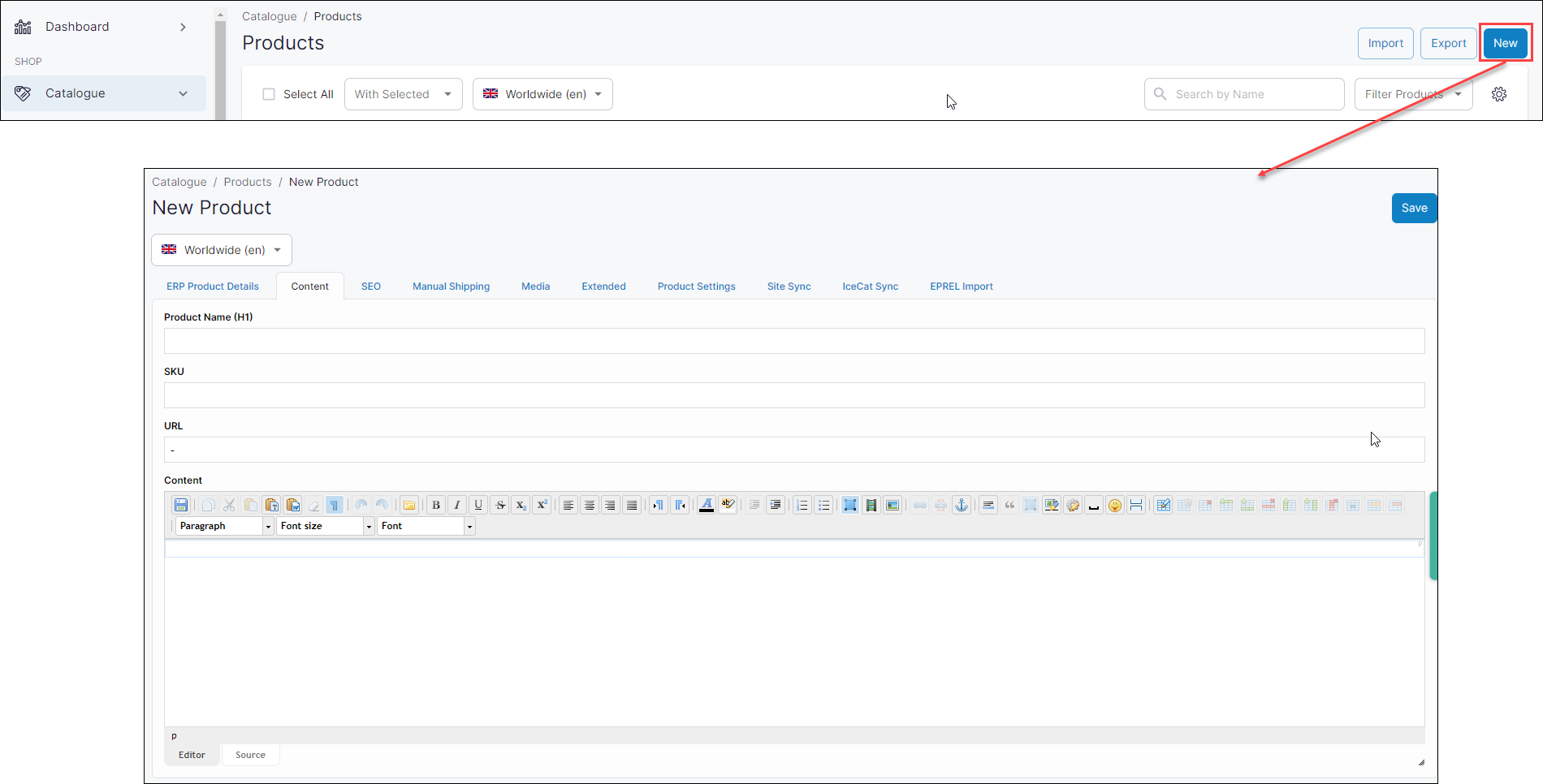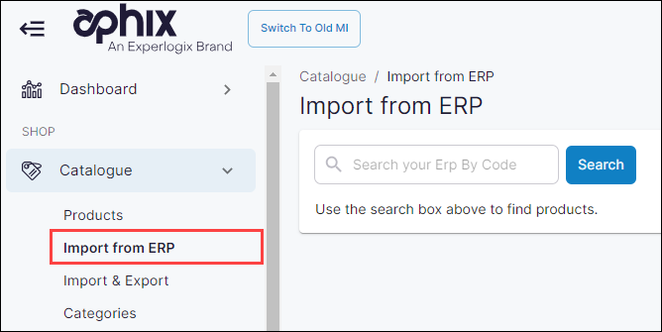How do I add and/or import a single product to my product catalogue?
Purpose and scope
You may wish to either add a single product or import a single product to your catalogue.
The purpose of this article is to provide a step by step guide on how to do both these tasks in Management Interface.
Key points
Typically, your product catalogue is fully integrated with your ERP. If this is the case, we recommend that you create, update or remove products from your product catalogue in your ERP. Changes made in your ERP are uploaded as part of the scheduled and regular import of your product data.
We recommend that you read Understanding product administration in WebShop before you follow this step by step guide.

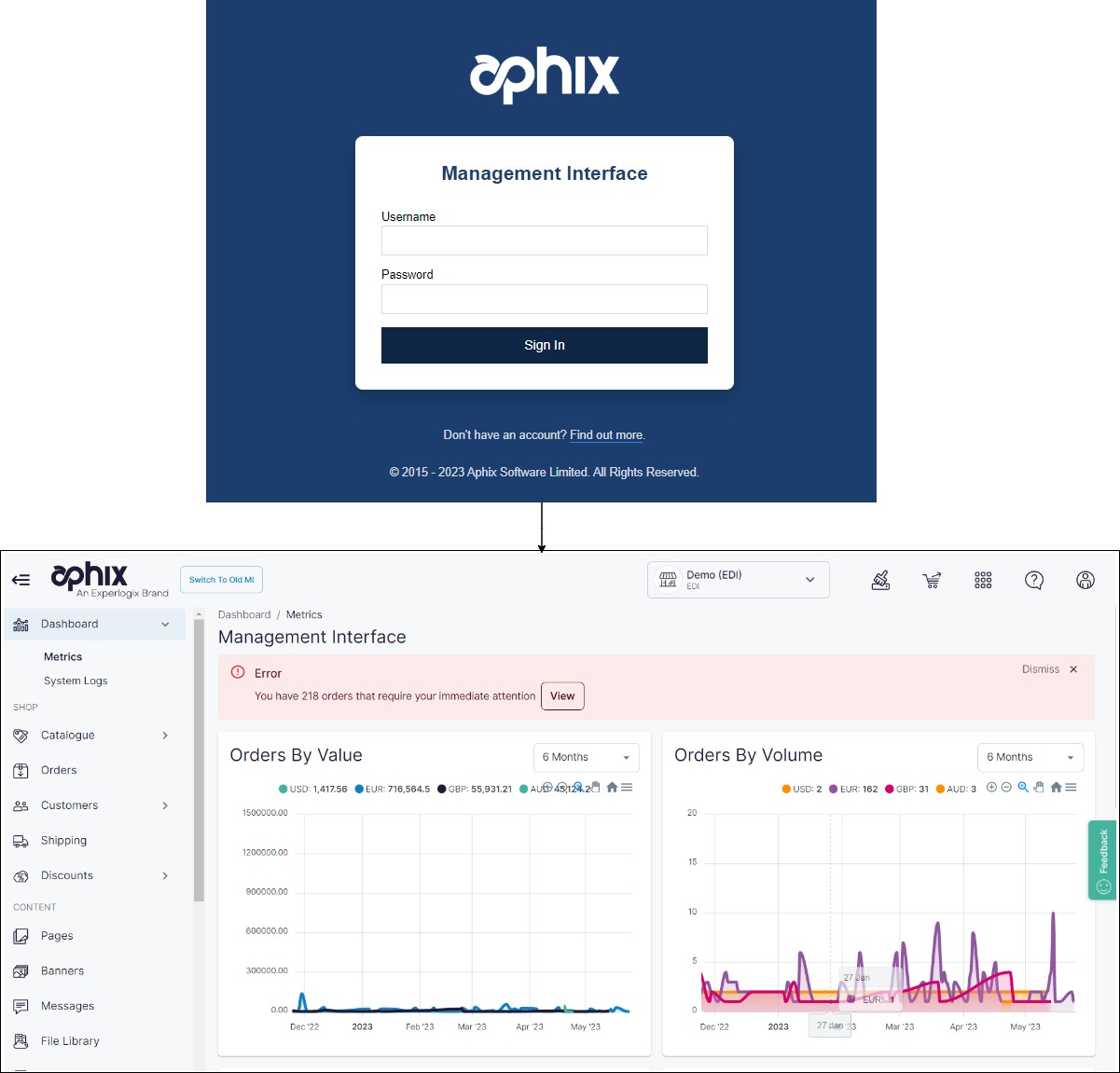
.jpg?inst-v=439cf74c-84df-40cf-b7a2-6cb02697f23f)