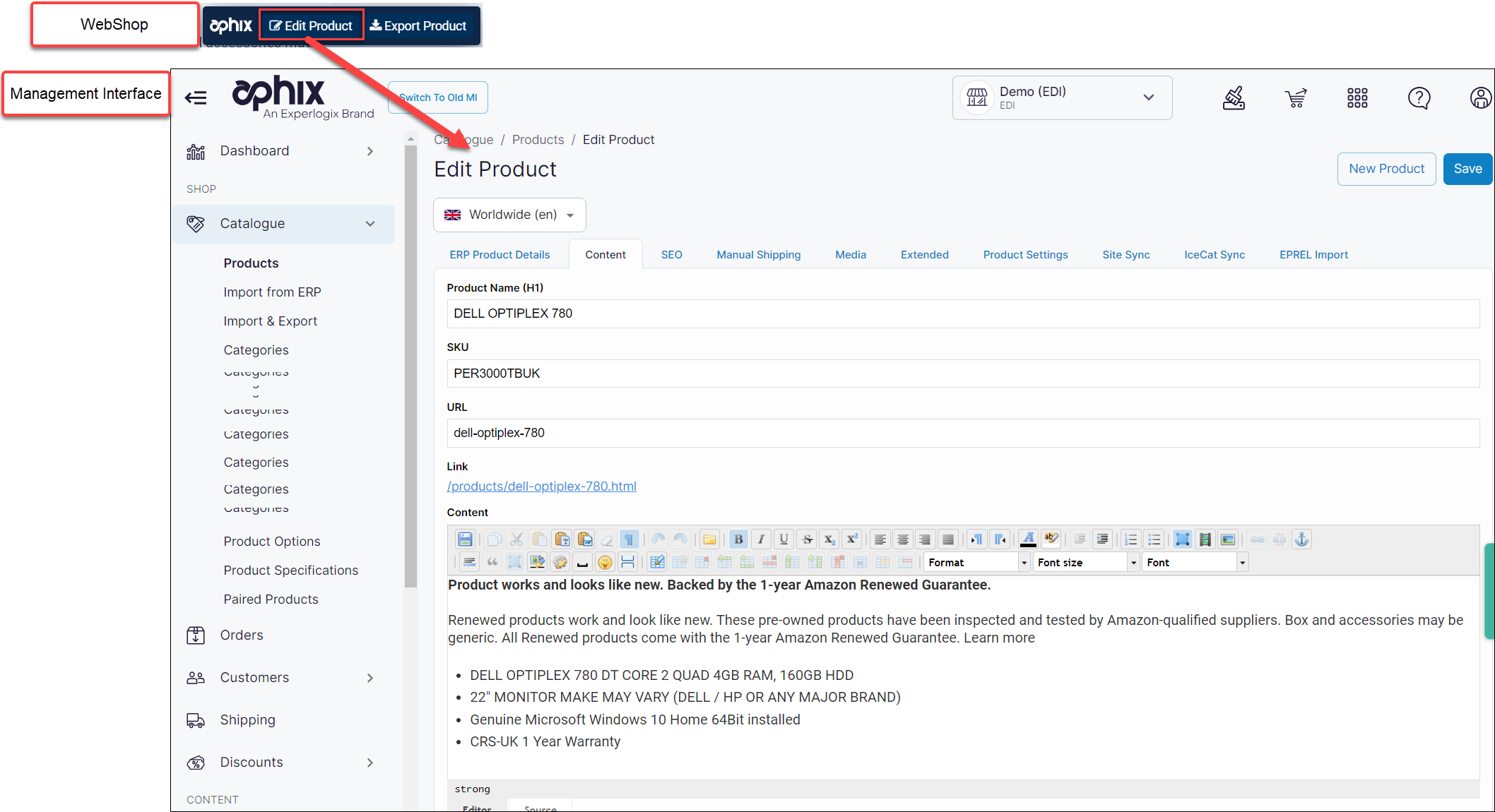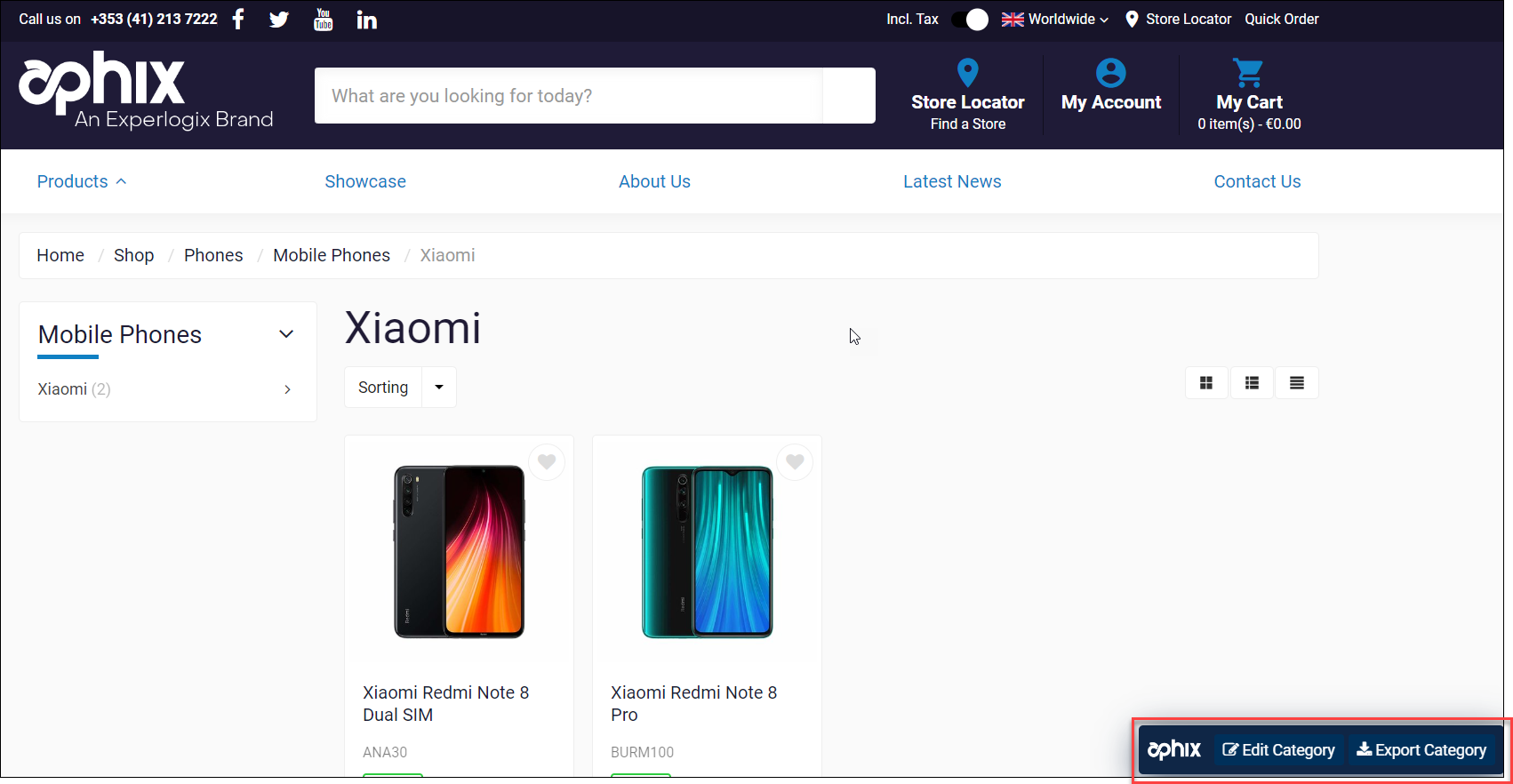How can I quickly edit product and category information on WebShop?
Purpose
To demonstrate how to quickly make changes to products and categories through a link contained in WebShop.
Introducing terms and concepts used in this article
Term | Definition |
|---|---|
Category | a class that contains one or more products from your product listing. |
More information
Use a handy navigation button located on the bottom right of category and product pages in WebShop to open your Management Interface on that product or category page. The navigation button is only available if you have administrator rights to Management Interface, which means that your customers do not have access to this functionality.
Step 1: Log into WebShop
Action 1: Edit product
Action 2: Edit category
Key points
Update product and category information quickly via a navigation button found on product and category pages in WebShop.
You must be an Administrator to use this feature.
Changes are visible immediately in WebShop once you have saved them in Management Interface.