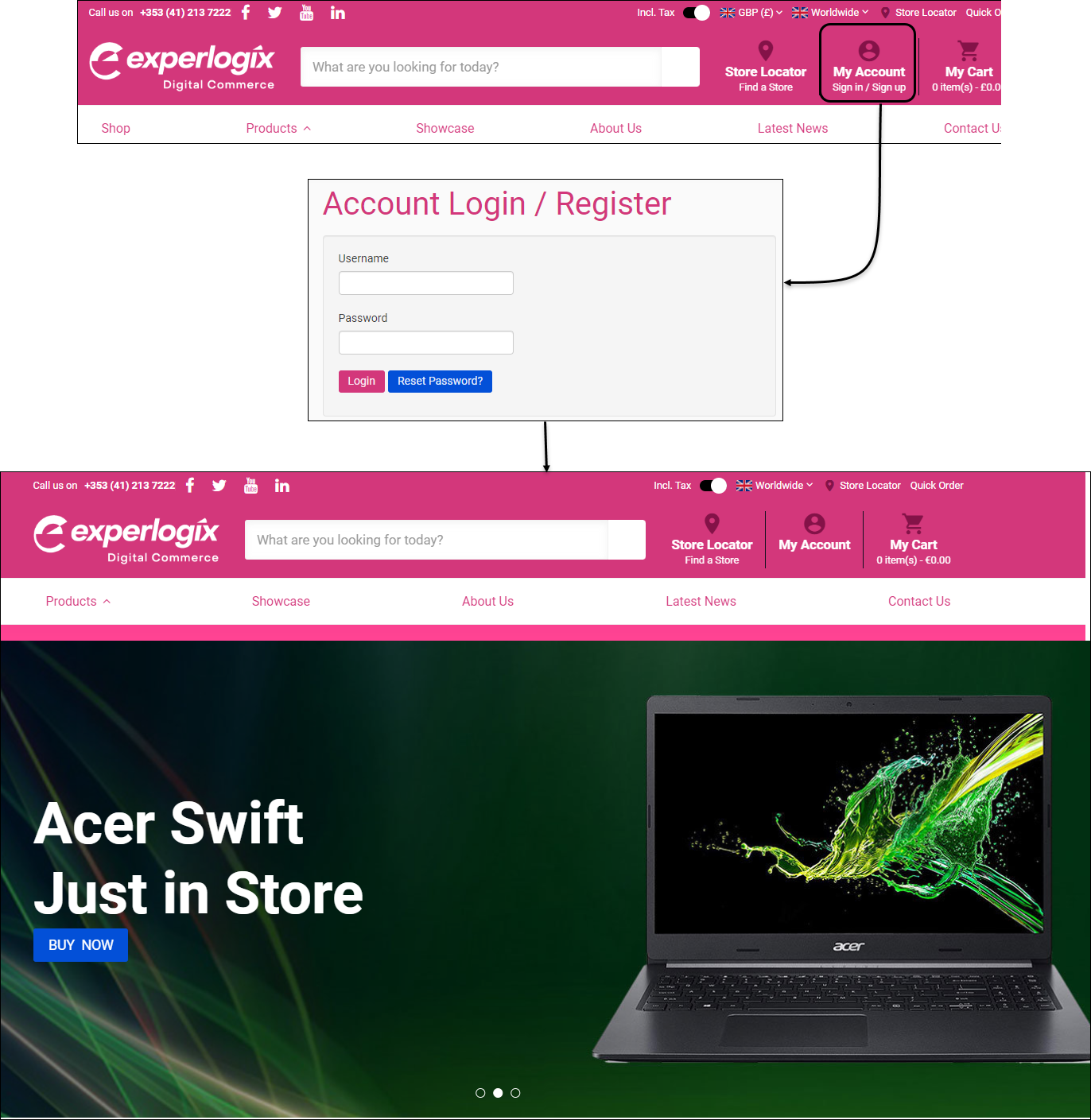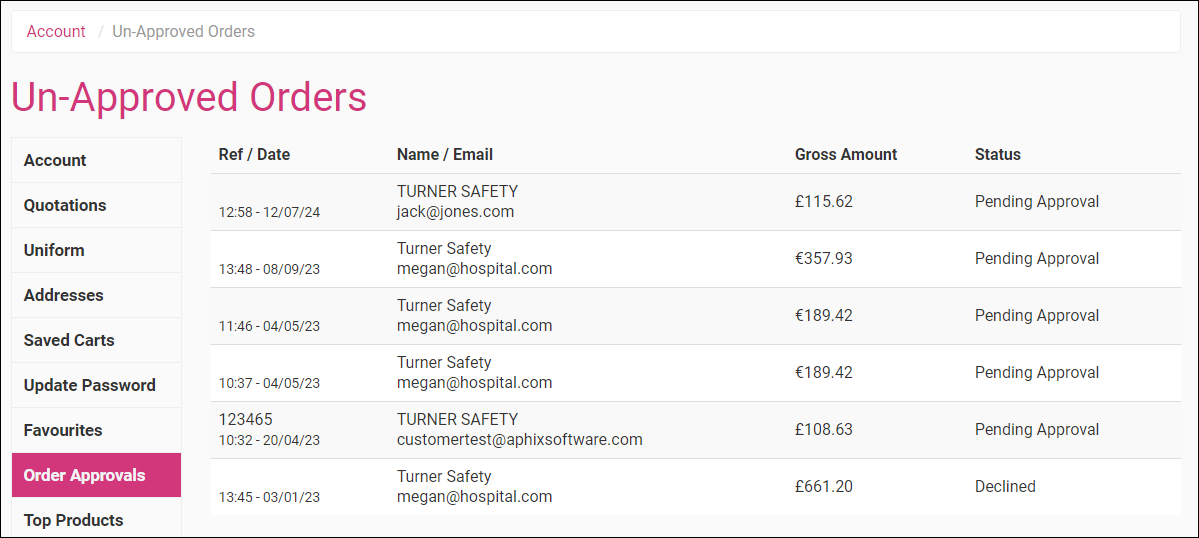How do I approve an order in WebShop?
Purpose
To explain why and how to approve orders in WebShop.
More information
As a merchant, you may want to control how and when orders are placed into your ERP. Some potentials reasons may be:
to check the order's accuracy prior to placing the order
to manually manage stock allocation or credit control for certain customer
to allow your customer's to manage their internal order approval processes
Assumptions
You have already configured customer accounts whose orders you wish to verify prior to approving.
In particular, you must set up an un-approved orders manager whose role is to manage the approval of orders. Read our step by step guide on How do I set up the order approval feature? for more information. Step 4 outlines how to assign permissions for a person to become an un-approved orders manager.
Note: An un-approved orders manager must also be an Admin user, so make sure that Admin user is also set to Yes.
How it works
Step 1: Log into WebShop
Step 2: Open Unapproved Orders
Read our feature guide on Approving Orders for more information.
Key points
Create an "Unapproved order manager" role in Management Interface, who manages the list. This role must be an Admin user.
Set up customers whose orders you wish to send for approval before placing the order in your ERP.