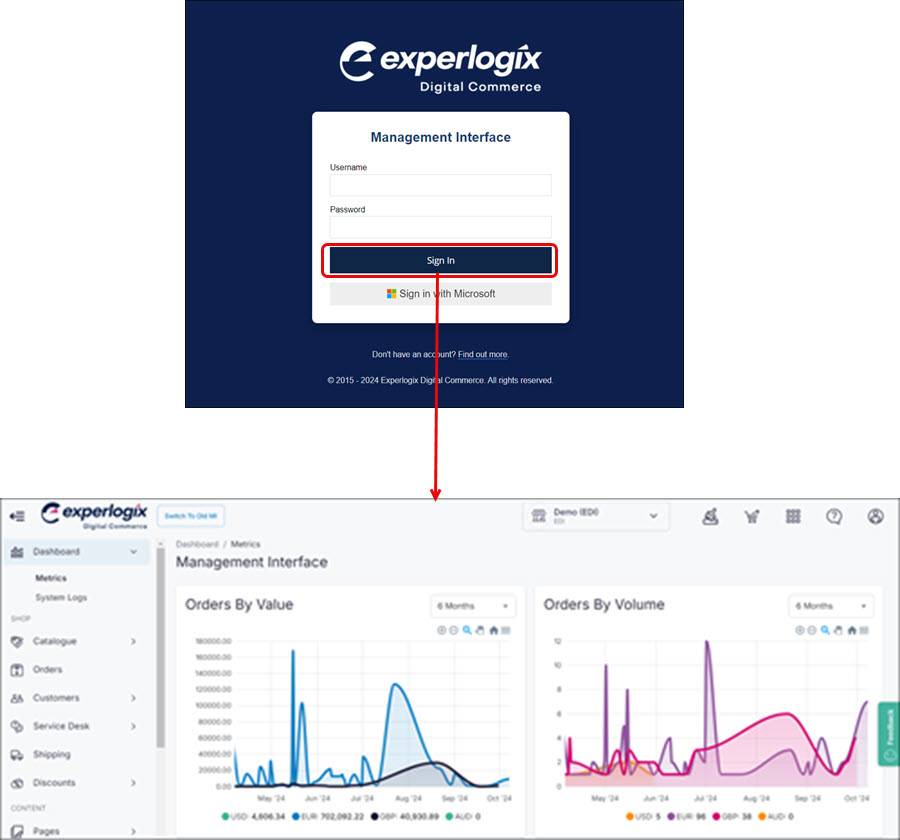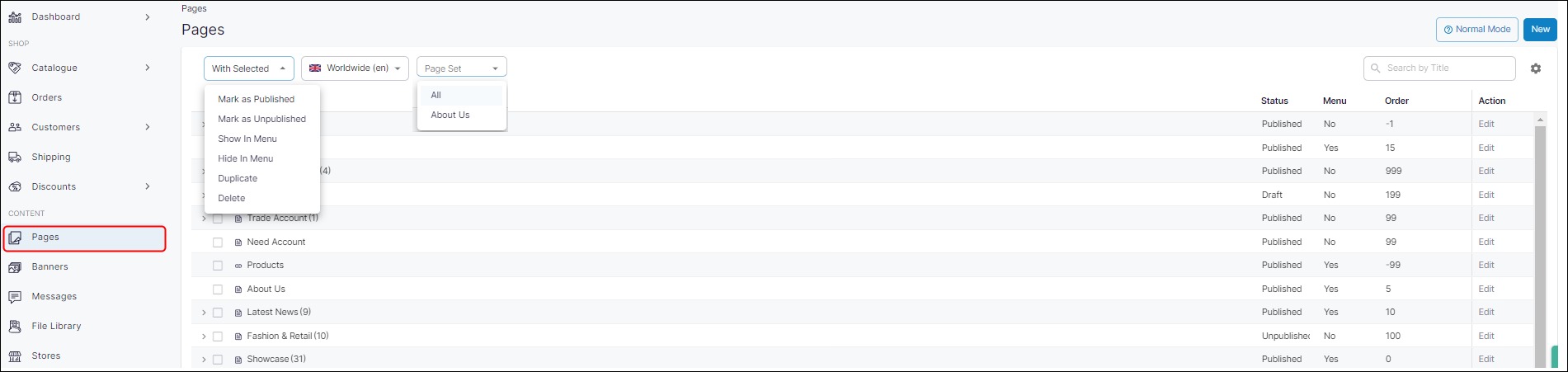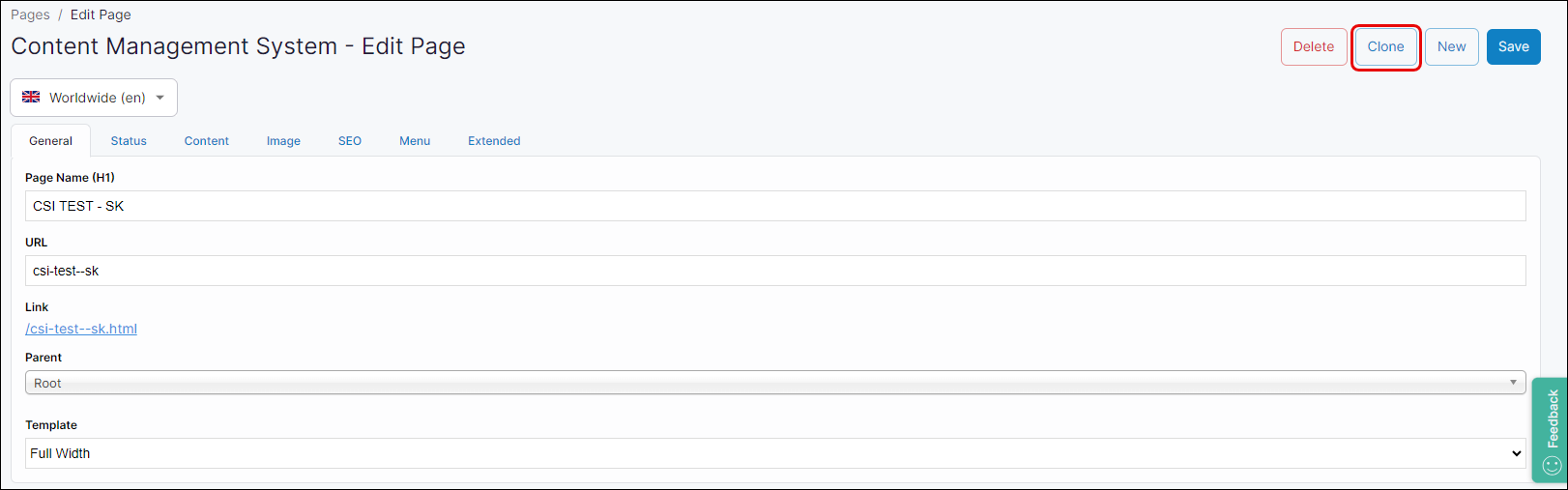How do I clone a page?
Purpose
To describe at a high level how to install a cookie notice, and to list additional resources you can use.
Introducing terms and concepts used in this article
Term | Definition |
|---|---|
Block | one or more elements that are stored under the same branch within the navigational tree. |
Pages | a specific piece of text or particular image stored in the node location of the navigational tree. |
More information
To clone a page or block:
Step 1: Log into Management Interface
Step 2: Open Pages
Step 3: Clone a page or block
Key points
There are two ways to clone a page in Management Interface:
Select the page and ‘Duplicate’ from the drop-down box at the top of the screen to duplicate a page and all its children.
Open the page, click Clone on the top right of the screen to clone a single page quickly and easily.