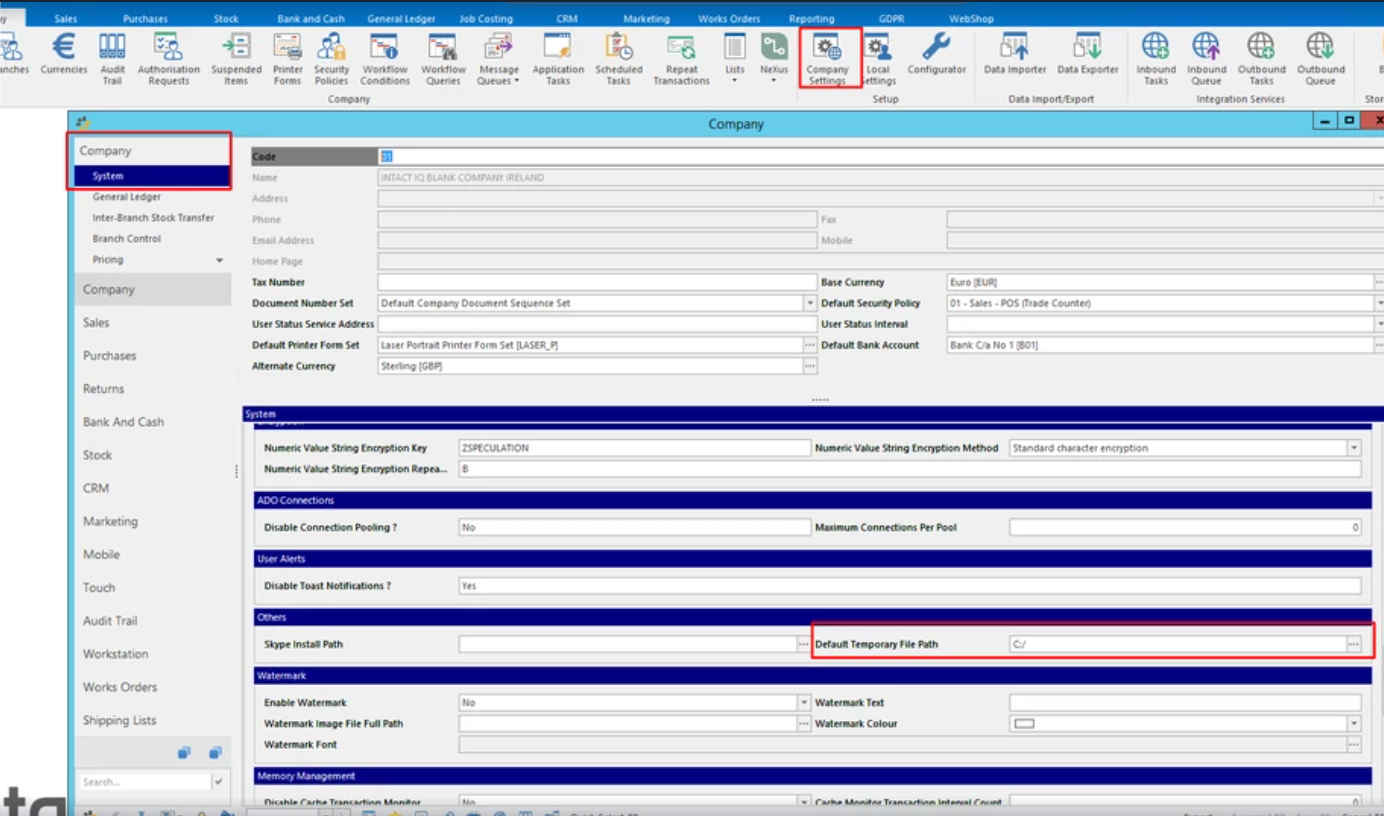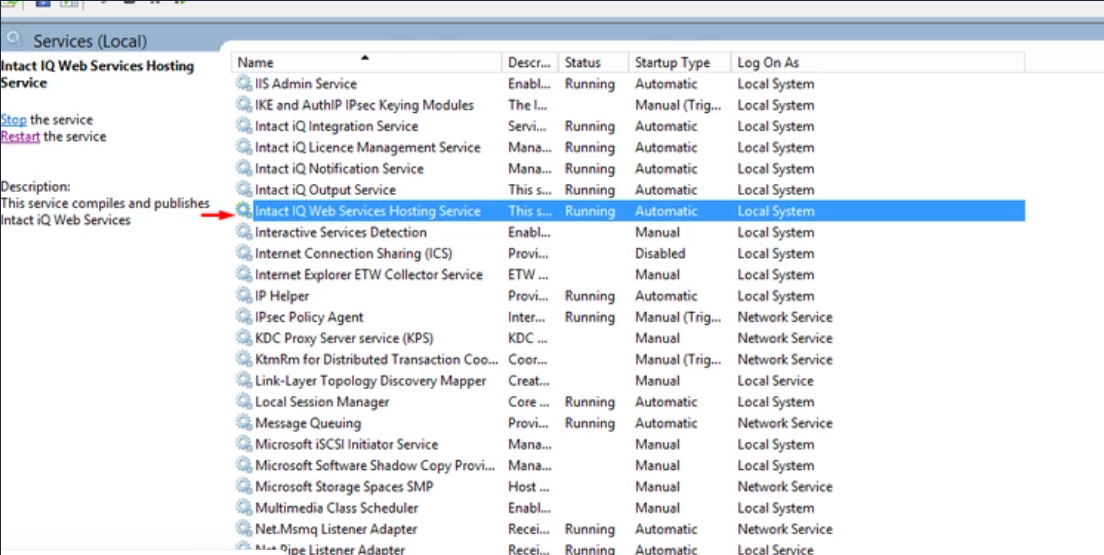How do I configure my Aphix WebShop so that my customers can download their invoices from their dashboard?
Purpose
To describe how to configure Aphix WebShop to allow your B2B customers download their invoices from the Aphix WebShop dashboard.
Key point
Only applicable to you if your Aphix WebShop is integrated with a recent version (after 1st January 2020) of Intact iQ.
Introducing terms and concepts used in this article
Term | Definition |
|---|---|
Web service | service that allows two disparate systems communicate with each other via a standard messaging system. |
SOAP | stands for Simple Object Access Protocol, and is a protocol used to send and receive structured data in XML using standard web service calls. |
REST | (REST), and is a protocol used to send and receive data using standard web service calls. |
Enterprise Resource Planning (ERP) | a collection of your critical business operating systems, such as product, stock levels, financial, customers, suppliers and so on that run on the same platform. |
More information
Pre-requisites
Pre-requisites
You must have access (either remote or physical) to the main server where Intact iQ is installed.
You must be technically capable, and have a general administration level of how to use Intact iQ.
You must have access to your company settings on Intact iQ.
Limitations
Aphix WebShop is integrated with a recent version (after 1st January 2020) of Intact iQ.
This feature only works when the SOAP web service is used to integrate with Aphix WebShop.
Intact Software supports the ability to share data required for this feature to operate using the Intact API when it is step up as described in the Step by step section.
You can only download invoices using this feature.
Designed for Intact iQ and HarmoniQ integrations with Aphix WebShop.
Step by step
What does my customer see in Aphix WebShop?
Key points
Using this feature, your customers can see the same level of detail on both the invoices they see on their Aphix WebShop dashboard, and the invoices issued to them directly from Intact.
In some cases, the styling of the downloaded invoices may be different to the invoices issued directly from Intact. Contact Intact Support for help with this, since it is caused by how the template is applied.