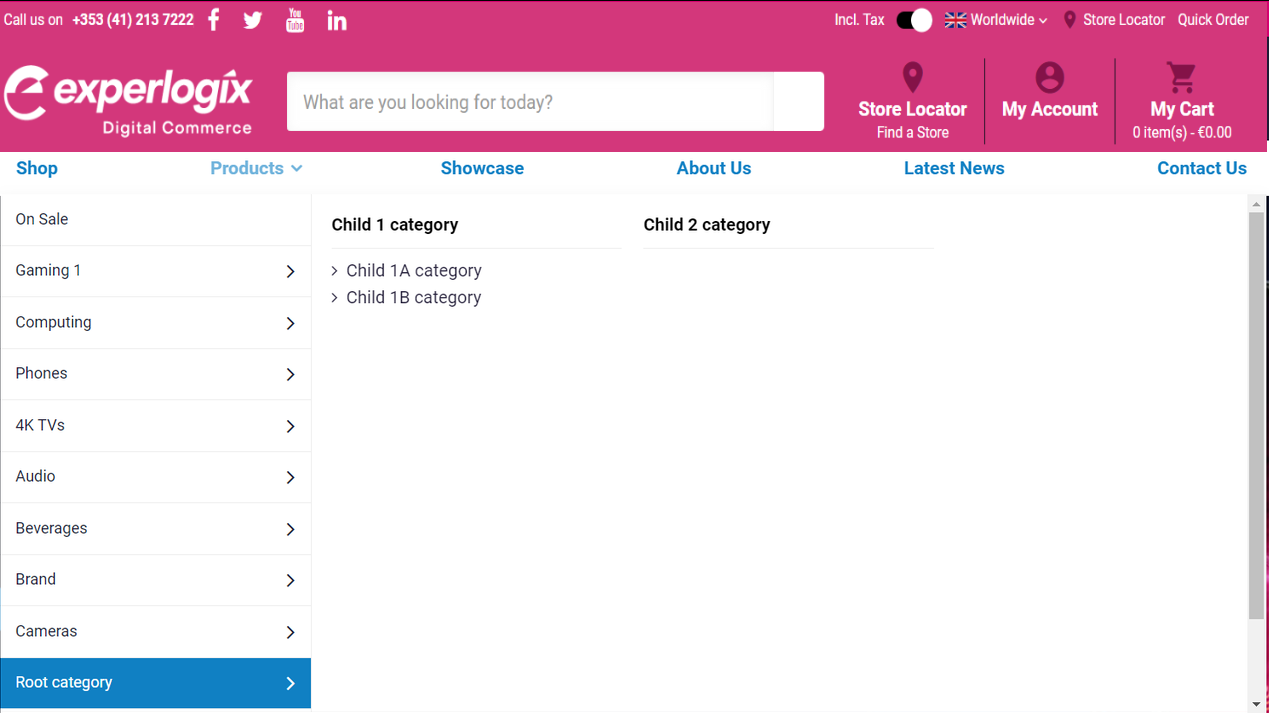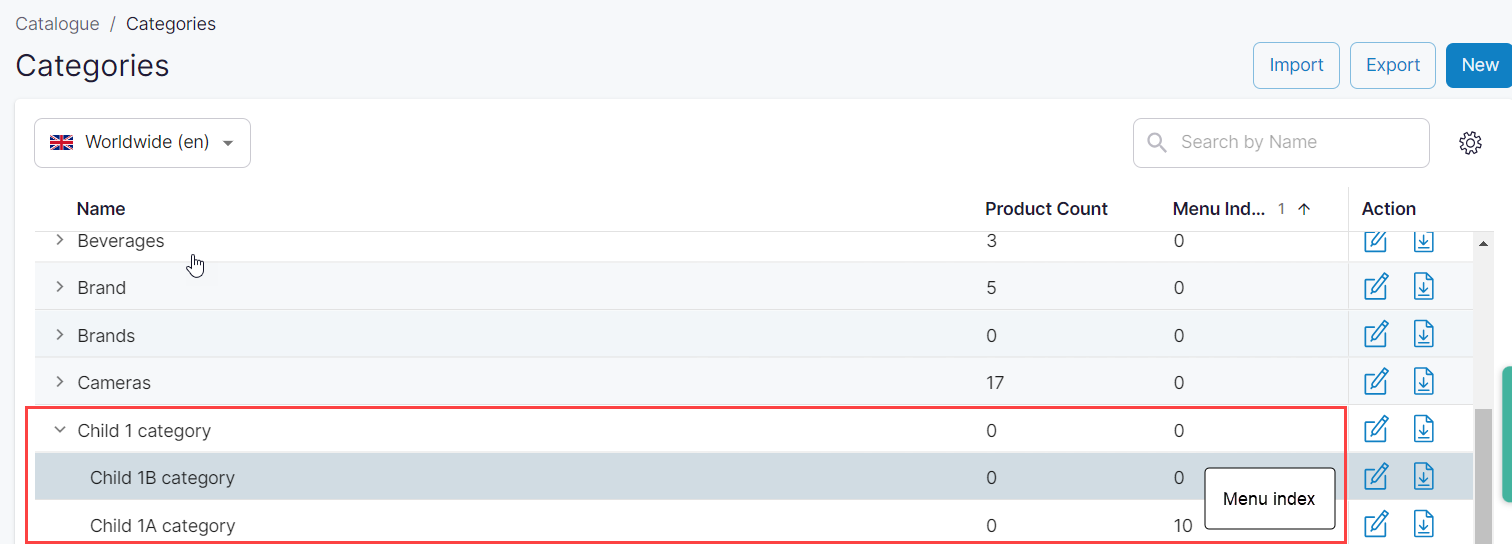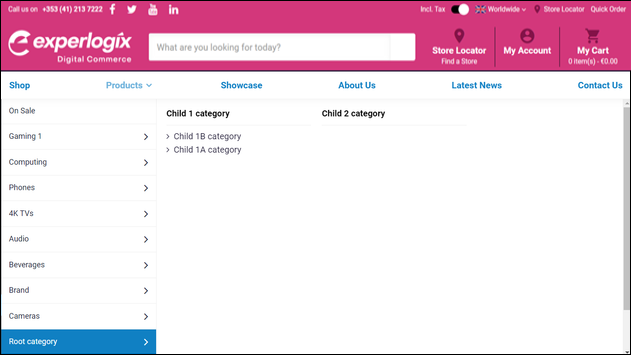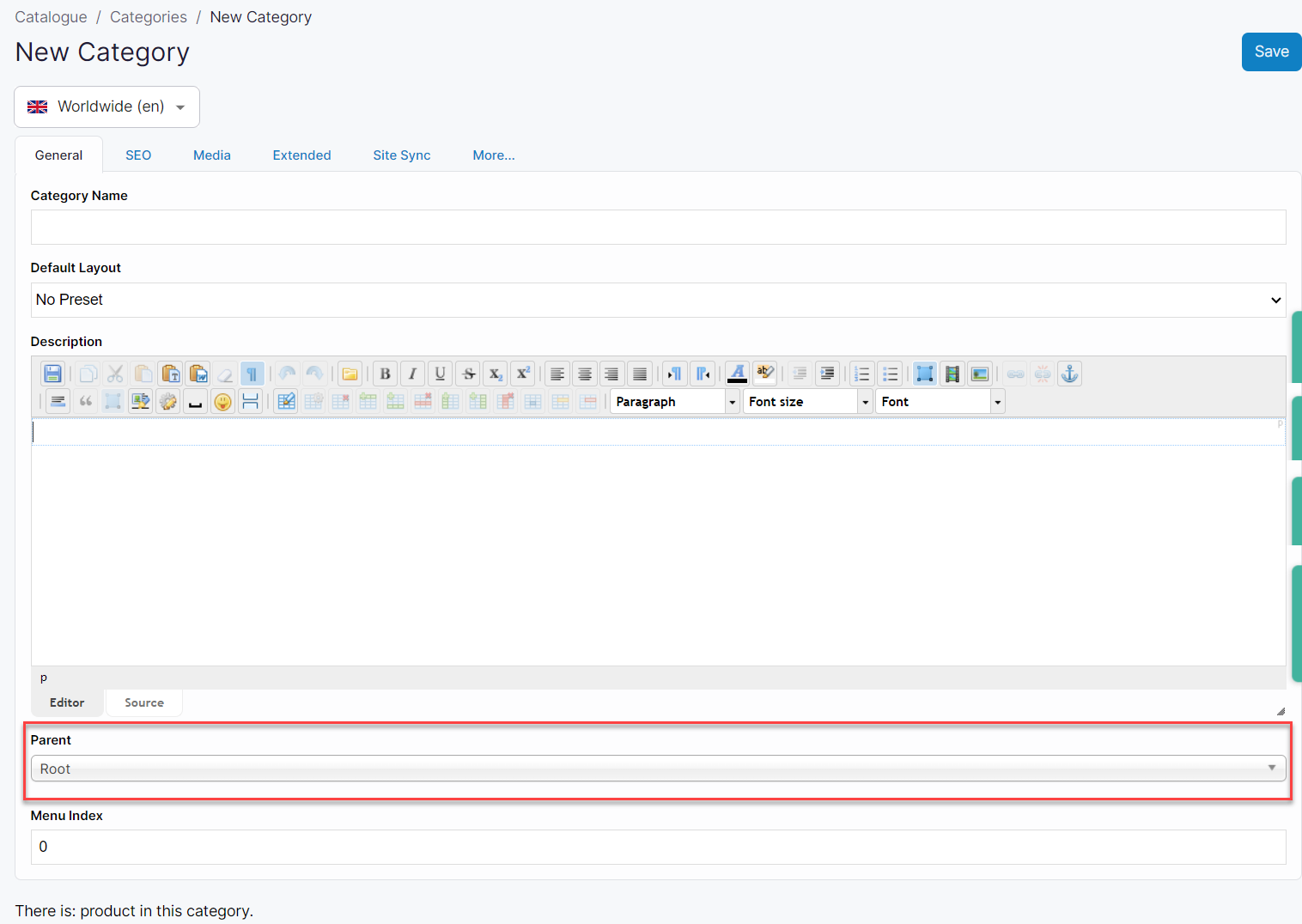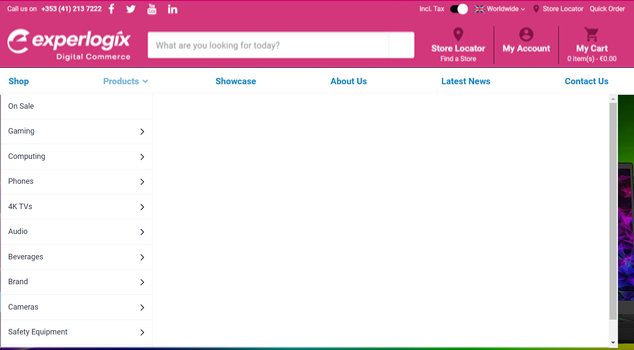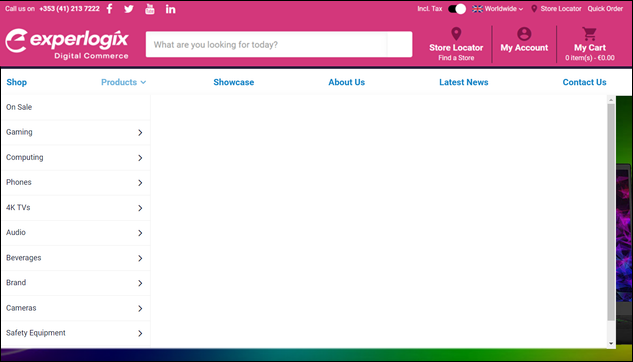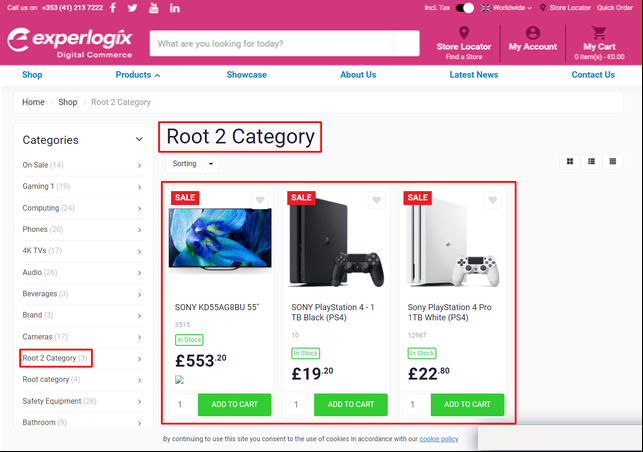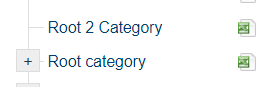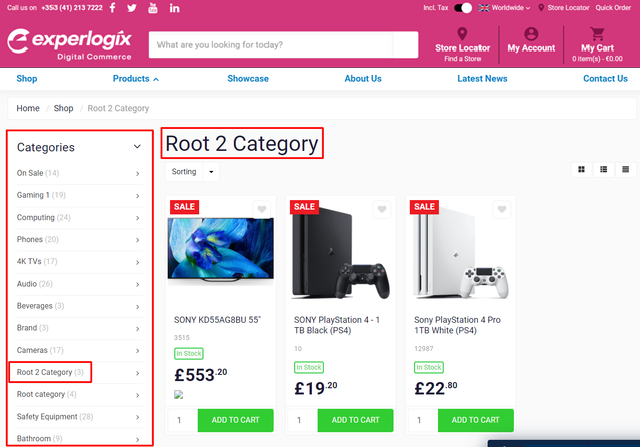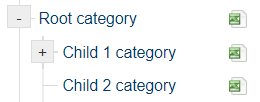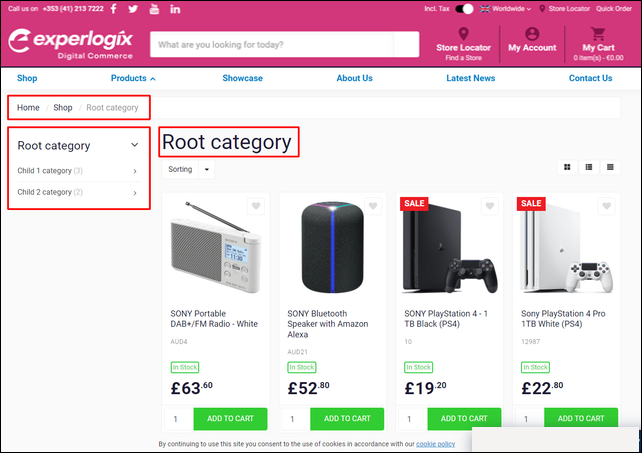How is the category tree structured and how do I manage it?
Purpose
To gain an understanding of the category behaviors and category tree regarding the following:
A categories visibility & behavior.
Structure of the category tree and how it operates.
Introducing terms and concepts used in this article
Term | Definition |
|---|---|
Category | a class that contains one or more products from your product listing. |
Category tree | a hierarchy containing your product listings consisting of parent and child categories. |
Visible | a product whose status is set to Visible, which means that the product can be viewed and purchased by your customers. |
More information
What is a category and what can I do with one?
When are categories visible or invisible in Management Interface and WebShop?
What does my customer see in WebShop when
Key points
The category tree structure is based on a simple parent:child relationship, where each category contains one or more categories or products.
Whether you can see a category or not is based on the product's visibility status.