What do I need to know about Catalogue in SalesRep?
Purpose
To provide information about how your Catalogue information is shared, displayed and used in SalesRep.
Introducing terms and concepts used in this article
Term | Definition |
|---|---|
Customer | a client of the merchant. |
More information
How do I sync my product catalogue?
To sync your customer list, click Settings. This opens the Settings screen. Click Download Latest under Products to sync your product catalogue.
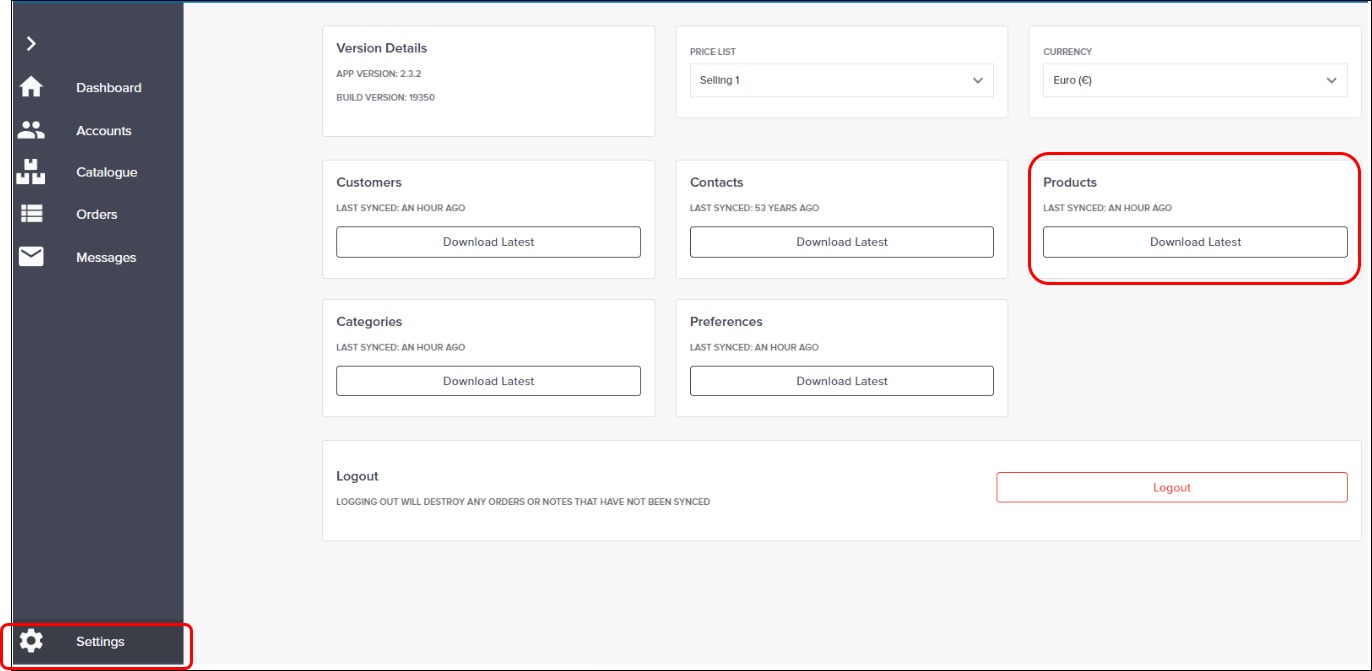
How do I open my product catalogue?
To open the Customer screen in SalesRep, click on Catalogue in the left hand menu.
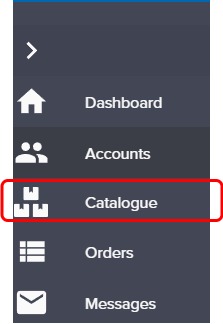
How do I open product details to show a customer?
Click on a product in the Catalogue. This opens the product details, which includes images and a description of the selected product.
Yes, the Customers screen displays the latest synced list of Customers on your device. These are ordered alphabetically.
How do I add a product to an order for a customer?
From within the customer’s account: click New Order, located in the top right of the screen. Then add products to the newly opened order.
From within the catalogue listing screen: click Create Order to the right of the product you wish to add. Select the customer you wish to create an order for from the newly opened customer list. This opens a new order with the selected product listed in the order.
From within a product details screen: use the “+” to add the number of the selected product to the order.
Will my customer’s products marked as Favourite always be marked that way?
SalesRep maintains two Favourites lists:
Rep Favourites
Customer Favourites
The customer Favourites remain in that list until the customer clicks the star beside it to remove it from the list.
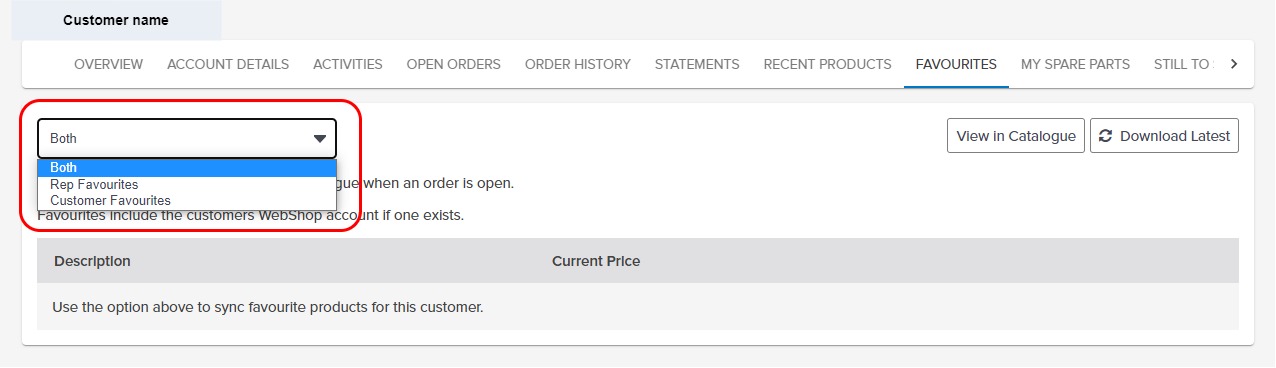
Key points
Keep your product catalogue up to date by syncing regularly via the Settings screen.
The product catalogue screen contains a list of all your products.
You can create orders easily from the catalogue listing screen or the product details screen, or within the customer’s account.
