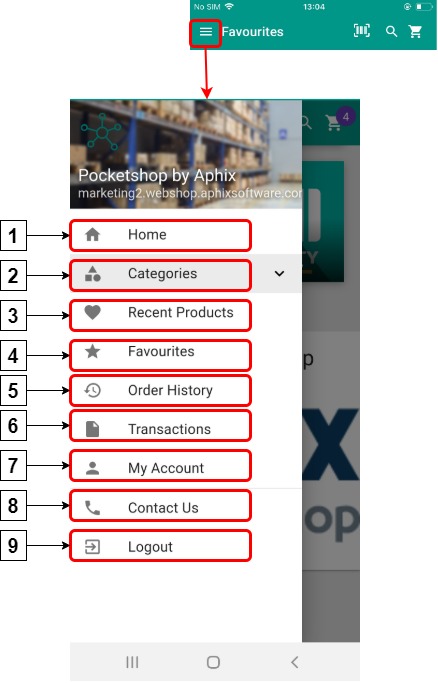Aphix PocketShop menu options
To see your menu options, click the hamburger menu on the left of the top bar.
With a click of a button, you have access to PocketShop’s key functionality, as follows:
Menu option | Description | |
|---|---|---|
1 | Home | Click to return to the Dashboard screen. |
2 | Categories | Click to open up a set of sub-menus with your categories listed. Select the sub-category you wish to view. This displays the relevant page in your product catalogue. The same category structure is used your WebShop. This means that it can be centrally managed in the Management Interface, and changes made there are reflected in both PocketShop and WebShop. |
3 | Recent products | Click to open up a list of recently purchased products. This displays the relevant products from your product catalogue. |
4 | Favourites | Click to open up a list products marked as Favourites. This displays the relevant products from your product catalogue. To mark a product as a Favourite, click the purple heart on the top right of the product listing. |
5 | Order history | Click to open recent order history. This displays an order history listing under the following headings:
From the Order history screen, you can view additional information about any one order. |
6 | Transactions | Click to open a list of recent transactions. This displays a list of transactions under the following headings:
From the Transaction screen, you can view the invoice associated with any one transaction. |
7 | My account | Click to display your account information. This includes your name, email, phone and address. It also includes your credit status - both your credit limit and your remaining balance. |
8 | Contact us | Click to display contact details for Aphix Software. |
9 | Logout | Click to logout of PocketShop. |