Using barcode scanner in SalesRep
Purpose and scope
As a sales representative, you want functionality that allows you to add products to your order quickly and efficiently. The purpose of the barcode scanner is to allow to you scan a barcode, and find the associated product quickly and efficiently.
The barcode scanner is found at the top of the order screen in SalesRep, making it easy to find and use.
This feature guide is to provide a step by step guide to how to carry out these tasks.
Introducing terms and concepts used in this article
Term | Definition |
|---|---|
Enterprise resource platform (ERP) | (ERP), a collection of your critical business operating systems, such as product, stock levels, financial, customers, suppliers and so on that run on the same platform. |
Merchant | a company who uses Experlogix Digital Commerce Platform. |

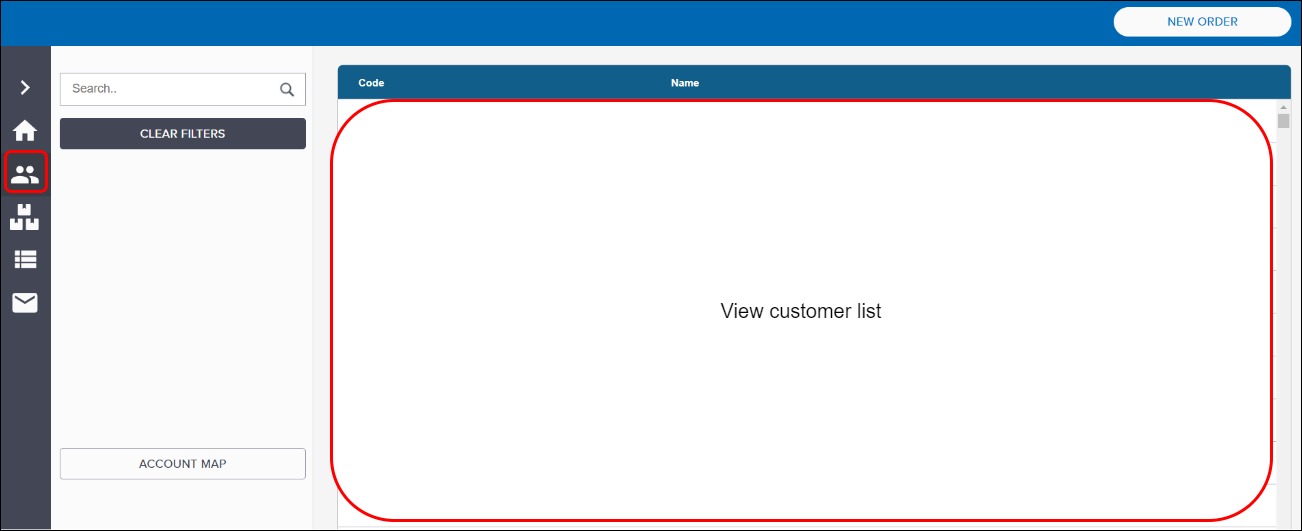
.jpg?inst-v=86c0bd67-16c1-4c58-916d-6e2d664873fd)