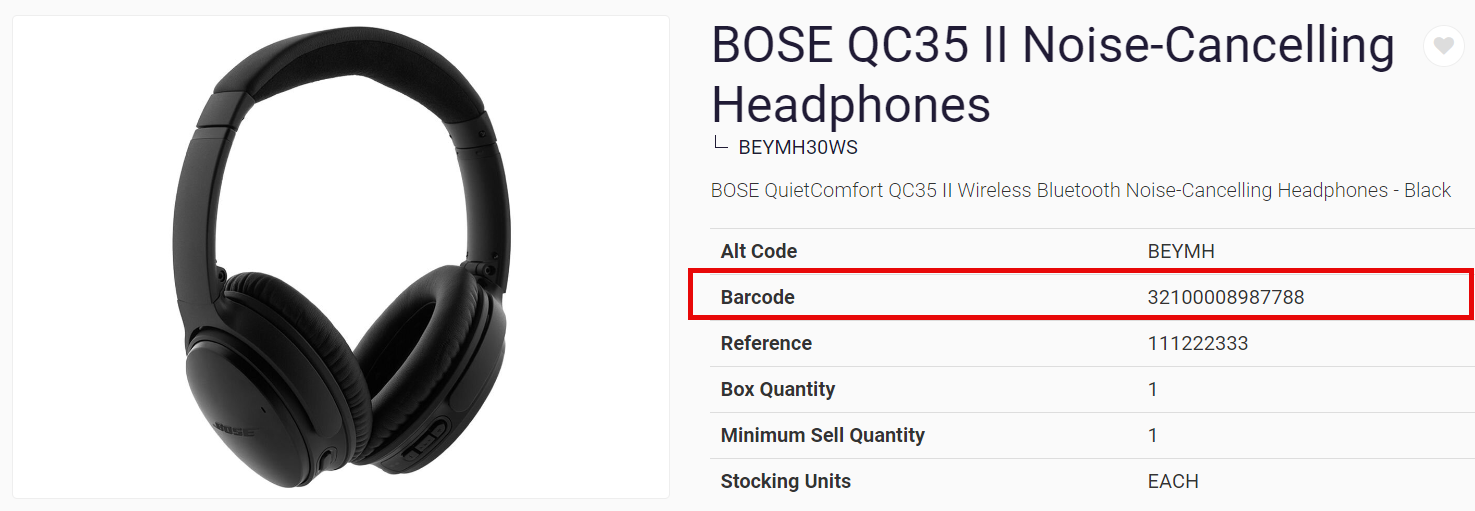Adding barcode support to the platform
Purpose and scope
The platform that underpins WebShop, SalesRep and PocketShop integrates seamlessly with your ERP, allowing you to use and extend your business data without compromising its quality and integrity. Data is requested and sent through a standard data interface using a web service. Which web service you integrate with depends on the ERP you use. One data point that you can include in regular updates between your ERP and our platform is each product’s barcode.
Once the barcode is stored on our platform, your customers or team members can scan your products using either SalesRep and PocketShop to quickly locate a product, which they can then add to their order. Support for a number of different barcode types is available as standard in SalesRep and PocketShop for both Android and iOS versions of these mobile apps. The barcode can also be displayed on each product page in WebShop.
The purpose of this feature guide is to describe how to add barcodes to the platform, and to demonstrate what your customers sees in each of our three products - WebShop, SalesRep and PocketShop.
Introducing terms and concepts used in this article
Term | Definition |
|---|---|
Enterprise resource planning (ERP) | (ERP), a collection of your critical business operating systems, such as product, stock levels, financial, customers, suppliers and so on that run on the same platform. |
Web service | service that allows two disparate systems communicate with each other via a standard messaging system. |
More information
Set up
Assumption
You wish to manage your barcodes in your ERP, and have them updated as part of the regular update of your product catalogue in WebShop, SalesRep or PocketShop.
Add a barcode for each product to an appropriate field in your ERP. While we can support storing barcodes in custom fields in ERPs, we strongly recommend that you use the following field to store the product’s barcode.
ERP | Field name |
|---|---|
SAP Business One | CodeBars |
Intact | Barcode |
Sage 200 | Barcode |
During onboarding, a mapping is made between the barcode field in your ERP and our platform. The field is added to the regular update, so that it is updated if and when you modify it in your ERP.