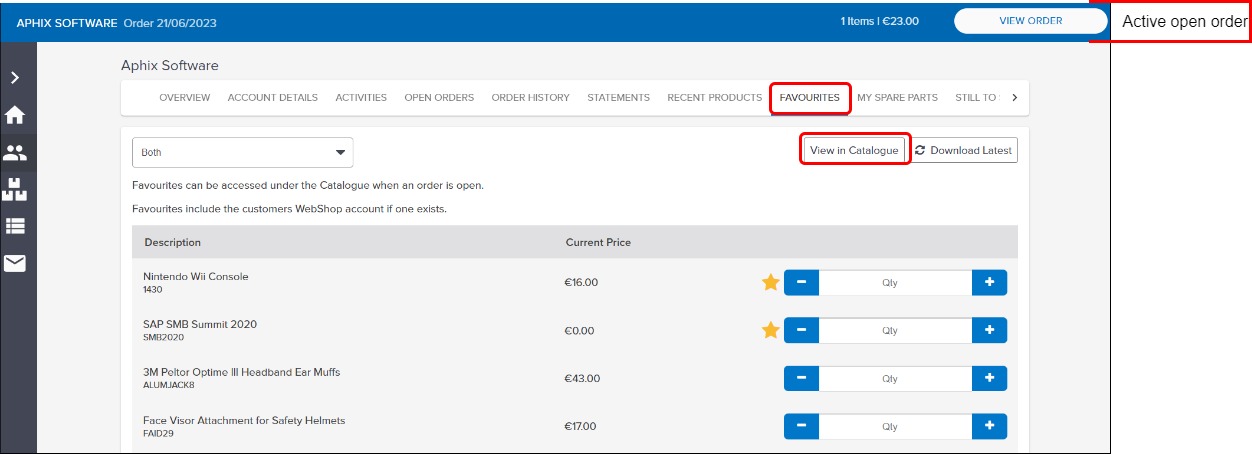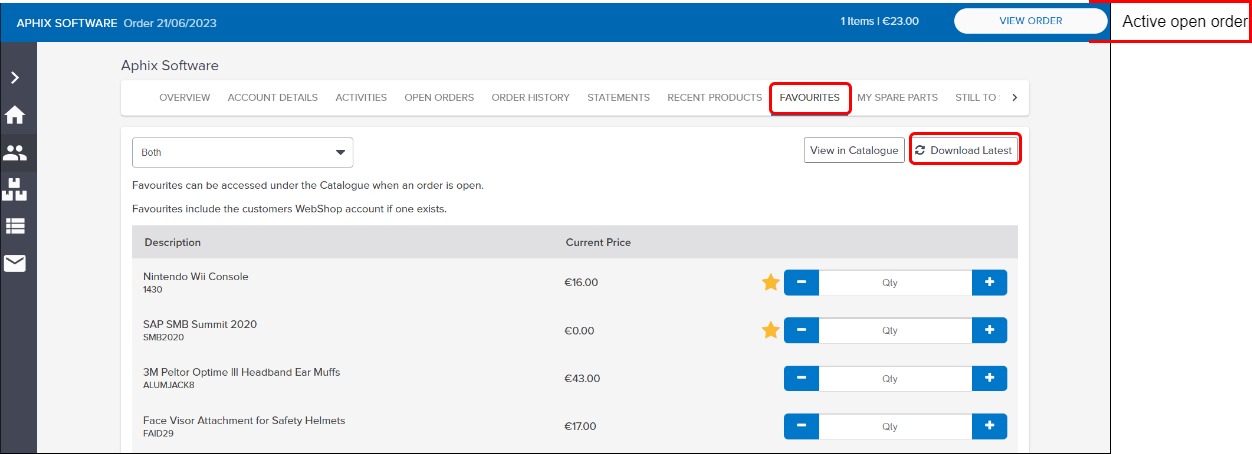Using Favourites in Aphix SalesRep
Purpose and scope
Within each customer’s account, there is a Favourites tab. Provided you have an active open order, the tasks you can complete from within this tab are:
View all products that have been marked as Favourites in the catalogue
Filter by Rep Favourites (marked with yellow star) or Customer Favourites. Customer Favourites are listed if you have Aphix WebShop and your customer has added their Favourites using Aphix WebShop.
View full product details in product catalogue for products marked as Favourites
Create or add to existing order
The purpose of this feature guide is to provide a step by step guide to how to carry out these tasks.
Introducing terms and concepts used in this article
Term | Definition |
|---|---|
Customer | a client of the merchant. |
Enterprise resource platform (ERP) | (ERP), a collection of your critical business operating systems, such as product, stock levels, financial, customers, suppliers and so on that run on the same platform. |
Merchant | a company who uses Experlogix Digital Commerce Platform. |
Step by step
Assumptions
You are logged into Aphix SalesRep.
You have an active open order. An active open order is displayed in the blue menu bar at the top of each screen, as shown:


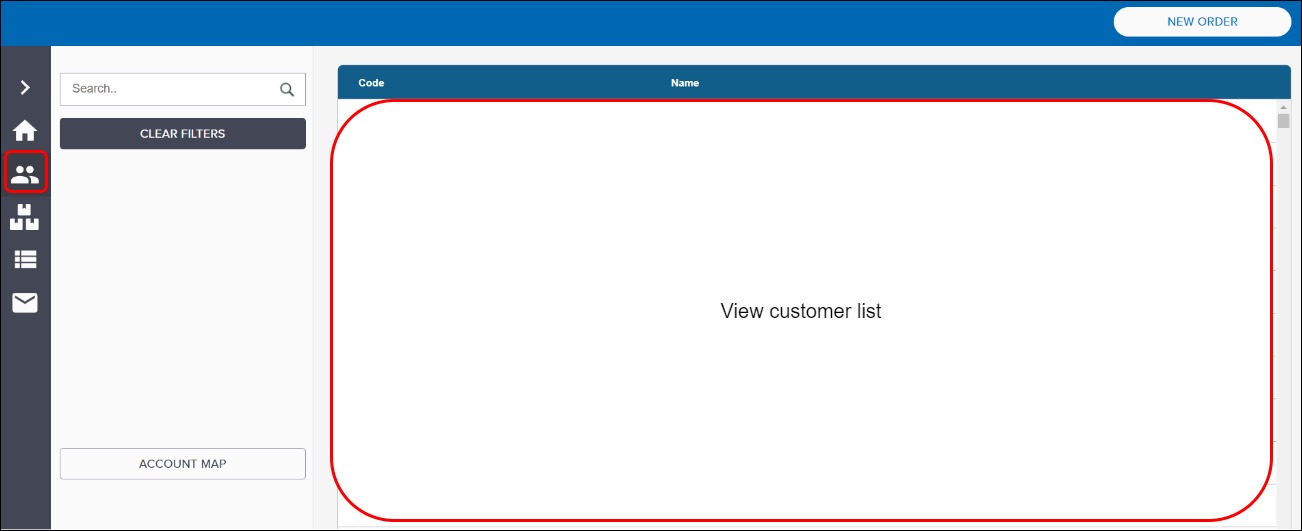
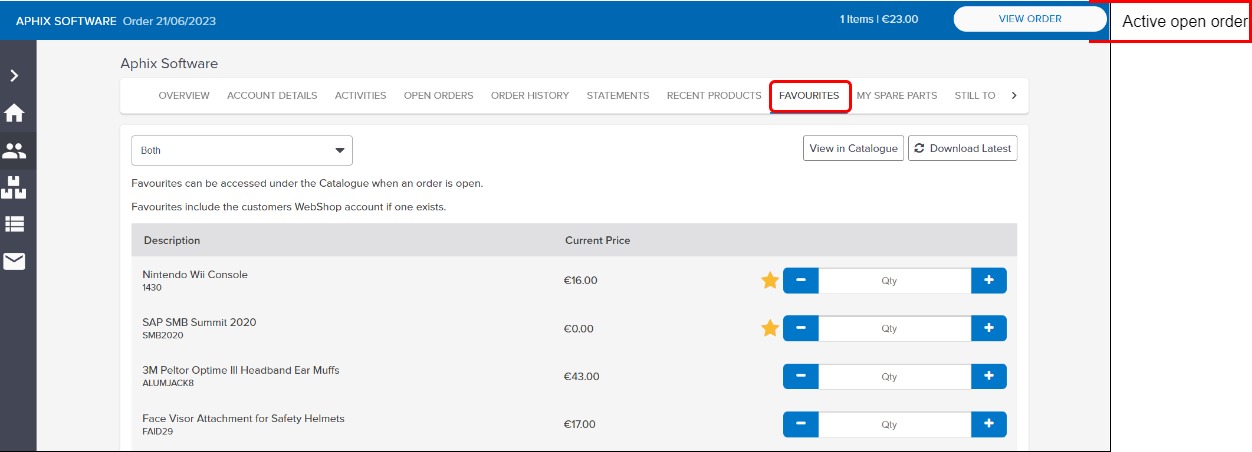
.jpg?inst-v=86c0bd67-16c1-4c58-916d-6e2d664873fd)
.jpg?inst-v=86c0bd67-16c1-4c58-916d-6e2d664873fd)