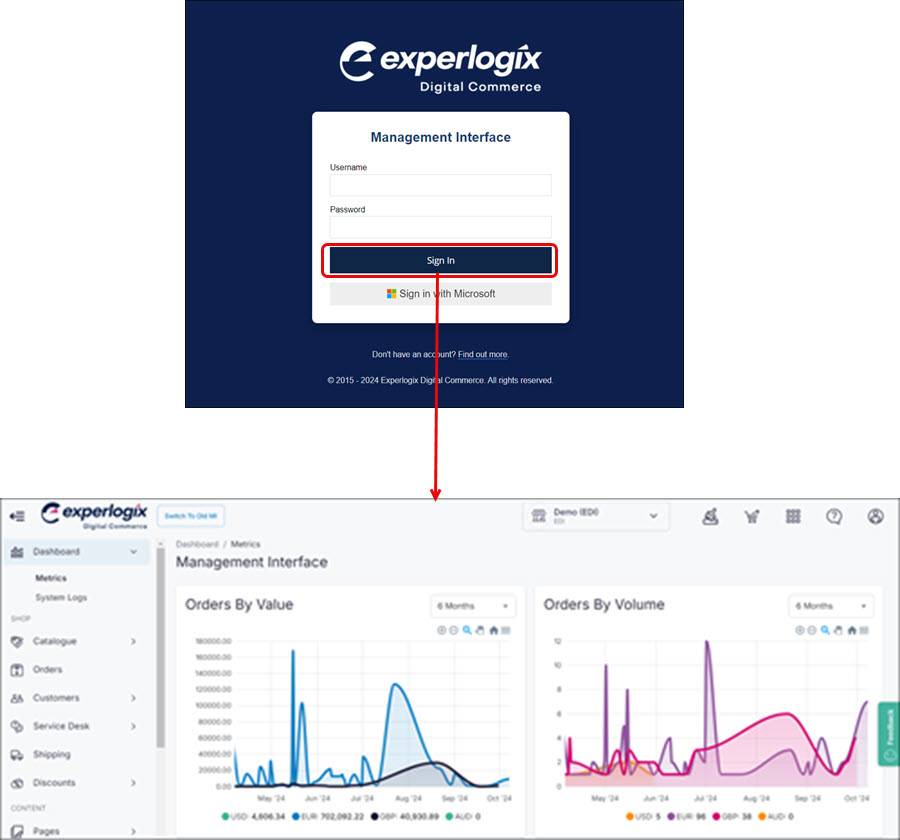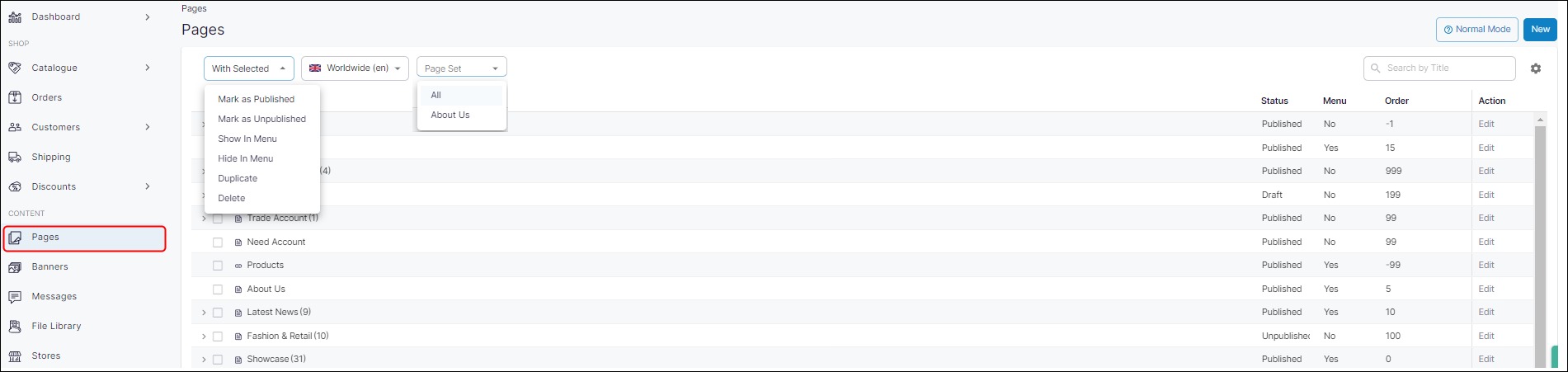Adding a Flockler social media feed to WebShop
Purpose and scope
Flockler is an social media feed aggregator that allows you to combine content from one or more different social media platforms into one automated feed. Our new Flockler feed block type allows you to easily embed and display that automated social media feed on your WebShop.
The purpose of this article is to explain how to use the Flockler Feed block type to easily integrate into WebShop. This allows you to display an aggregated social media feed from your WebShop.
This feature is only available as part of the Digital Marketing SmartPack. Contact our sales team for more information.