How do I add file attachments to a sales order?
Purpose and scope
As a merchant, you may want to collect additional information from your customers when they place a sales order. You may want your customers to upload a branded PO or receipt in order to increase your brand awareness. Having a more detailed PO document attached to each sales order may also support internal financial processes. You may need to print and physically store these attached notes depending on your industry.
As part of the checkout process, it is possible to add attachments to a sales order.
The purpose of this article is to provide you with more information about this process
Contact Support or your onboarding consultant to switch this feature on.
Fitting it all together
Key points
File attachments that your customer add to their sales order are saved on our platform.
The attachments are not integrated with your ERP.
The file must have one of the following document types: PDF, PNG, JPG, DOC or DOCX
The file must be less than 2 megabytes in size.
This feature is currently not available as part of the US and Canada checkout process.
Your customer compiles their order, and clicks Checkout to begin the Checkoutprocess.
Once this feature is switched on, your customer clicks Select a file under Additional Info on the Delivery Details screen, locate the file using the File Locator and upload it. Any files uploaded are stored on our platform once the order has been placed in your ERP. These files are not synced to your ERP.
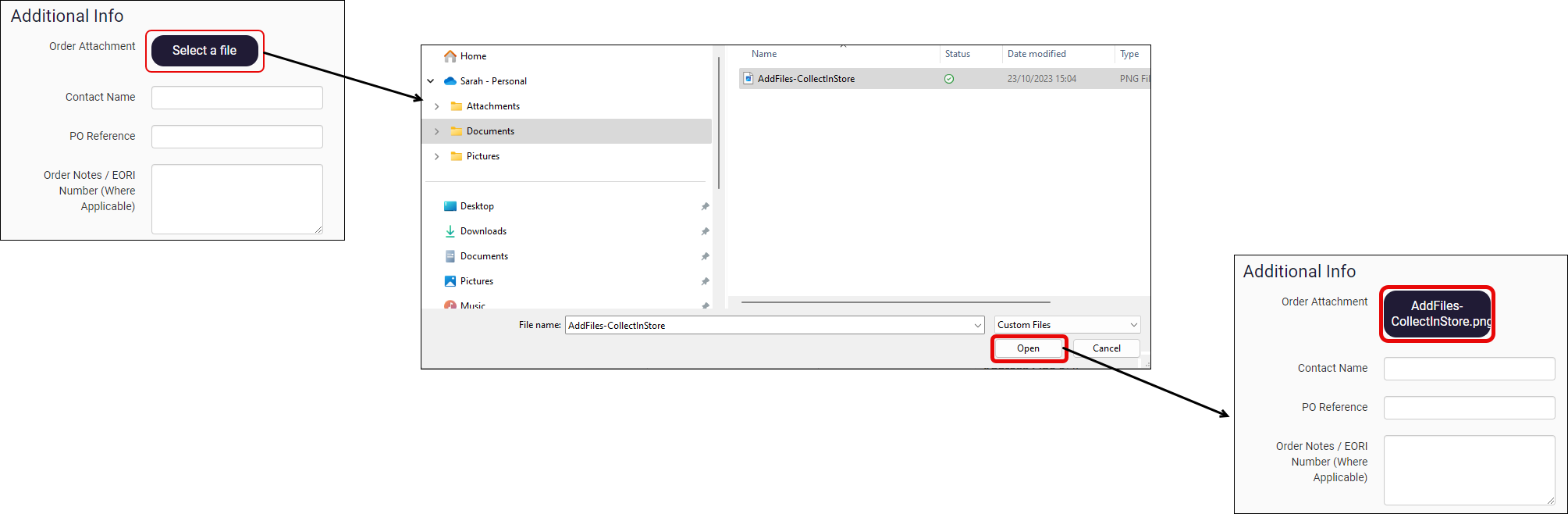
If this feature is not switched on, the “Select a file“ button is not visible on the Delivery Details screen.
