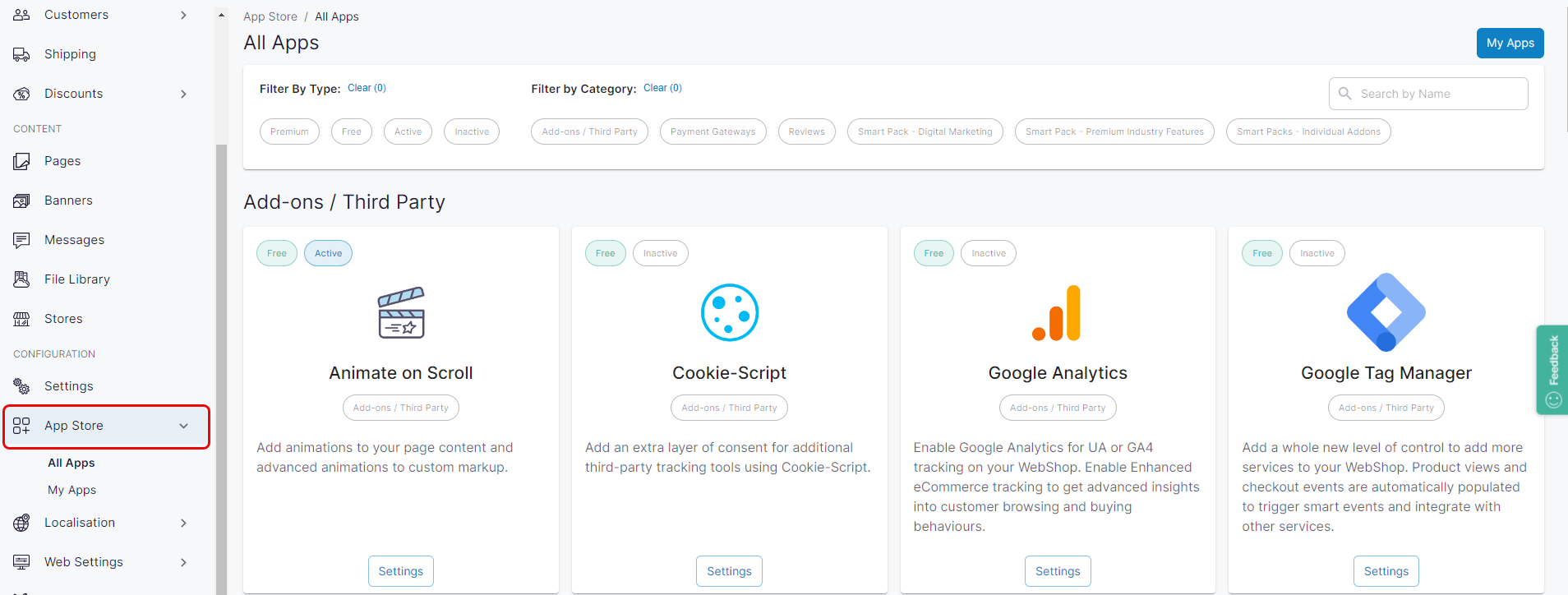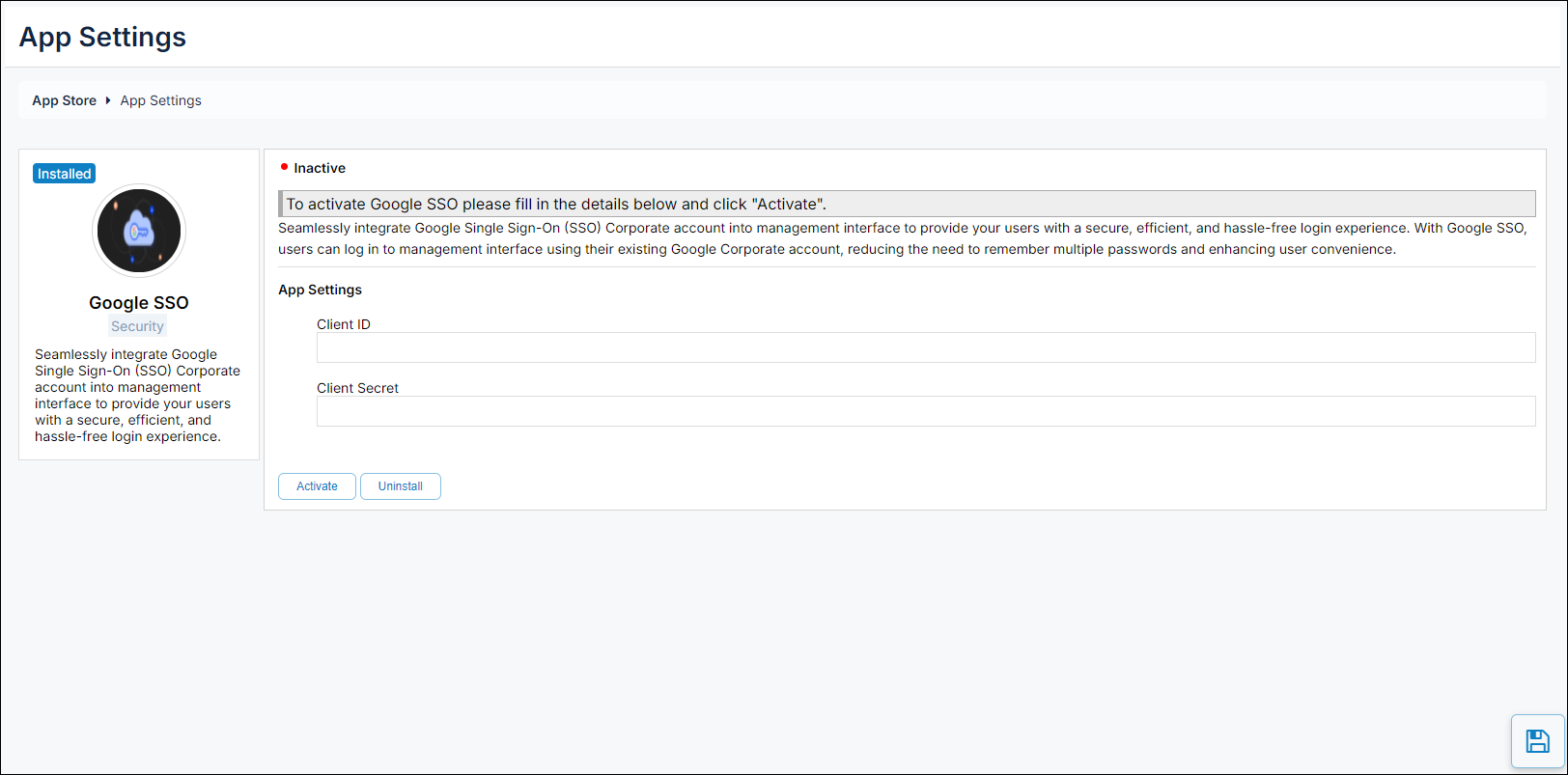How do I configure and manage Google SSO?
Purpose and scope
The App Store provides access to a set of third party integrations and Premium add-ons that you can configure and manage. This article provides a step by step on how to configure and manage the Google SSO app, which is listed in the Security category of the App Store. The Google SSO app allows users to authenticate themselves using their Google corporate login credentials to gain access to Management Interface.
Assumptions
You are responsible for maintaining your Google SSO account
Any costs associated with using Google SSO is your responsibility.
Step by step
Assumptions
You are logged into the Management Interface.
You have previously installed the app on WebShop - read How to use the App Store for more information.
You have a Google workspace with the required privileges set.