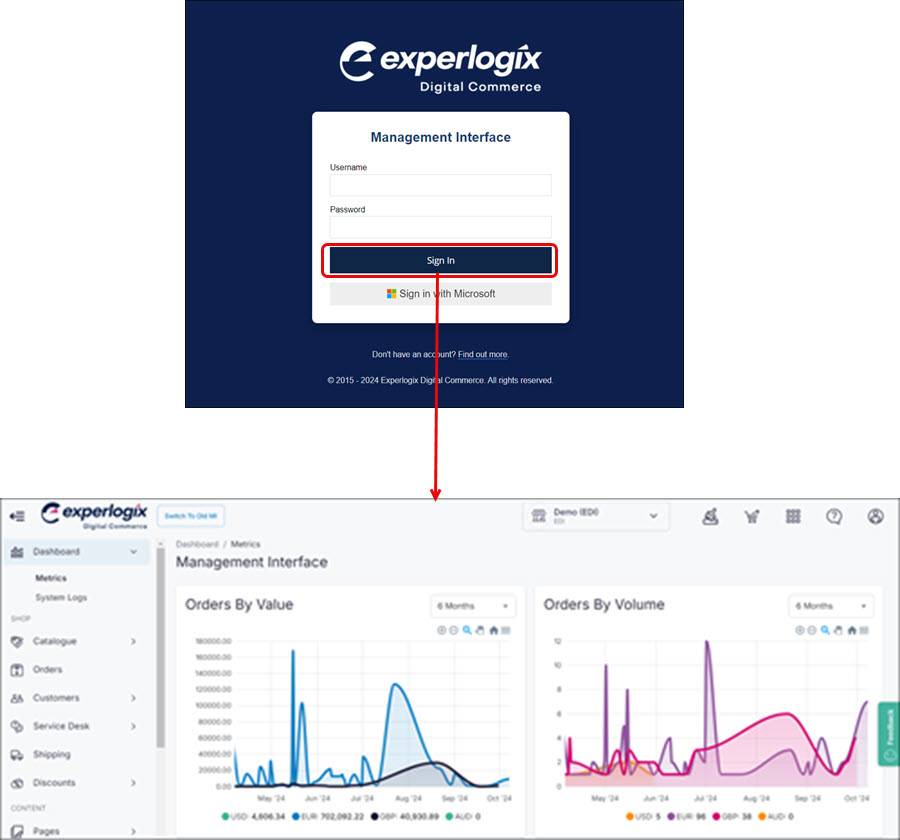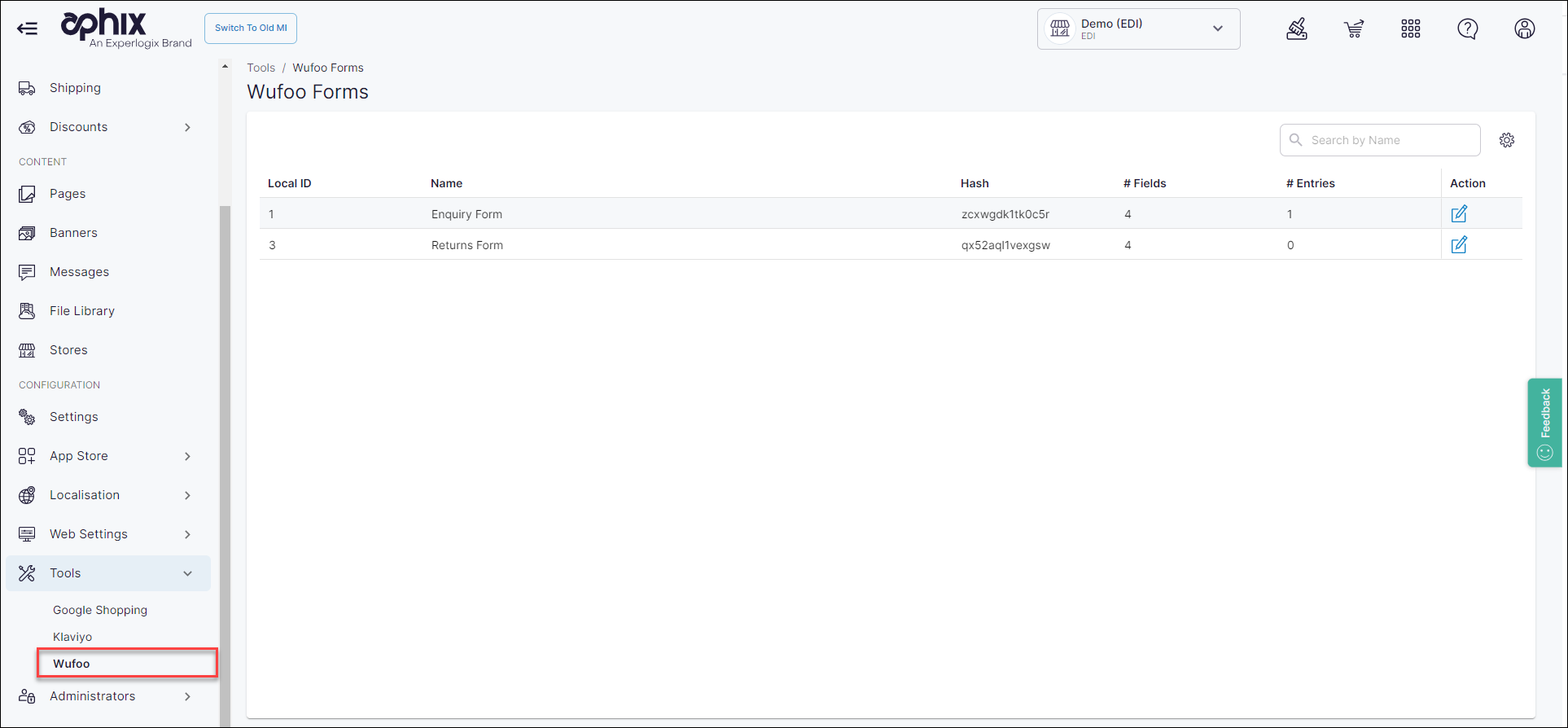Your online forms must be created on the Wufoo platform before they can be integrated into Digital Commerce.
Data is retrieved from Wufoo, and displayed as a list. This displays the following information:
Field | Description |
|---|
Local ID | Identifier used to identify and manage the form's data within Digital Commerce |
Name | Name of the Wufoo form |
Hash | Unique hash for this form generated by Wufoo |
#Fields | Number of fields in your form. You can edit these fields and configure them with default values |
#Entries | Number of times the form has been filled in and submitted by your customer(s) |
While online, the list of Wufoo forms are retrieved in real-time.
However, Management Interface maintains a cached version of this list, which is used should the connection between Wufoo and Digital Commerce not operate for any reason. A warning is displayed if the API cannot be reached, and the data retrieved from Wufoo. If the API is not available or unreachable, the cached forms and fields are displayed. You can use these to edit fields or assign values. cached forms and fields can be edited.
Changes made to a cached versions may be overwritten when the connection between Wufoo and Digital Commerce platform is re-established.