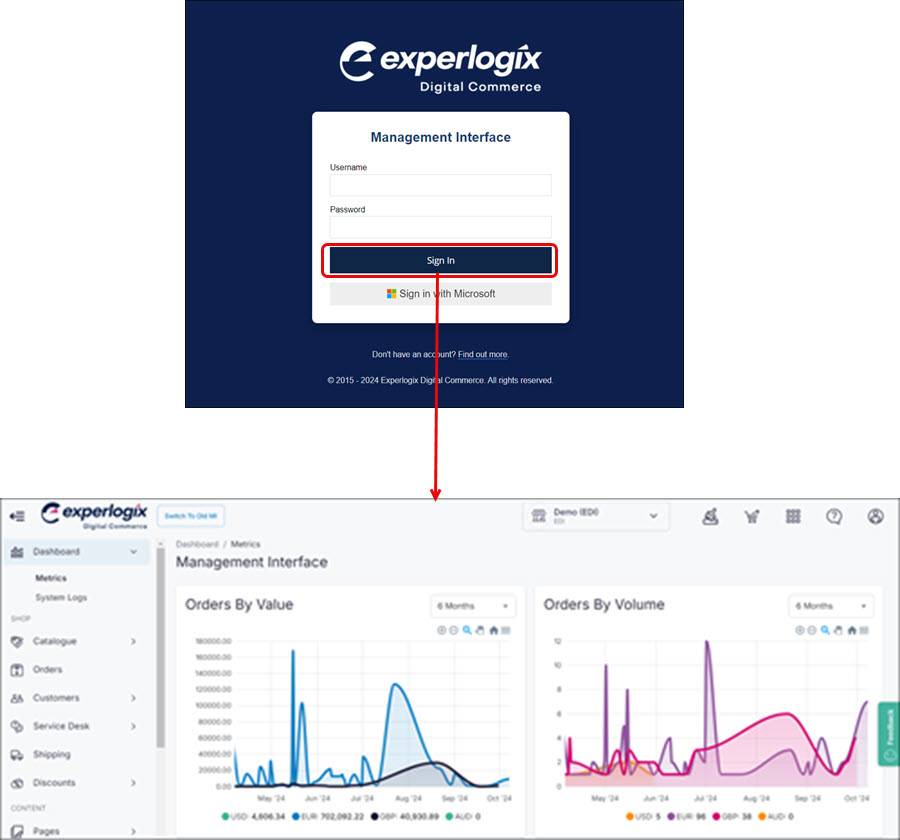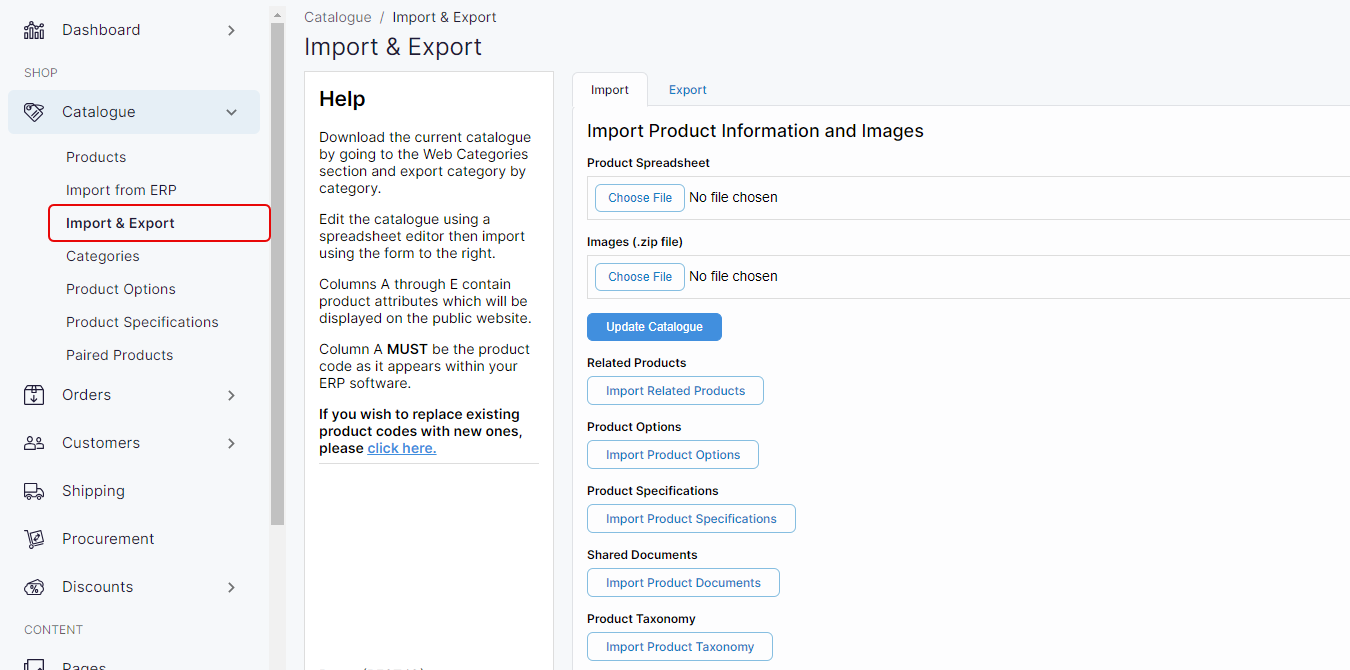Importing product information and images
Purpose and scope
The Product Administration section within Management Interface aids in maintaining product catalogue quality by providing you with a set of features that allow you to create, update and maintain your product data.
The purpose of this article is
to outline how to import and export product data and images to your catalogue,
to provide a step by step guide to using the Import & Export screen in Management Interface.
More details on each product feature and the spreadsheet format and data to include is documented in the relevant product feature guide.
How it fits together
The Import & Export screen in Management Interface provides access to our product import / export spreadsheet feature. Use this feature to quickly import changes to your product catalogue. This feature exports existing product data and downloads it as an XLS spreadsheet, you make desired changes to the downloaded spreadsheet, and then import it to our platform. Once the spreadsheet has been uploaded, changes are made to the product catalogue as necessary. Alternatively, if you know the format of the spreadsheet you wish to import, create and populate the spreadsheet manually, then upload or import it to make changes to your product catalogue.
The Import & Export screen consists of two tabs, as follows:
Import, which allows you to import new and updated product information and images to our platform and/or update specific data or options related to specific product features.
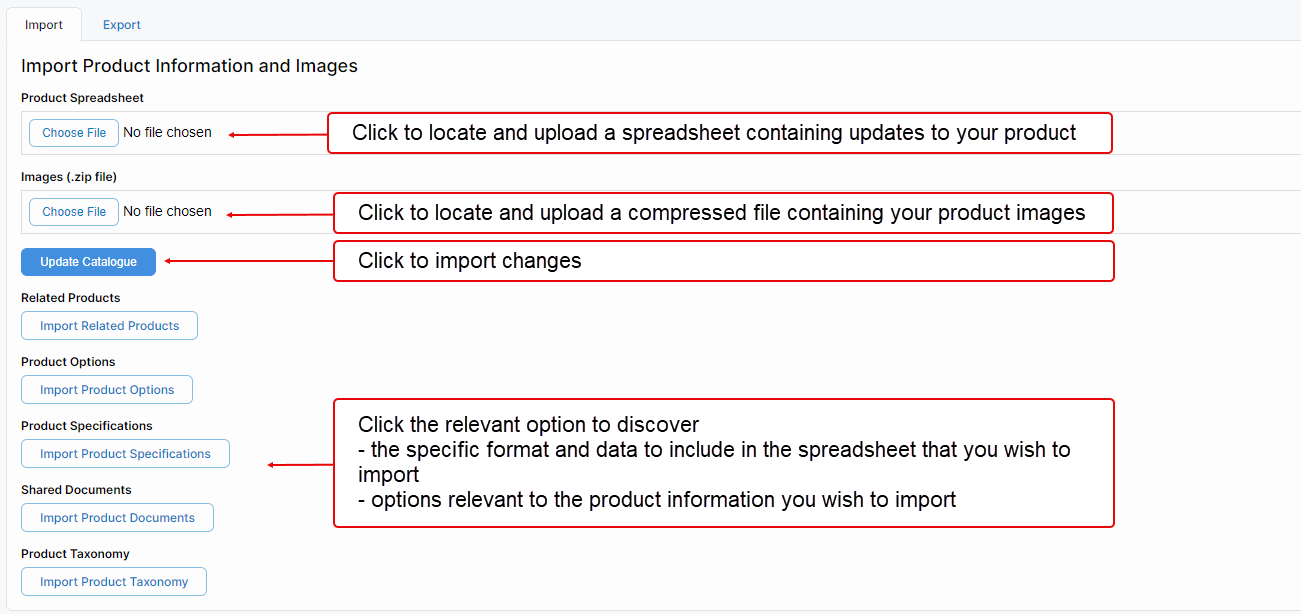
Export, which allows you to use our Custom Export tool to export some or all of your product catalogue, export a full customer list or use our product reports to keep your catalogue up to date and accurate.

Step by step
Step 1: Log into Management Interface
Step 2: Open Import & Export
Step 3: Pick your task
Import product information related to a specific product feature.
Use our product import / export spreadsheet to quickly import product information. The spreadsheet format is dependent on the product information you wish to import.
When the spreadsheet is ready for import, click Import & Export to open the product import / export screen in Management Interface. Select what product information you wish to import. This opens a screen with access to upload your spreadsheet and options relevant to the product information you wish to import.
Select from the following list for more detailed information for the specific product data you wish to import: |