Using product options
Purpose and scope
Do you have products that are variations of each other that you would like to group together on a single screen in WebShop so your customers can quickly find the product variation they wish to purchase? If so, our product options feature is for you! A product option, also referred to as a product variant, is a variation of a particular product which is available for purchase. Each product option has a product code, label and value associated with it. They are displayed together on the product screen, allowing your customers to quickly find the product variation they wish to purchase.
Using product options also affects how your WebShop is indexed by search engines because this feature allows you to group similar products together, which in turn improves your search engine optimization.
This article describes this feature in more detail and provides some typical use cases that you can consider when setting up your product catalogue.
Introducing terms and concepts used in this article
Term | Definition |
|---|---|
Product code | (SKU), the unique code for the product. |
Product option | a variation of a particular product, which the customer can select when they purchase the product; for example, a pair of shoes could have 5 size options and 4 colour options. |
Product option set | a set of products, each with their own product code which are slightly different from each other. In each product option set, one product is nominally defined as the parent product with the other products in the set associated with the parent product but with their own product code, option label and values. |
Search engine optimization | (SEO), a method of attracting more organic traffic to your website (in this case, WebShop) by making it appear higher on search engine results pages. |
Benefits
Key benefits are:
Improve your customers' user journey in WebShop in a way that suits your business processes
Link similar products together so your customers can see what is available easily
Optimize your SEO
Fitting it all together
A product option, also referred to as a product variant, is a variation of a particular product which is available for purchase. Each product option has a product code, label and value associated with it. A product option set is a set of products, each with their own product code which are slightly different from each other. In each product option set, one product is nominally defined as the parent product with the other products in the set associated with the parent product but with their own product code, option label and values.
Product options are configured in Management Interface either individually or using our product import / export spreadsheet feature. Once configured and saved, product options are displayed immediately in WebShop.
Consider these questions when you are devising how you wish to implement product options for your business.
Do you want the content for each product variant to be visible and dynamic in your product catalogue?
Do you want your customers to select a configuration of a parent / master product, with each variant not independently searchable in your product catalogue or Management Interface?
Do you want to use the same product variants with a different parent / master product?
How would you like the products in your product catalogue to be indexed for SEO purposes?
Use case 1: Each product option is visible and searchable in your product catalogue
Use case 2: Product options are associated with a parent product and are not independently searchable in your product catalogue
Use case 3: Product options are associated with different parent products
SEO considerations
How you configure product options is also dependent on whether you are a B2B or B2C merchant since SEO is impacted by the appearance of multiple similar products in your WebShop when your customers use search engines to locate your products. Our platform uses Google recommended schema so that your WebShop can be indexed in such a way as to improve its SEO. Difference schema are used depending on whether you are a B2B or B2C merchant. Read Understanding SEO in WebShop for more information on what SEO features we support and how they can help your search engine optimisation.
More information
Assumption
You are logged into Management Interface.
Set up
Click Settings.
Locate settings related to Product Options, either by navigating to Features → Option Product or by searching for ‘options’ using the Search facility.
Toggle “Enable Product Options“ to On to enable this feature.
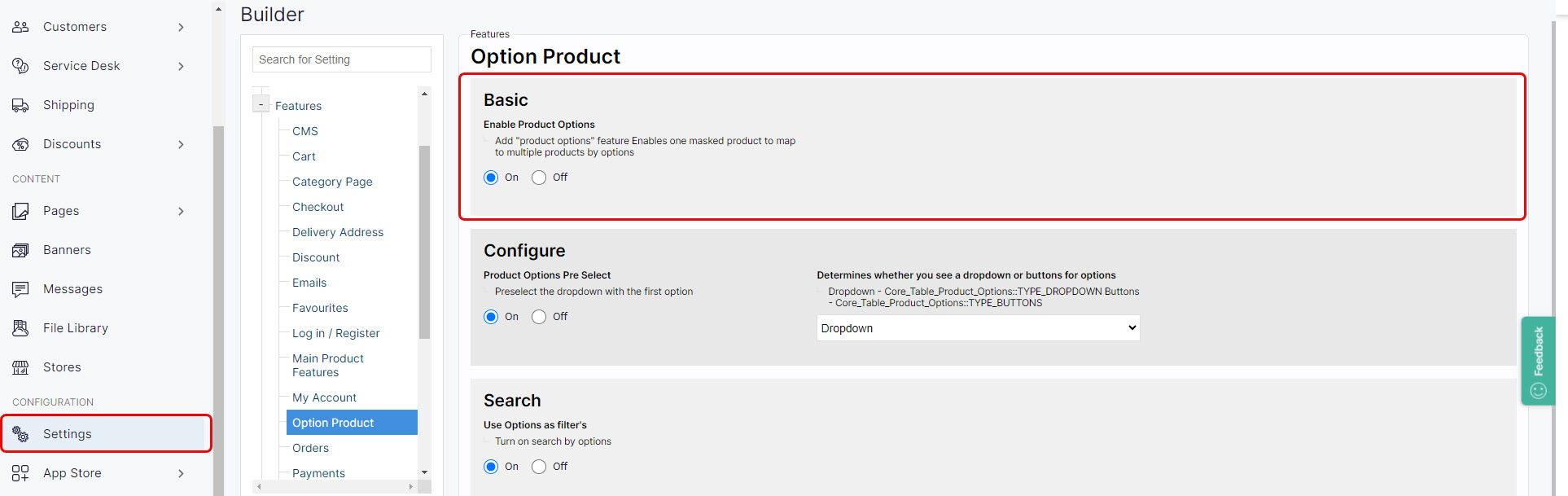
Configure a single product with product options
Create product option label and content using the Catalogue → Product options screen in Management Interface.
Configure the product as an Options product using the Product Administration tool. Then, open the Product with Options editor (found under the Product Settings tab on the Catalogue → Products screen in Management Interface) to add product option labels to the product.
Read our detailed step by step guide to configuring a single product with product options.
Import and export product options using a spreadsheet
Create a spreadsheet containing the parent product code, the associated product option code and a list of one or more product option labels and content.
Check the spelling of any product option labels and / or content included in your spreadsheet when uploading existing product option labels and / or content since they must be identical to existing data.
Import the spreadsheet using our import / export spreadsheet feature.
Read our detailed step by step guide to import product options.
