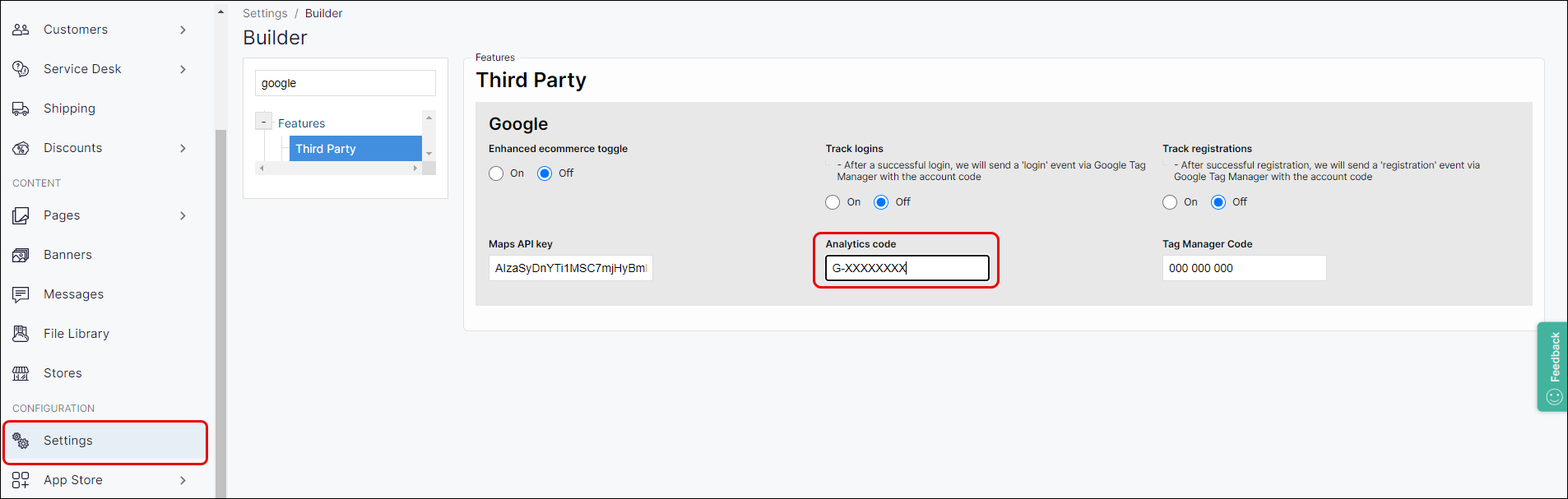Including Google Analytics in WebShop
Purpose and scope
Do you want to understand your customer's behavior as they navigate your WebShop? Do you need to figure out what products are top-sellers? Do you want to improve your search engine optimizations? Integrating Google Analytics 4 with WebShop is a good starting point. Google Analytics 4 allows you to monitor website traffic on your website and/or app.
This article explains how Google Analytics 4 integrates with WebShop, what events trigger data capture, what events trigger are supported by Google Analytics 4. It provides a step by step guide to setting up the integration between Google Analytics 4 and WebShop.
Assumptions
You have GA4 installed and have a GA4 tag. If you do not, follow this step by step guide (external site) to obtain a GA4 code.
Any costs associated with using Google Analytics is your responsibility.
Benefits
Key benefits of integrating Google Analytics 4 in WebShop are that you can:
Record key metrics of how your customers interact with WebShop, such as page views, bounce rate, conversion rate and purchase rate
Gain detailed insights into your customer's behaviour across WebShop
Make informed decisions about how to improve customer satisfaction
Improve SEO based on data captured
Introducing terms and concepts used in this article
Term | Definition |
|---|---|
Google Analytics 4 | (GA4), captures data from different points on your website and app. The data captured is triggered by events (such as View Product or Checkout) which allows you to understand your customer's experience better and make informed decisions in order to improve business efficiency and sales. |
Measurement ID | string uniquely identifying a Google Analytics 4 property, it has the format G-XXXXXXX. The Measurement ID encodes what reports and data are captured for your website and/or app. |
Product code / SKU | (SKU), the unique code for the product. |
Search engine optimisation (SEO) | (SEO), a method of attracting more organic traffic to your website (in this case, WebShop) by making it appear higher on search engine results pages. |
Tracking ID | string uniquely identifying an Universal Analytics property, it has the format UA-XXXXXX-XX. The Tracking ID encodes both your Google account number and an ID that links to what reports and data are captured for your website. Deprecated by Google since 1st July 2024. |
Universal Analytics | also known as Google Analytics, it captures data from different points on your website. The data captured allows you to understand your customer's experience better and make informed decisions in order to improve business efficiency and sales. It can be set up with either the standard or enhanced e-commerce attributes set. Using Universal Analytics with enhanced e-commerce set allows you to automatically collect more page views from different points on your website. Deprecated by Google since 1st July 2024. |
How it fits together
Imagine your customer has arrived for the first time on your WebShop home page. You are interested in finding out how they navigate through your WebShop, how many products they view and eventually buy. You are keen to understand why customers leave your WebShop without purchasing anything.
Having these key insights allows you to modify your selling strategy or product portfolio in order to make more sales. When you've integrated Google Analytics with WebShop, you can capture these insights and more.
Once you have set up GA4 to measure ecommerce events1, your customer's actions triggers these events, which allows you to capture key data. The table lists what events are supported when you have integrated WebShop with GA4, how each event is triggered and what data is captured.
Event | Trigger | Data captured |
|---|---|---|
Search | When you customer enters a search term in the search bar |
|
View item list | When your customer views a product category list or a search query list |
For each item:
|
Product view | When your customer views a product |
|
Add product | When your customer adds a product to their Cart |
|
View Cart | When your customer views their Cart |
For each item:
|
Remove product | When your customer removes a product from their Cart or when the Cart is cleared |
For each item:
|
Begin checkout | When your customer moves from Checkout to the delivery details page |
|
Add shipping details | When moving from the delivery details page to the payment confirmation page | |
Add payment confirmation | When your customer has selected a payment method and are adding their payment details | |
Purchase | When the payment has been successful and your customer has been directed to the Success page |
|
| ||
Once you've captured this data, you can use these insights to help you make informed business decisions about how to improve customer engagement and increase sales.
More information
Set up
More about (deprecated) Universal Analytics
References
1 External site: Google Analytics Guide: Measure ecommerce
2 External site: Google Analytics 4 has replaced Universal Analytics