Understanding Can't Buy products
Purpose and scope
Do you have products in your catalogue that you only want to sell at certain times of the year? Perhaps you have a best-selling product that improves your SEO ranking but which you don’t always have in stock. Our Can’t Buy product feature allows you to display products without sharing stock or pricing information without affecting your SEO rankings. A Can’t Buy product is a placeholder product. This means that while the product is visible in your catalogue, it does not have pricing or stock listed.
This article describes this feature and how to enable, configure and use it.
Remember
While you can use the step by step guide described in this article to manage Can’t Buy products, typically customers want Can’t buy products to be marked as such automatically following rules defined in their ERP.
Your onboarding consultant can work with you to
determine a custom field in your ERP to map to the Can’t Buy field on our platform, and
implement the custom rules and logic to apply
so that products are automatically updated as part of your regular catalogue update as required.
Introducing terms and concepts used in this article
Term | Definition |
|---|---|
Enterprise Resource Platform | (ERP), a collection of your critical business operating systems, such as product, stock levels, financial, customers, suppliers and so on that run on the same platform. |
Product | an item for sale in the product catalogue. |
Product code | (SKU), the unique code for the product. |
Search engine optimization | (SEO), a method of attracting more organic traffic to your website (in this case, WebShop) by making it appear higher on search engine results pages. |
Search Engine Result Page | (SERP), a list of ranked results which are returned based on search terms you enter into a search engine. |
How it fits together
Search engine optimization (SEO) is a method of attracting more organic traffic to your website (in this case, WebShop) by ensuring it is indexed and ranked highly (preferably on the first page) on Search Engine Result Page (SERP). Now, imagine a scenario where you have a seasonal product that gives you a high SEO ranking, but you do not have processes in place that allow you to backfill orders for that product when it is out of stock. To maintain your high SEO ranking, you want customers to see that product without having it available to purchase at certain times of the year.
Using our Can’t Buy feature allows you to have placeholder products in your product catalogue. A placeholder product is listed in your catalogue with no associated price or stock data. Typically, a placeholder product has a (configurable) message on the detailed product screen, such as “Price on application“, to allow customers to contact you with queries about this product. Configuring products as placeholder products meets your two key requirements:
The product is visible in your WebShop.
The SEO ranking for the product is not affected, since its webpage can be found by search engine crawlers.
When you wish to sell the product again, simply update your catalogue by toggling the Can’t Buy feature in Product Settings. Once the product’s setting has been updated, the product’s stock and pricing data is visible in WebShop and your customers can purchase it in the usual way.
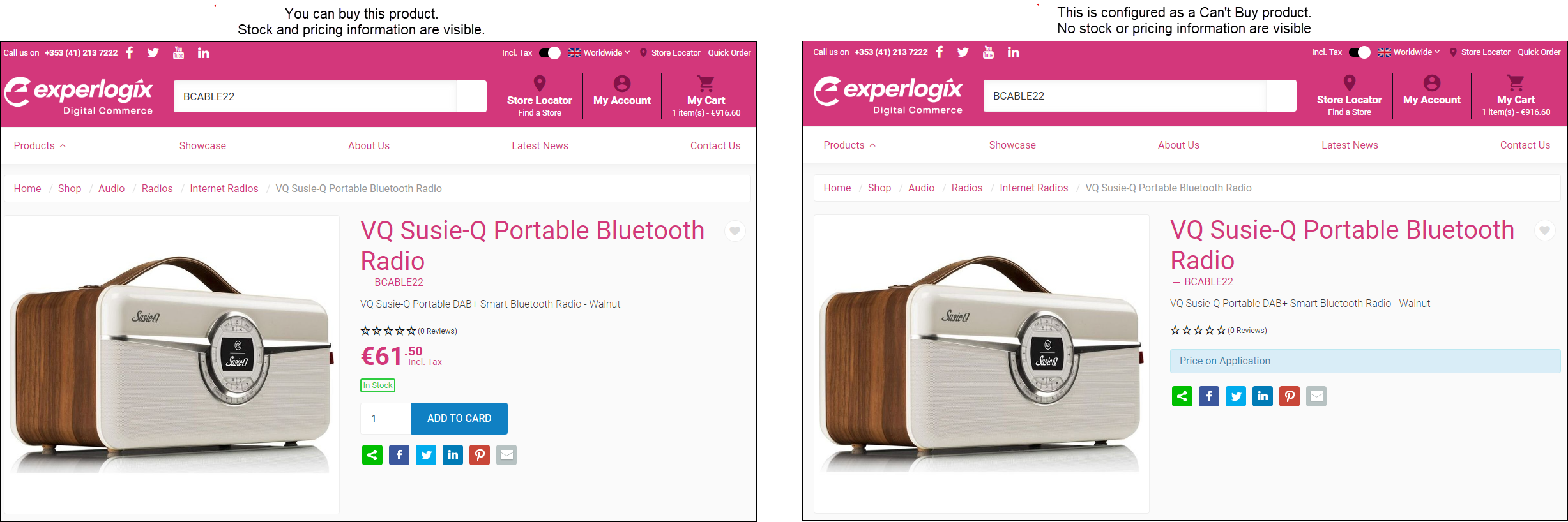
More information
Set up
To enable this feature,
Click Settings.
Locate settings related to Can’t Buy, either by navigating to Features → Products or by searching for ‘cant’ using the Search facility.
Toggle “Enable Can’t Buy“ to On to enable this feature.
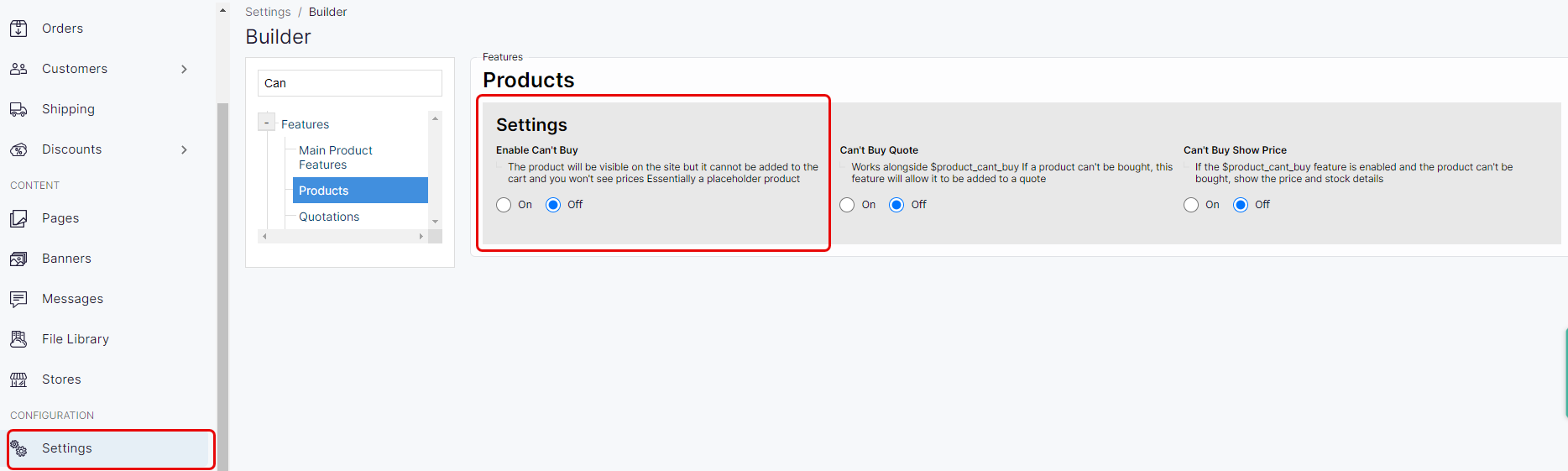
Configure a single product as Can’t Buy
Configure a single product as a Can’t Buy product using our product administration tool in Management Interface. Read our detailed step by step guide to configuring a single Can’t Buy product.
Import Can’t Buy product data
To use this feature once it has been enabled,
Create a spreadsheet containing product code, group name and attribute(s):value(s) you wish to add
Import the spreadsheet using our import / export spreadsheet feature.
Read our detailed step by step guide to import Can’t Buy products.
Update message on Can’t Buy products
The message that your customers see on Can’t Buy products is configurable in Translations.
Open translations and search for the global tag “product.cantbuy”.
Edit the entry and enter the message you wish to use. By default, it is set to “Price on application”.
Click Save to save your changes.
Your updated message is immediately visible in WebShop.
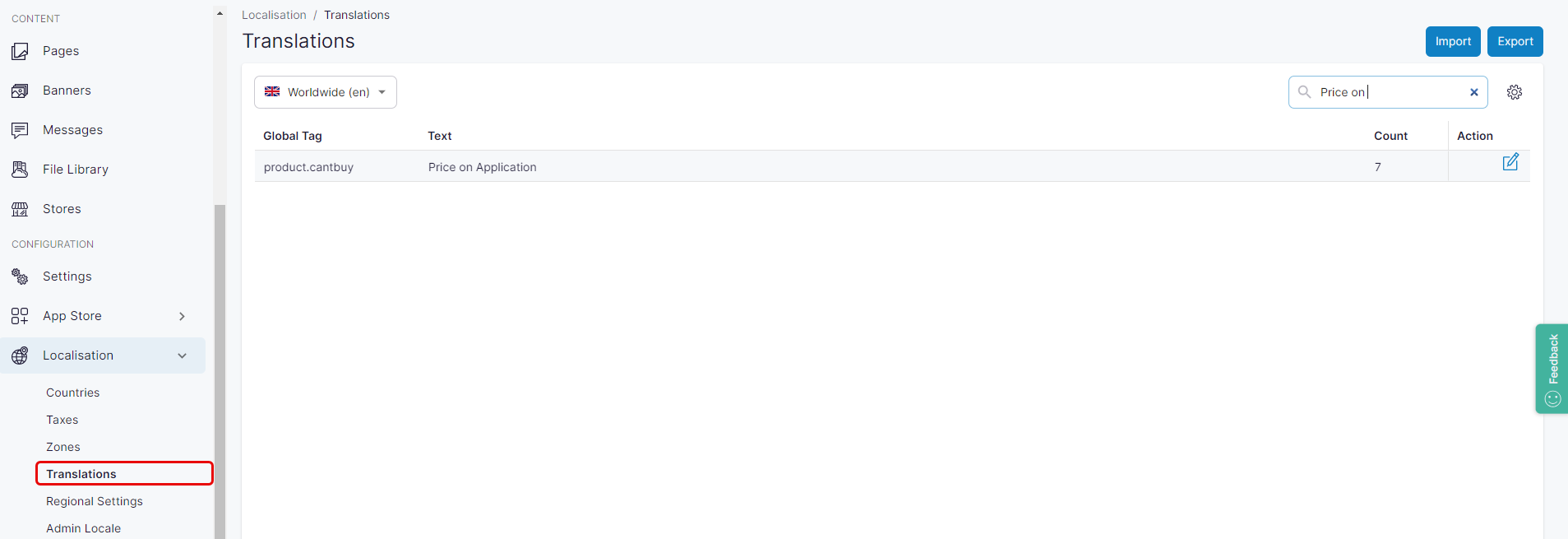
Related content
Watch our webinar on Understanding the small features that make life a little easier - information about “Can’t buy” products starts at 38 mins.
