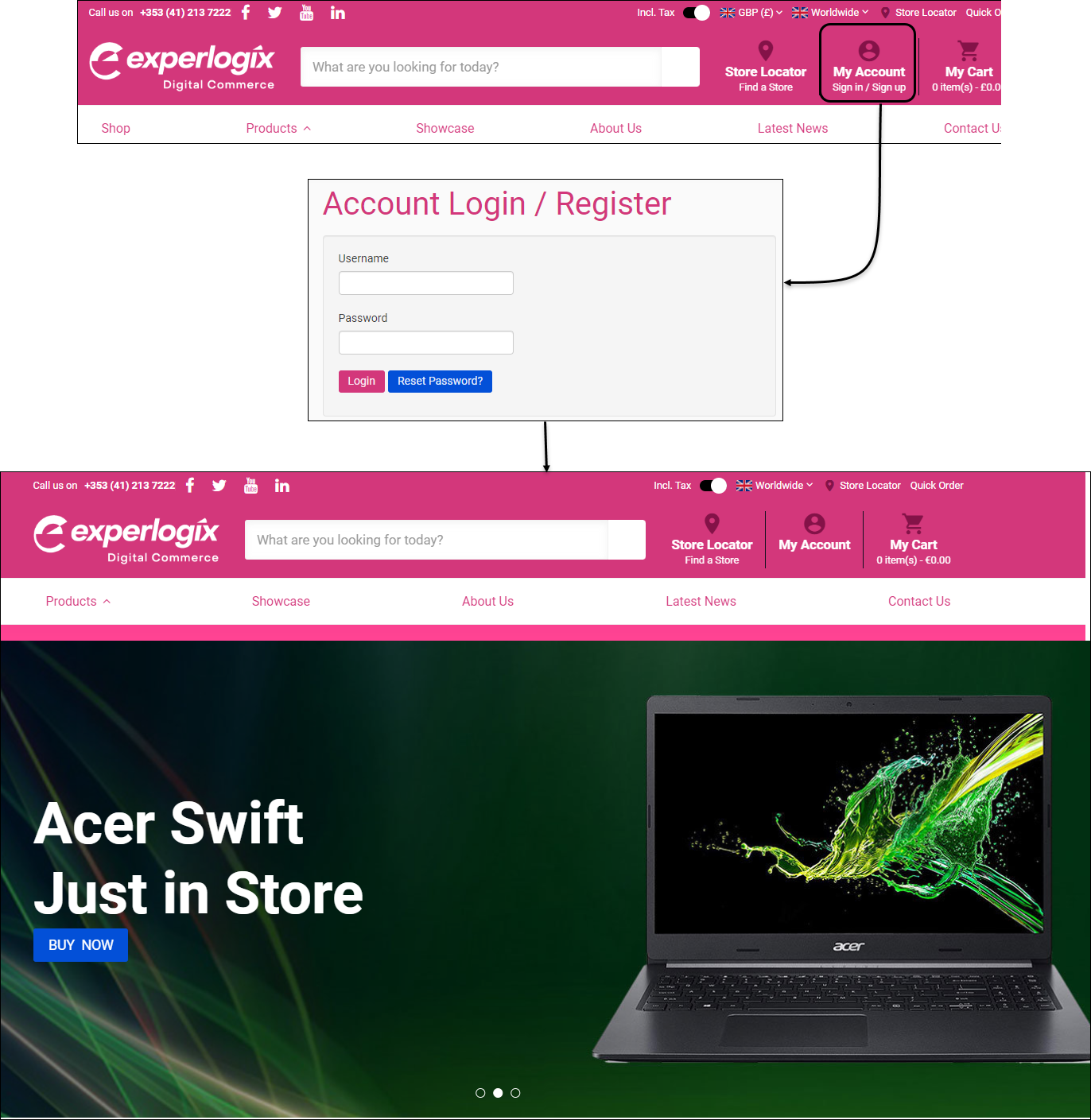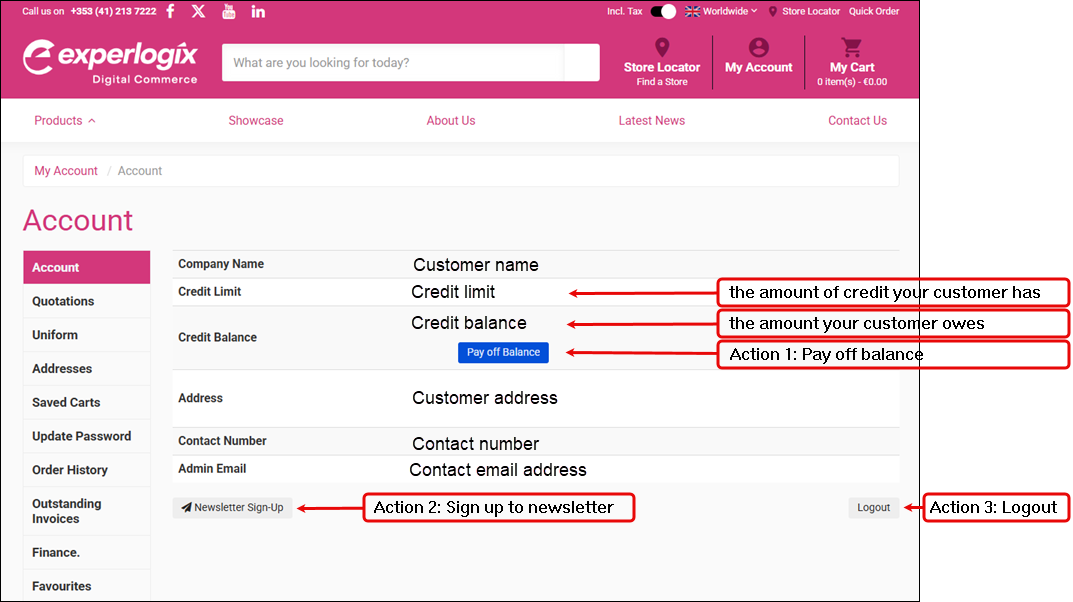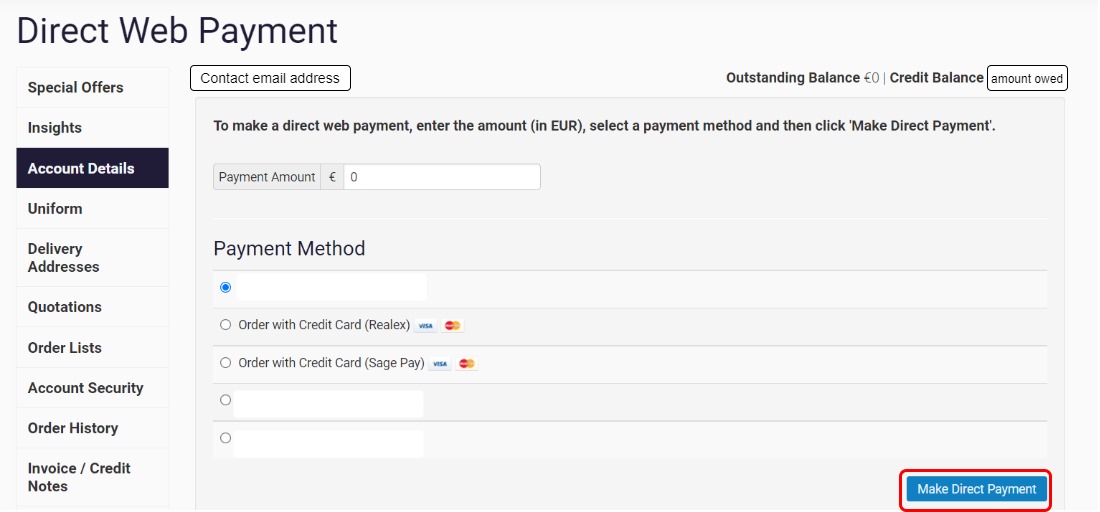Understanding the Account Details screen in WebShop
Purpose and scope
You may want your customers to make payments, also referred to as an invoice payment, against the amount they owe (their credit balance) using an integrated payment gateway. Your customer can access this feature in the Account Details screen once they have logged into their WebShop account.
The purpose of this feature guide is to describe the Account details screen and to explain what actions your customers can take from it.
Benefits
Key benefits are:
Your customer can view up to date and accurate account details, such as their credit limit and the amount they owe to you. This reduces administration of regular customer queries.
You can accept credit or debit card payments from within WebShop from your customers who have credit accounts with you, improving efficiency and reducing administrative tasks.
Introducing terms and concepts used in this article
Term | Description |
|---|---|
Credit balance | the outstanding amount on the account; the amount your customer has either spent or has been allocated to your customer's account by open orders. |
Invoice payment | a debit / credit payment which has been made against the outstanding amount that your customer owes you. |
Payment gateway | a service that allows you to accept and authorize credit or debit cards securely. |