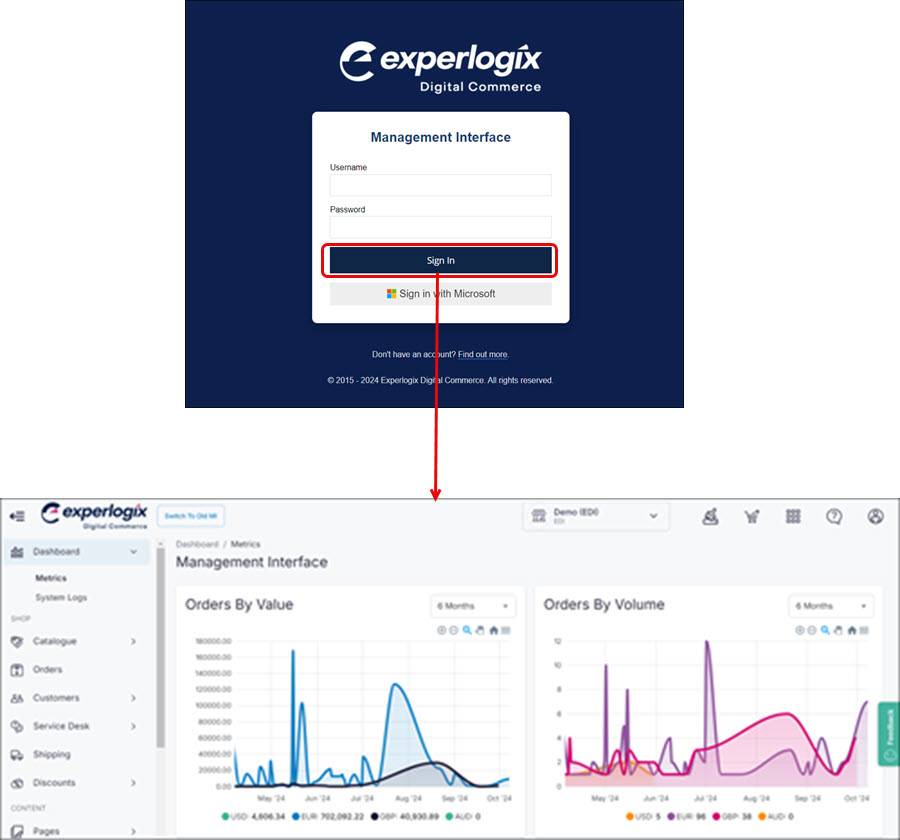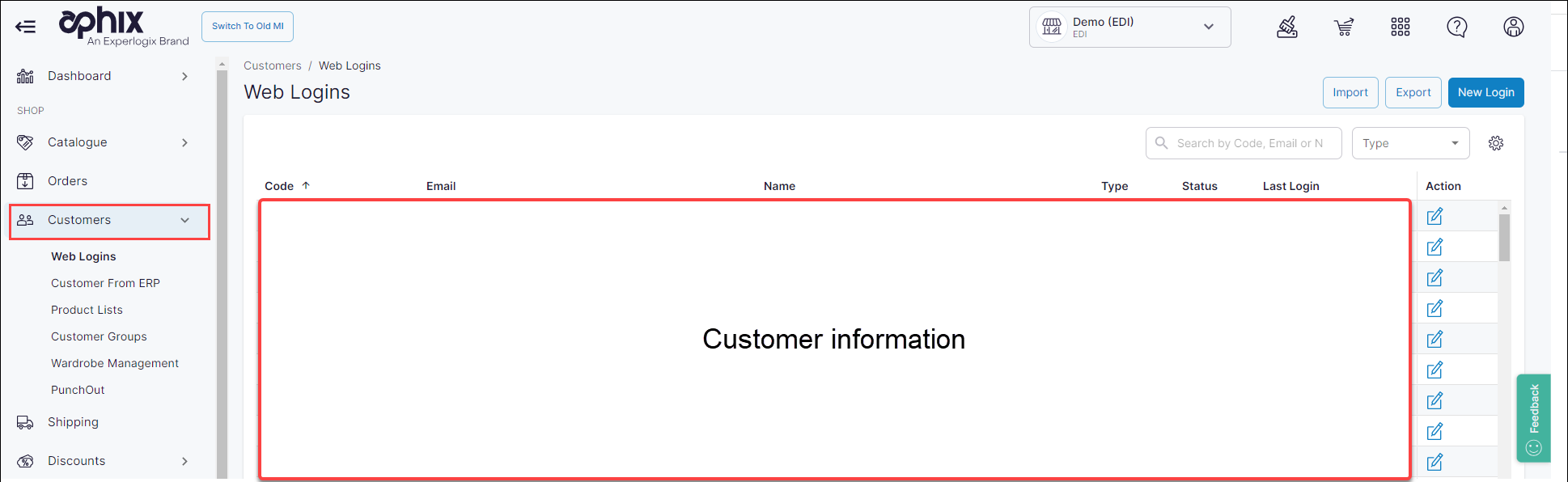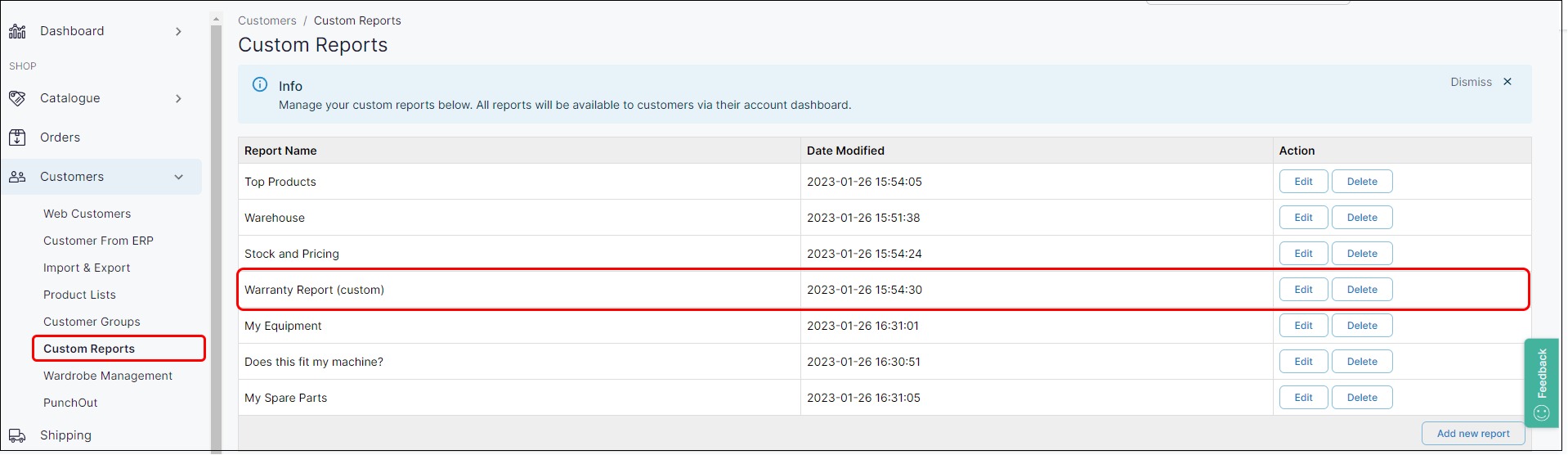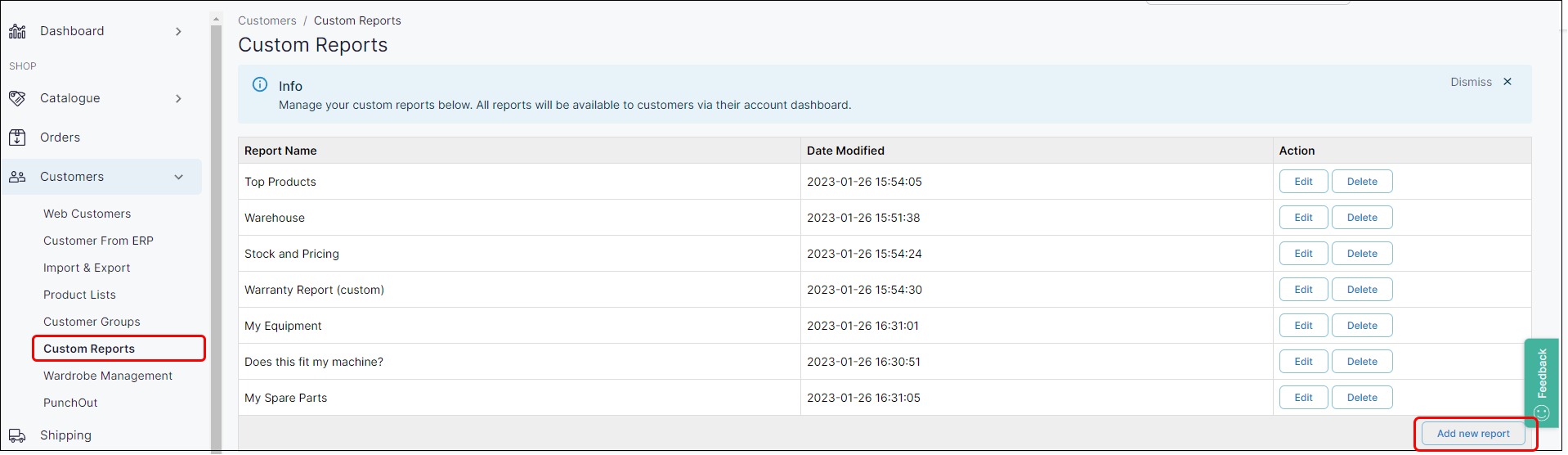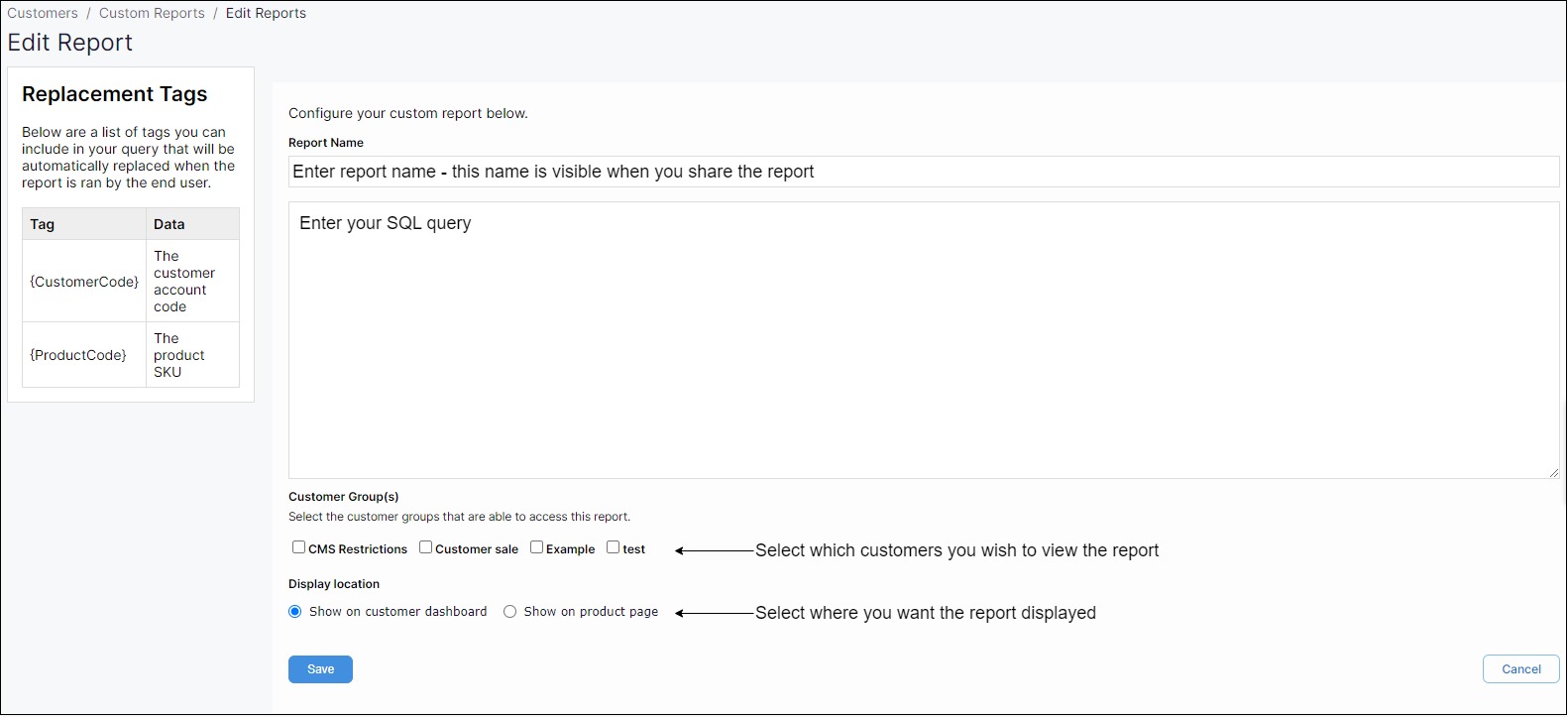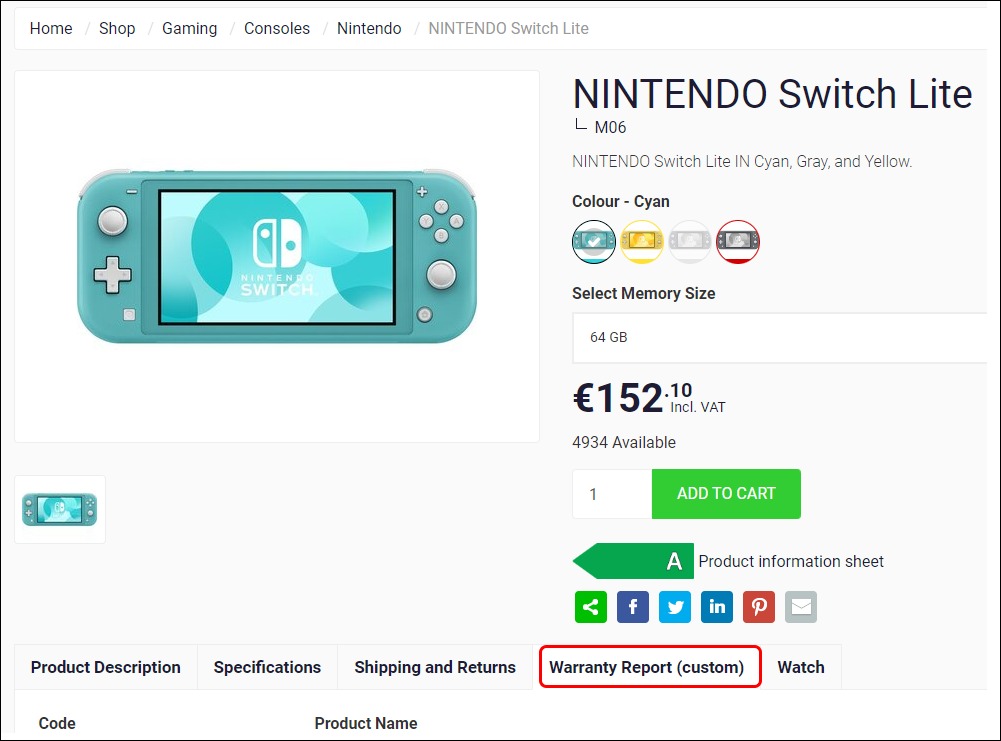Using custom reports in Management Interface
Purpose and scope
Only available when WebShop is integrated with SAP Business One.
As a merchant using SAP Business One, you may wish to extract information from your ERP to share with your customers on WebShop or SalesRep. The custom report feature allows you to create, edit and delete custom reports that contain either customer-specific or product-specific information that you require. You manage these reports in Management Interface. Custom reports can be displayed on WebShop and/or SalesRep.
The purpose of this feature guide is to:
show you how to create, edit and delete custom reports in Management Interface
demonstrate what your customers see in WebShop once you have saved the report.
Read here to understand what your customers see if you have deployed the custom report in SalesRep.
Key points
We support two custom report types; reports containing customer-specific data and product-specific data.
This feature requires you to
understand how to create database (SQL) queries so you can extract the desired data you wish to display in WebShop, and
understand where data is stored in SAP Business One in order to create database queries.
Introducing terms and concepts used in this article
Term | Definition |
|---|---|
Customer | a client of the merchant. |
Merchant | a company who uses Experlogix Digital Commerce Platform. |