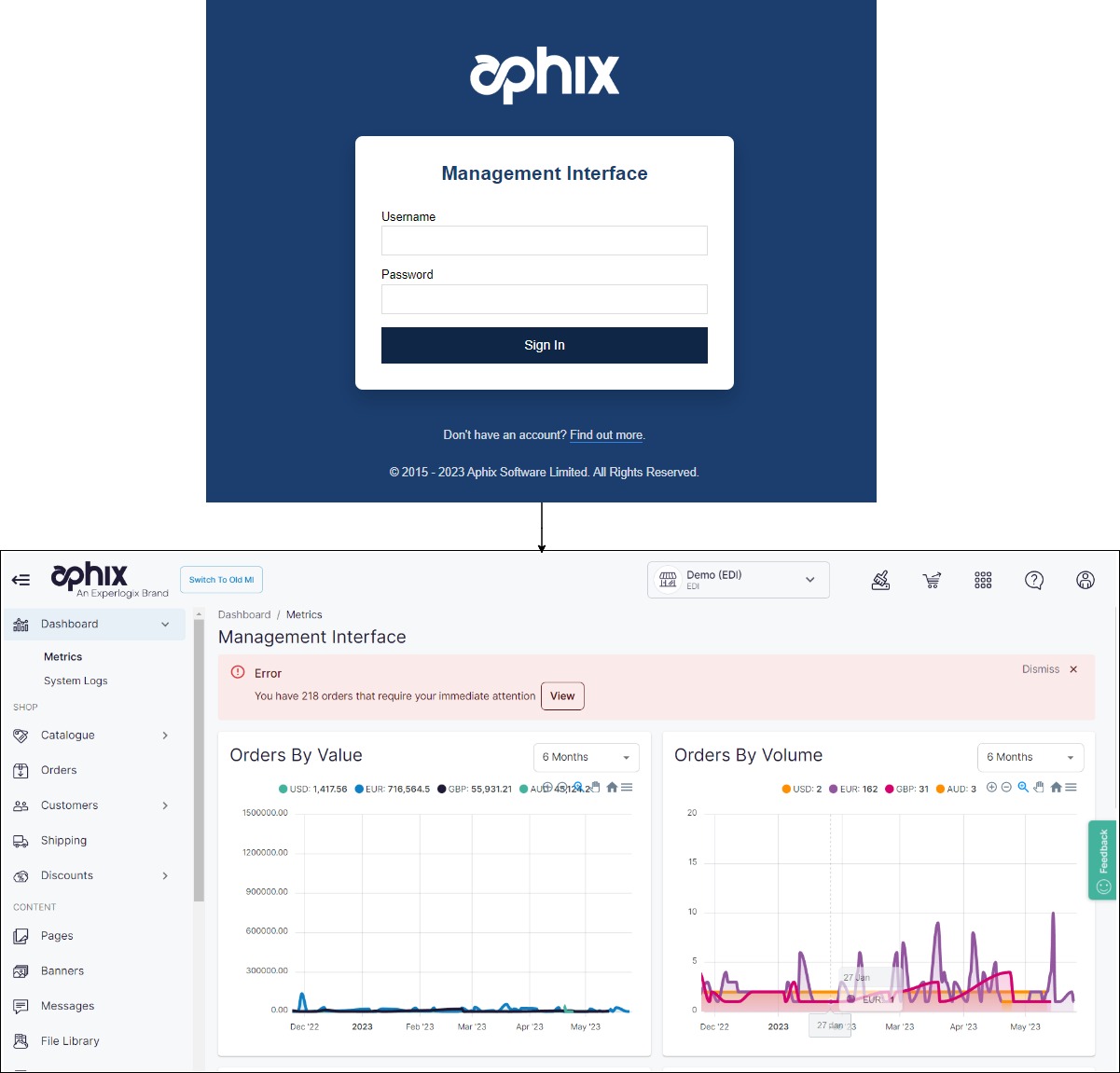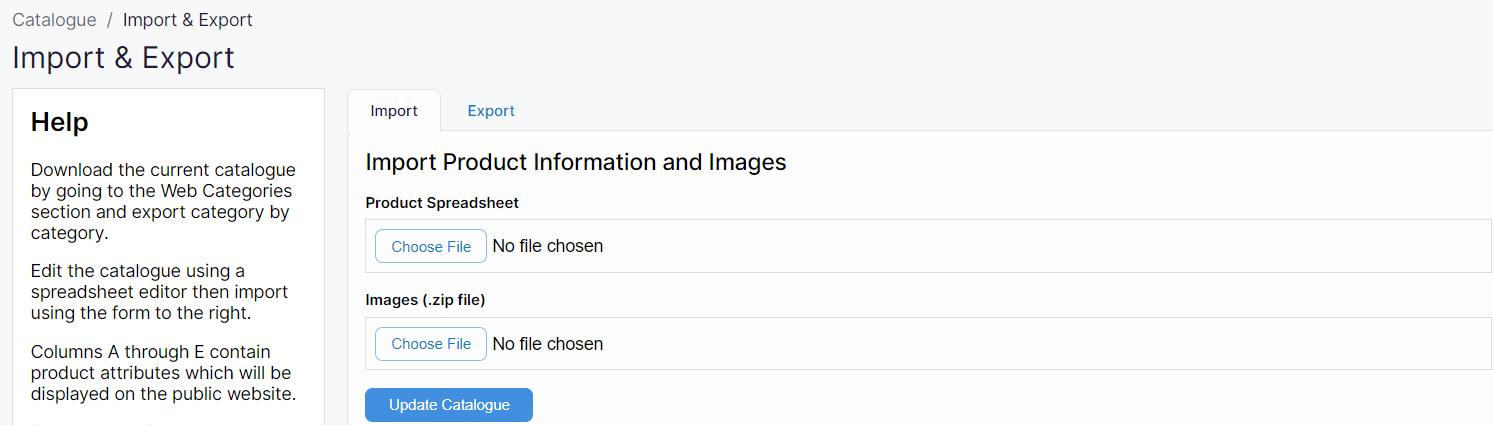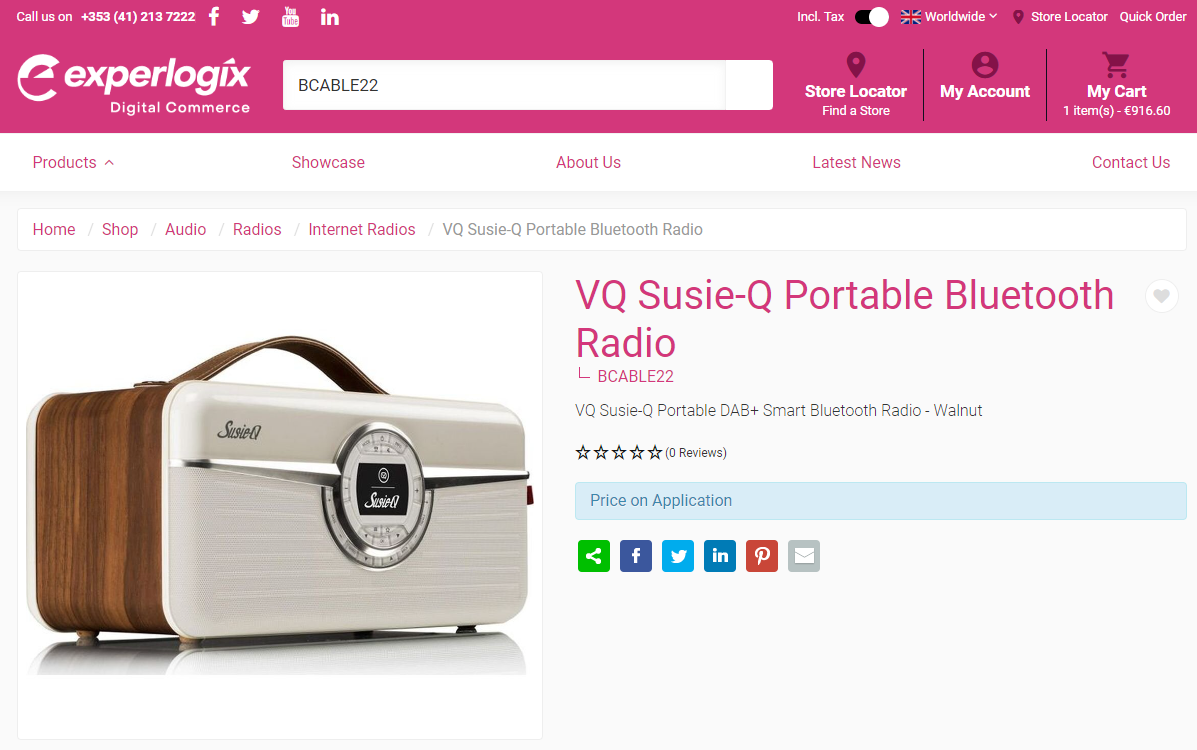How do I import and export Can't Buy products?
Purpose and scope
Do you have products in your catalogue that you'd like to upsell or cross-sell? With our related product feature, you can link products together, which are then displayed in your Aphix WebShop under a configurable heading. We support two types of related products: linear related products and group related products
This feature guide provides a step by step guide on how to use our spreadsheet import / export functionality to import and export related products in your product catalogue.
Key points
We recommend that you read Understanding product administration in WebShop to understand how the import / export spreadsheet feature operates and Understanding Can't Buy products for more information on this feature before following the steps outlined in this guide.
Step by step
Step 1: Log into Management Interface
Step 2: Create spreadsheet
Step 3: Edit spreadsheet
Import spreadsheet
Verify import
Related content
Watch our webinar on Understanding the small features that make life a little easier - information about “Can’t buy” products starts at 38 mins.
How do I import and export related products linked with a single product?