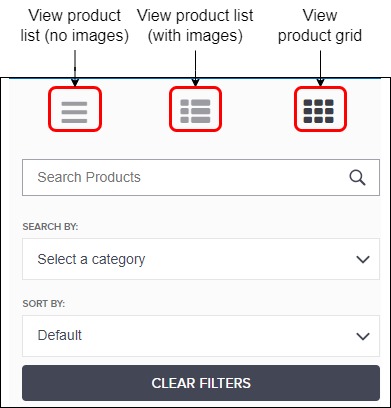Aphix SalesRep feature sets
Aphix SalesRep is a mobile application designed for tablet. It is a B2B sales app, designed and developed by Aphix Software, to help your field sales team sell smarter. Aphix SalesRep runs on high specification Android and Apple tablets.
Designed with a simple interface, it allows your field sales team or in-store assistant access to your product catalogue, place orders and manage customer relationships in an efficient and timely way.
Built on top of Aphix Digital Platform, and integrating with your ERP, it comes packed with a vast array of functionality to help your sales teams Sell Smarter! As standard, we support integration with SAP Business One, Intact iQ and Sage 200 ERPs.
Aphix SalesRep is SaaS product
Aphix SalesRep is a SaaS product. This means that it includes all of the support, regular feature updates, and security monitoring required so that no customer is left behind on older, insecure software and you can concentrate on your core business function.
Content management

Manage communication via the app with your team using Messages. Messages are unidirectional group messages sent from Aphix Managment Interface to each of your Aphix SalesRep instances. Within Aphix SalesRep, your team members can search for specific messages, and view the content of any message.
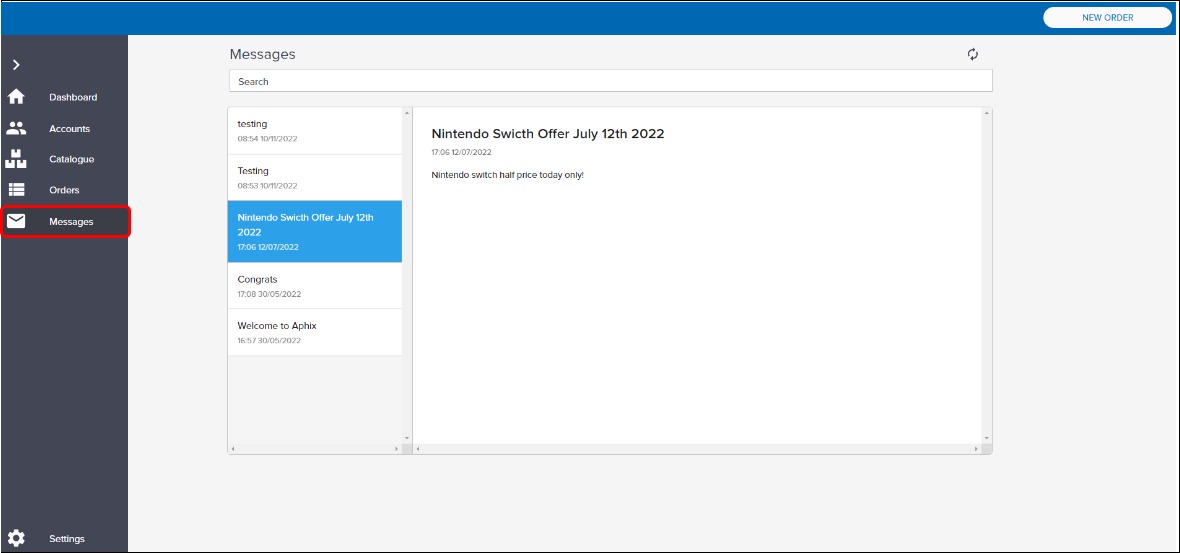
Account management

Aphix SalesRep has a number of features that support customer account management. We support:
Secure login and logout functionality. See Aphix SalesRep: Log infor more information.
Customer’s favourites are stored remotely, so they are retained and restored when you reopen that customer’s profile in Aphix SalesRep
Catalogue management
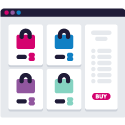
Managing your catalogue is easier and more automatic with these catalogue managment features:
Automatic regular import from your ERP
Manually sync data between Aphix SalesRep and your ERP. See Aphix SalesRep: Settingsfor more information.
Manually import changes from Aphix Management Interface.
Product configuration
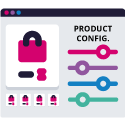
Providing sufficient information about your information and displaying them well in Aphix SalesRep are both aspects of this feature set. The product administration section in Aphix Management Interface allows you configure products to best advantage. The features are:
Display multiple product images
Include product options
Display pack sizes
Display special offers
Search, filter and sort
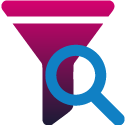
Finding and filtering data is easier than you think with our rich array of search and filter features:
Extensive catalogue search
Search by SKU, keyword and alternative codes
Browse by category
Filter by product location
Sort your products by product date, SKU, date added or popularity
Barcode scanner

The barcode scanner included as standard in Aphix SalesRep:
Scans product barcodes to quickly and efficiently locate and order products
Supports many barcode types (including EAN (International Article Number), UPC (Universal Product Code) and QR code
Self-service options

Managing customer relationships and orders made easier with:
Secure login
View your sales data on the dashboard. See Aphix SalesRep: Dashboardfor more information.
Upload customer list, direct from you ERP
Search, filter and sort customer list
Browse the product catalogue, which can be customer-specific
View orders list
View messages which have been sent from head office. See Aphix SalesRep: Messagesfor more information.
Once you've selected a specific customer, you can:
Account details - view a customer's account details (including credit control status and balance) and map their location
Key points on integration
When your ERP is SAP Business One,
the customer contact details are retrieved from Business Master Data table
credit data is retrieved from Business Partner Payment Terms.
When your ERP is Intact iQ,
the customer contact details are retrieved from the Customer table
the Credit Controls Credit Limit and calculated credit balance are both retrieved from Intact iQ
Compile orders when offline
View, search and filter order history for that customers
View statements
View recently ordered products
Store Favourites in Aphix Digital Platform.
Favourites are not synced with ERP.
Click here for more information on Self-service options available in Aphix SalesRep.
Sales order processing

Sales order processing covers the areas of compiling and placing orders, and communicating with customers about their orders. Aphix SalesRep includes these features as standard:
Compile order
Within SalesRep, there are a variety of ways that your customers can compile and place an order. These are:
Browse catalogue and use "Add to Cart" to add products to the cart
Users can compile orders while offline
Compile orders using a variety of options
Checkout
Once the order is ready to be submitted, extra features support efficient business processes:
Check prices to obtain the latest prices from your ERP prior to placing the order
Request online signature to confirm order
Add contact and delivery details
Finally, the order is placed into your ERP in real-time.
Key points on integration
When your ERP is SAP Business One, a sales order is created in the Sales Order table which is linked to an existing Business Partner. The order contains a customer ref, line items, remarks, shipping type and other relevant details.
When your ERP is Intact iQ, a sales order is created which is linked to an existing Customer. The sales order contains a customer ref, line items, internal instructions, delivery agent / service and other relevant details.
When your ERP is Sage 200, a sales order is created which is linked to an existing Customer. The sales order contains a customer order number, line items, note, additional charges for delivery and other relevant details.
Features that support sales order processing
During the sales order process, your users can check their customer's prior purchase history to have an informed discussion about product pricing
Once the order has been placed, the following features support sales order processing:
Automatic email sent to your customers with order details once it has been placed
Track orders in Aphix Management Interface
View, print and email commercial documents
Click here for more information on this feature set.
Pricing

Pricing information is imported into Aphix SalesRep from your ERP. This feature set contains:
Pricing in multiple currencies
Minimum product pricing
Customer-specific pricing
Quotations
Discount and quantity breaks
View your customer's credit limits
View your customer's purchase history
Stock

While your ERP manages your stock levels, locations and more, we have a host of features that make displaying that information in SalesRep more beneficial to your customers:
Sync often to get real time stock availability
Display stock level on both individual product pages and product listings
Display stock level indicators on both individual product pages and product listings
Shipping and delivery

To support shipping and delivery logistics, you can
Import your delivery contacts and addresses from your ERP into Aphix SalesRep.
Data analytics

We provide a data analytics dashboard which you see when you log in. To help you Sell Smarter:
Use captured sales data to inform your sales strategy
Customise the look and feel of your dashboard