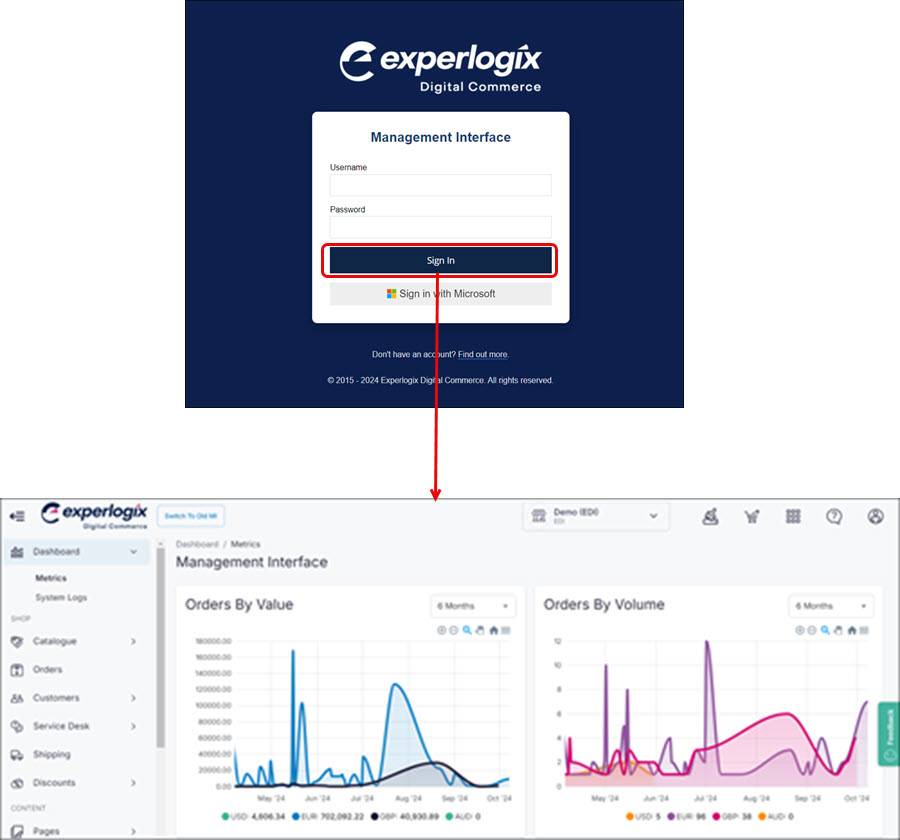How do I use Google Tag Manager to add a live chat service to WebShop?
Purpose
To explain how to integrate a live chat service to your WebShop using Google Tag Manager without custom development.
Introducing terms and concepts used in this article
Term | Definition |
|---|---|
Google Tag Manager | a service offered by Google that allows you to add and update your own tags for conversion tracking, site analytics, remarketing and more. |
Live chat service | a way for customers to have real-time conversations with your support agents. |
More information
Step 1: Log into Management Interface
Step 2: Verify Google Tag Manger has been integrated with WebShop
Step 3: Integrate a live chat service
Step 4: Configure your live chat service
What does my customer see on WebShop?
When installed and configured, a live chat service icon appears in the bottom right corner of your WebShop. Your customer clicks on it to activate it.
Key points
This can allow for a level of communication from your eCommerce team to the end user to offer help and assistance / upsell
This document assists with the Merchant setting the integration up without the need for additional development
References
Note that we have no control over the content of external sites.
1 External site: Setup and install Google Tag Manager
2 External site: LiveChat
3 External site: Google Tag Manager: add LiveChat to your sites