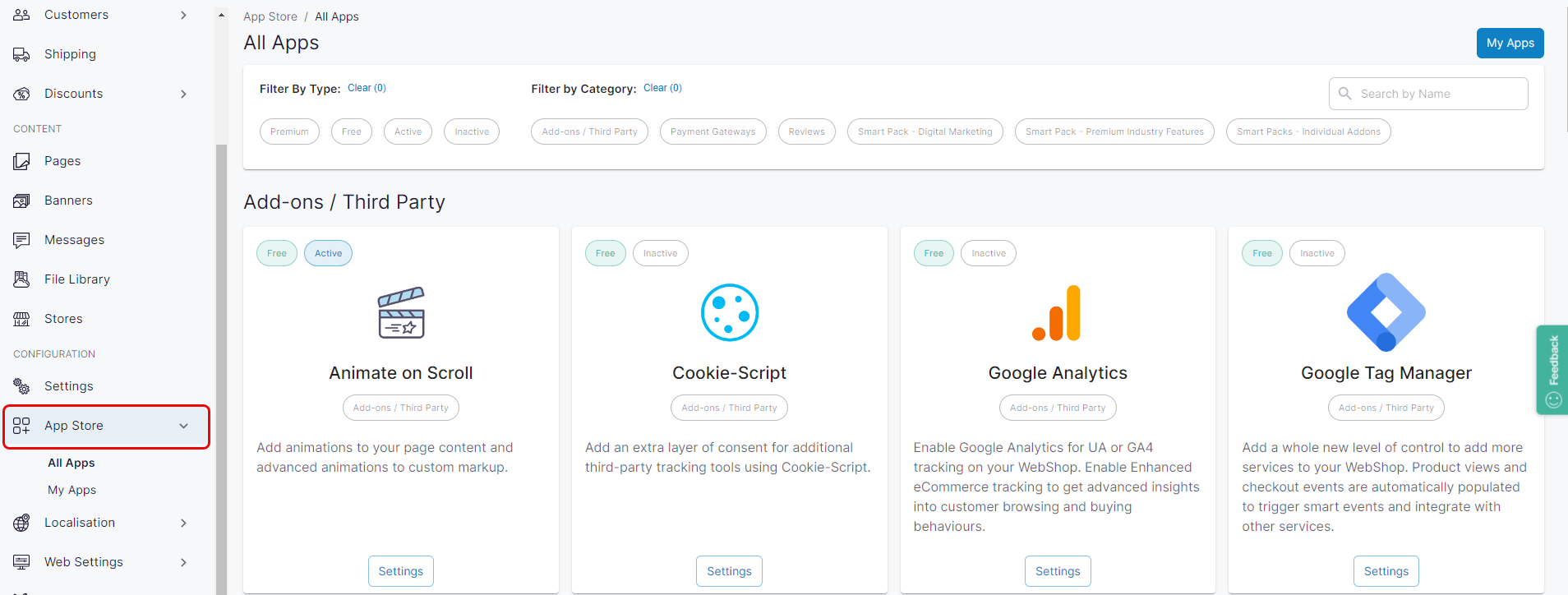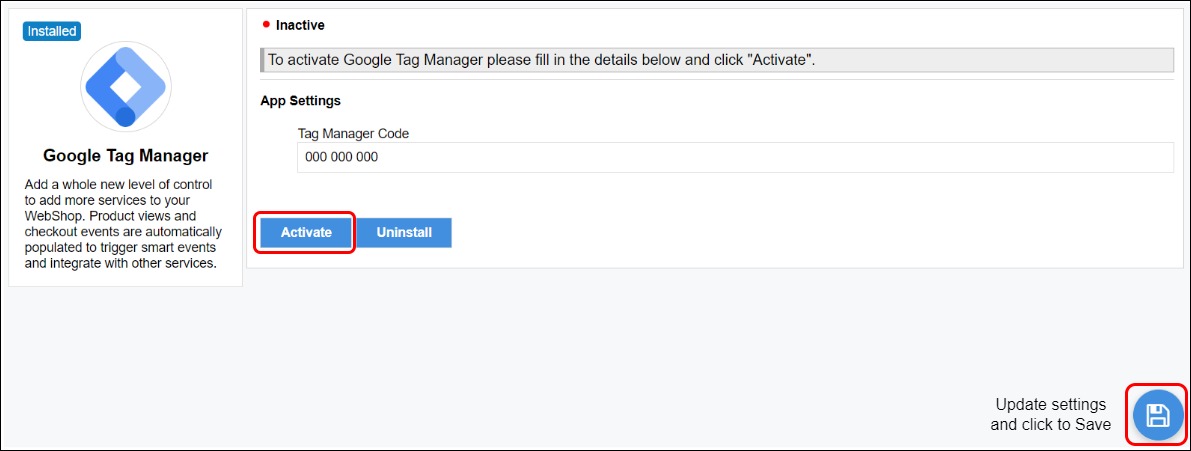How do I configure and manage Google Tag Manager?
Purpose and scope
The App Store provides access to a set of third party integrations and Premium add-ons that you can configure and manage. This article provides a step by step on how to configure and manage Google Tag Manager, which is listed in the Add-ons / Third Party section of the App Store.
Assumptions
You have Google Tag Manager installed and have a Google Tag Manager Code. If you do not, follow this step by step guide (external site) to obtain a Google Tag Manager code.
Any costs associated with using Google Tag Manager is your responsibility.
Step by step
Assumptions
You are logged into the Management Interface.
You have previously installed the app on WebShop - read How to use the App Store for more information.