Integrating Brightpearl by Sage with Aphix
Purpose and scope
Aphix Digital Platform integrates seamlessly with Brightpearl, allowing you to use and extend your business data online without compromising its quality and integrity. Data is requested and sent through a standard data interface using a web service. This overview introduces some terms and concepts, explains how the data interface operates between Aphix Digital Platform and your ERP at a high level, and defines what web service is used for each ERP.
Remember Aphix Digital Platform is a Software as a Service (SaaS) platform. This means that you do not need to update anything in your system when we deploy updates or additions to the web service used between your ERP and Aphix - you simply get access to more functionality and features.
Introducing some concepts and terms used in this article
Term | Definition |
|---|---|
Aphix Digital Platform | suite of eCommerce and mobile products that integrate in real time with your ERP and back office systems, and provides you connectivity to various digital marketplaces on one secure and robust platform. |
Customer | a person to whom products are sold, and whose details are stored under Customers in Brightpearl. |
Enterprise resource platform (ERP) | a collection of your critical business operating systems, such as product, stock levels, financial, customers, suppliers and so on that run on the same platform. |
JavaScript Object Notation | (JSON), a open standard text format that defines data elements in a structured way that is both human- and machine- readable. |
Representational State Transfer | (REST), and is a protocol used to send and receive data using standard web service calls. |
Supplier | a person who supplies products to be sold, and whose details are stored under Suppliers in Brightpearl. |
User | is either a customer or a supplier as defined in this feature guide. |
Web service | service that allows two disparate systems communicate with each other via a standard messaging system. |
Overview: How Aphix Digital Platform integrates with Brightpearl
Before we delve into more details of how integration operates between the Aphix Digital Platform and Brightpearl, a common understanding of terms and concepts is required.
Think of your ERP as the beating heart of your company. It consists of a number of modules that manage your day to day operations in a coordinated, real-time, often automated way. Each module performs a specific business task, such as inventory control, financial accounting, order processing, manufacturing and/or supply chain management. It manages the business processes for each of these different parts of your business through the use of a set of dashboards and a consistent look and feel across each module.1 Another way of thinking about Brightpearl is that it is your business operating system - it supports and manages the flow of data and processes through the many different departments and functions of your business.2
Aphix Digital Platform extends Brightpearl online via a web service between the two systems. The web service allows two disparate systems communicate via a standard messaging system.3 In this case, the web service is run as a service over HTTP using the REST internet protocol.
REST is a lightweight protocol designed to allow loosely-coupled systems communicate with each other through a simple uniform interface.4 Resources (such as an order, a product or a customer) are moved from state to state through the use of GET or POST requests.4 For example, the Aphix Digital Platform could send a GET customer details request to Brightpearl, which would return the customer details requested. When REST is used, the messaging language used to communicate between Aphix Digital Platform and Brightpearl is JSON. JSON (JavaScript Object Notation) is a human and machine readable lightweight data exchange format.5
Key points
Data that is displayed on the Customer Portal is obtained in real-time from Brightpearl.
The only information stored in Aphix Digital Platform are the user’s web login details.
A new website (with a unique URL) is created for each user.
Getting started with Customer Portal
In Brightpearl, a user is one of two types: a customer or a supplier. A customer is person to whom products are sold, and whose details are stored under Customers in Brightpearl.
Aphix offers integration with a
Customer Portal - designed to be used by customers
Purchase Order Portal - designed to be used by suppliers
Different options and screens are available in each portal.
The aim of the Customer Portal is to allow B2B customers view their order history, quotations, delivery addresses and account details.
To set up the Customer Portal, the B2B customer locates the Customer Portal in Brightpearl's App Store, and clicks Configure. This opens the set up screen in Aphix Management Interface, as shown. Follow the steps to complete set up of the Customer Portal. Read Configuring your Customer Portal for a step by step guide to setting up your Customer Portal.
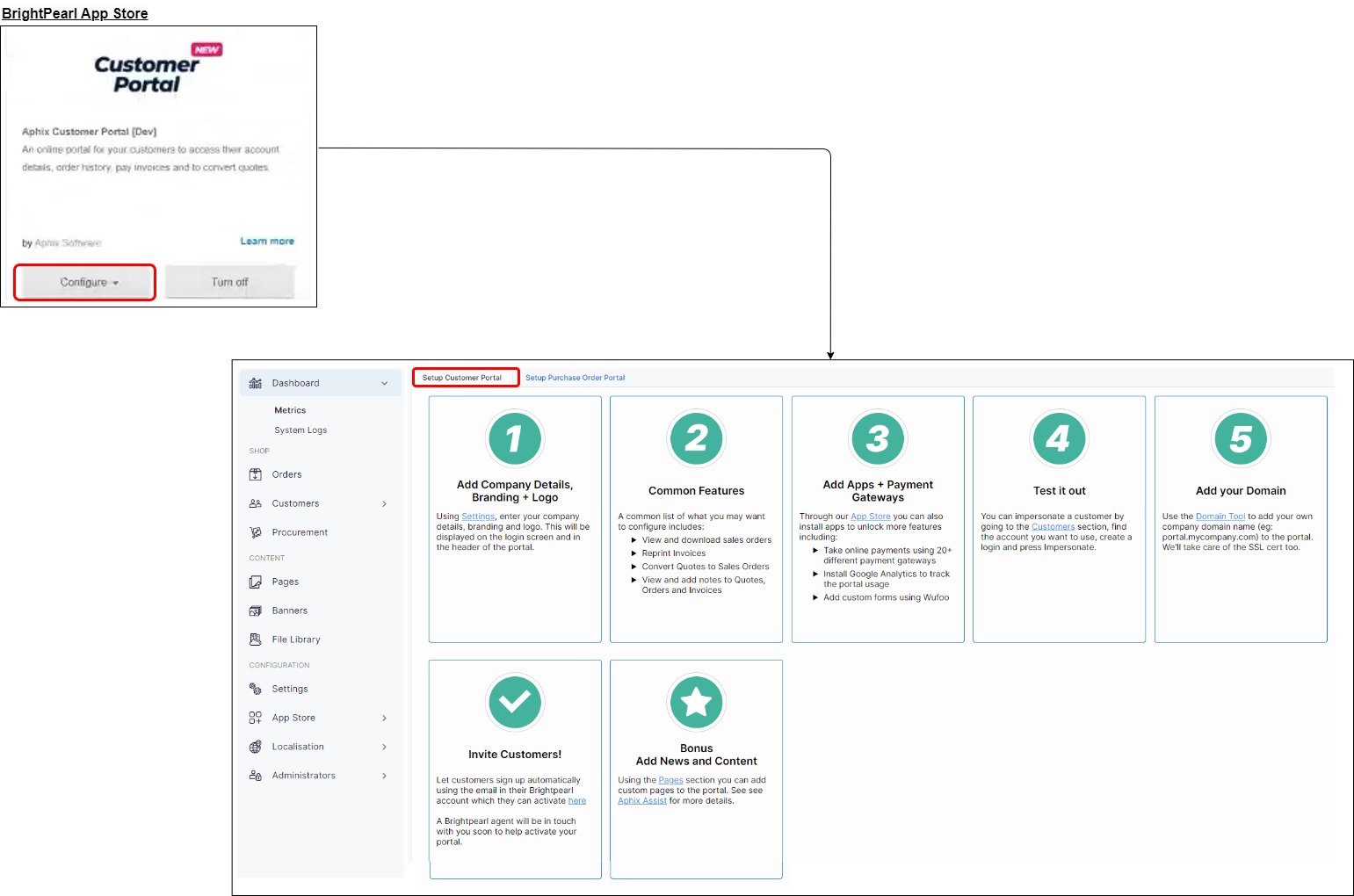
Once you have set up the Customer Portal, your users can create accounts on it. When they log in, they are presented with a Dashboard containing features that they can use, as shown:
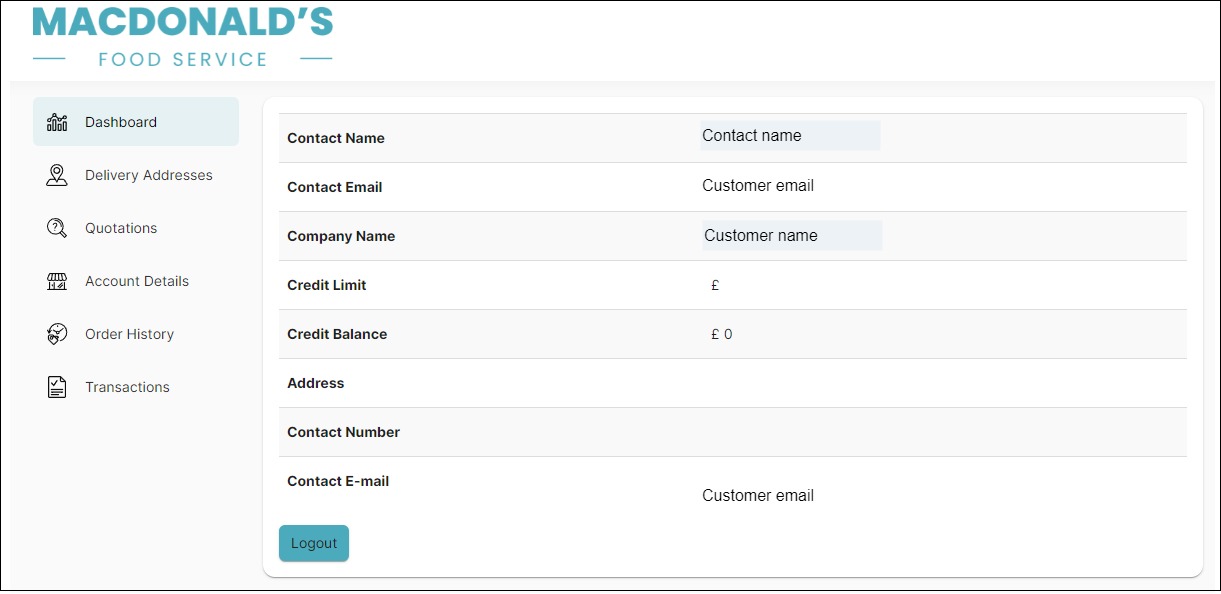
Getting started with Purchase Order (Supplier) Portal
In Brightpearl, a user is one of two types: a customer or a supplier. A supplier is a person who supplies products to be sold, and whose details are stored under Suppliers in Brightpearl.
Aphix offers integration with a
Customer Portal - designed to be used by customers
Automated and integrated purchase order process - designed to be used by suppliers to allow Brightpearl suppliers view, manage and fulfil orders.
Different options and screens are available in each portal.
The aim of the Purchase Order Portal is to allow Brightpearl suppliers view, manage and fulfil orders.
To set up the Purchase Order Portal, the supplier locates the Purchase Order Portal in Brightpearl’s App Store, and clicks Configure. This opens the set up screen for in Aphix Management Interface, as shown. Follow the steps to set up the Purchase Order Portal.
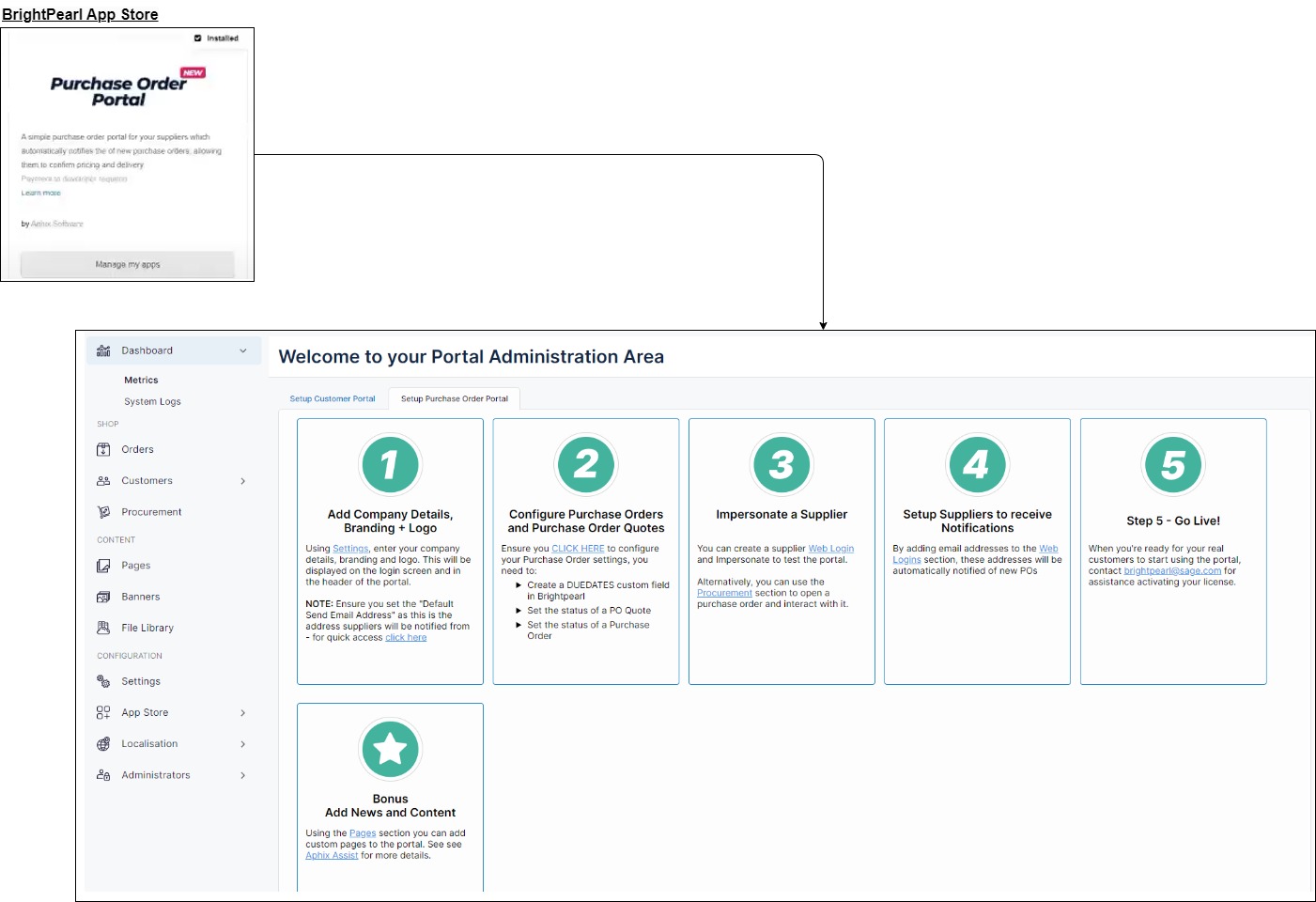
Once your portal is set up, emails are automatically sent to your suppliers to review, upload information and accept purchase order quotations. These are detailed in Understanding the integrated purchase order process.
Related content
References
1 Enterprise Resource Planning. Enterprise resource planning
2 ERP Technology Demonstration ERP 101 - What is Enterprise Resource Planning Software & How Can Small Businesses Benefit From It.
3 Web service What is a Web Service? - Definition from Techopedia
4 REST Representational state transfer
5 JSON JSON
