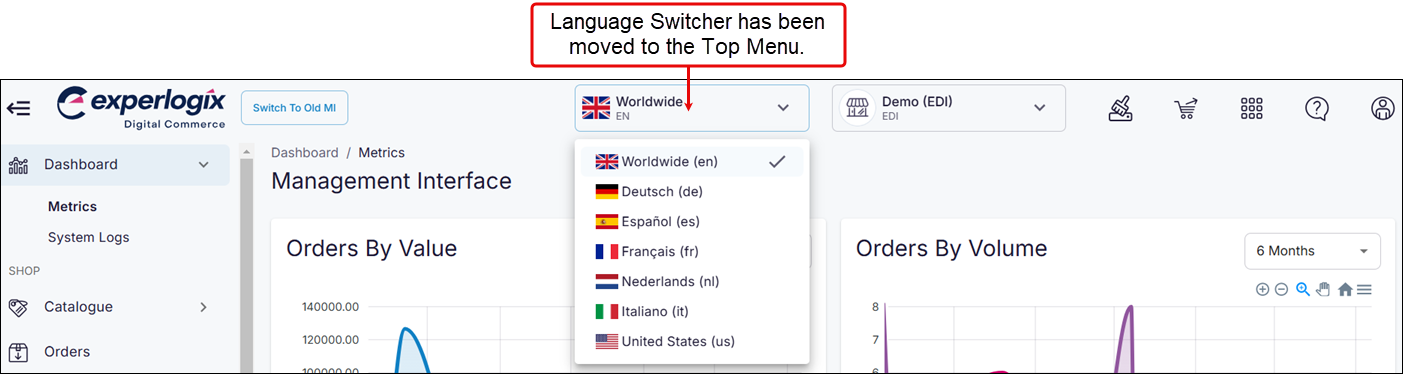Understanding language support in WebShop and Management Interface
Purpose and scope
Experlogix Digital Commerce supports updating and displaying field labels and error messages in multiple languages.
We currently support: English (UK), English (US), Dutch (Netherlands), French, German, Spanish, Portuguese, Italian and Romanian.
Typically, your onboarding consultant sets up language support for you. Once language support has been set up, you can
display content, such as product names, descriptions and more, in your selected configured languages on WebShop and Management Interface using the Language Switcher
specify a default language that is linked to each customer’s login
update and display field labels and error messages in multiple languages using Translations
import translations for products and categories in your selected configured languages
The purpose of this feature guide is to describe the language support available for WebShop, and how to configure and use it.
Benefits
Key benefits of using our language support:
Access to markets who use other languages
Showcase your WebShop in many different languages. We support nine languages: English (UK), English (US), Dutch (Netherlands), French, German, Spanish, Portuguese, Italian and Romanian.
More information
Set up
Configuring different languages takes place during onboarding. In consultation with you, your Onboarding Consultant enables multiple language WebShops, includes the appropriate languages keys and turns the Language Switcher drop-down menu on.
Once activated, a Language Switcher drop-down box is available for use in both WebShop and on certain pages in Management Interface.
Display content in different languages
Specify a default customer-specific language
Use the Default Language field under Permissions in each Customer’s profile to set a default language for that customer. When a customer logs into WebShop, menu options and field labels are displayed in the chosen language. The language is retained between WebShop sessions since it is tied to the customer’s profile.
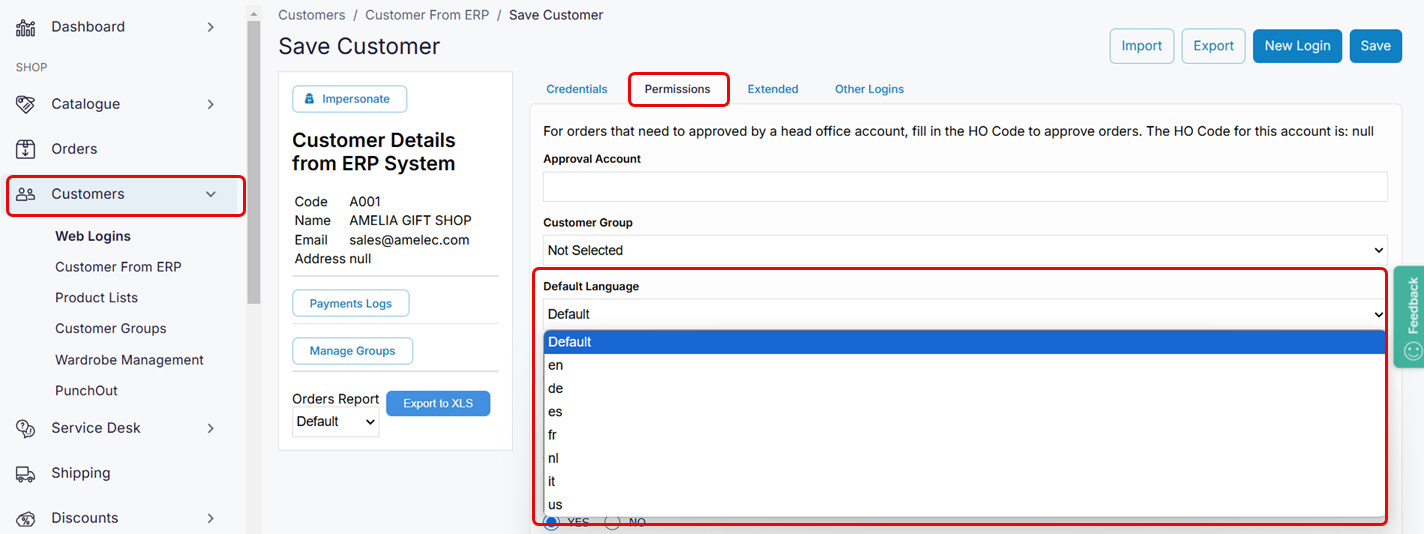
Update field labels and error messages
Use our Translations feature, found in Management Interface, to update field labels and error messages in our supported languages (English (UK), English (US), Dutch (Netherlands), French, German, Spanish, Portuguese, Italian and Romanian). Or there is an option for you to add and display field labels and error messages in languages not currently supported. Once saved, our changes are immediately displayed in WebShop.
Find out more here.
Import product and category translations
Use our Import / Export spreadsheet functionality to display product names and/or categories in one of our supported languages.
Find out more here.