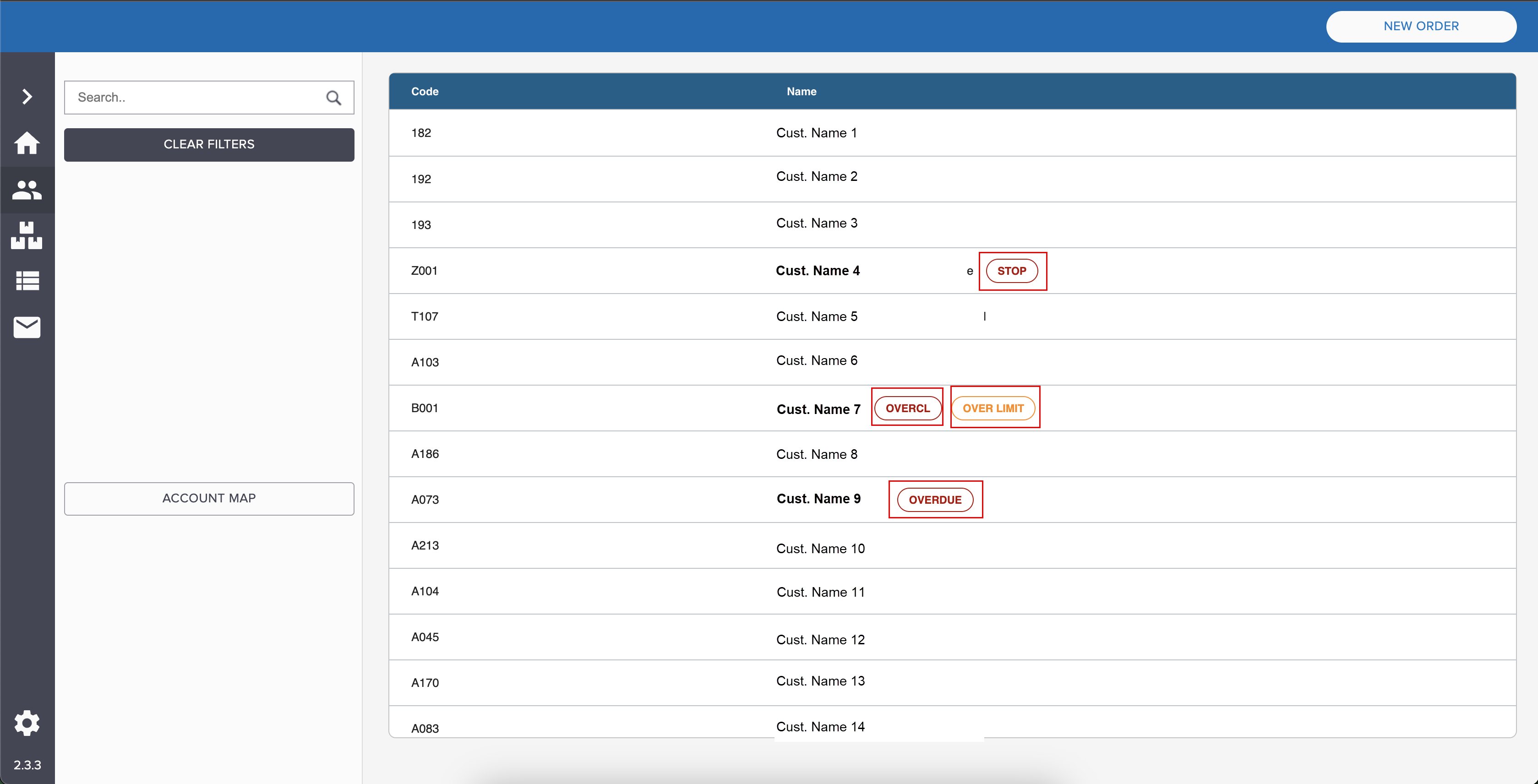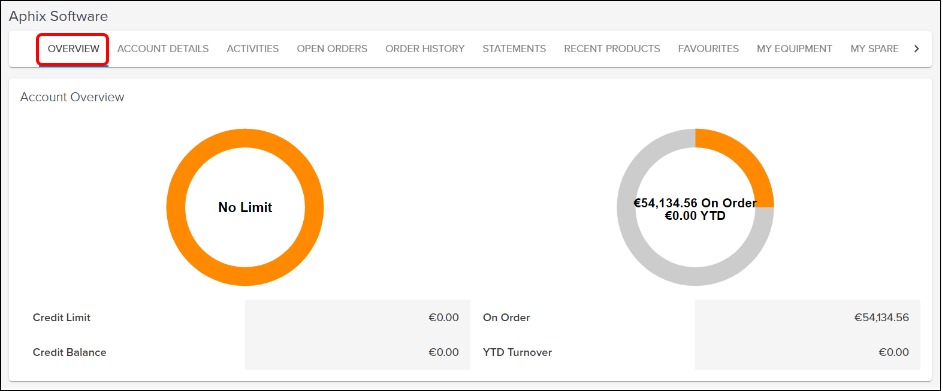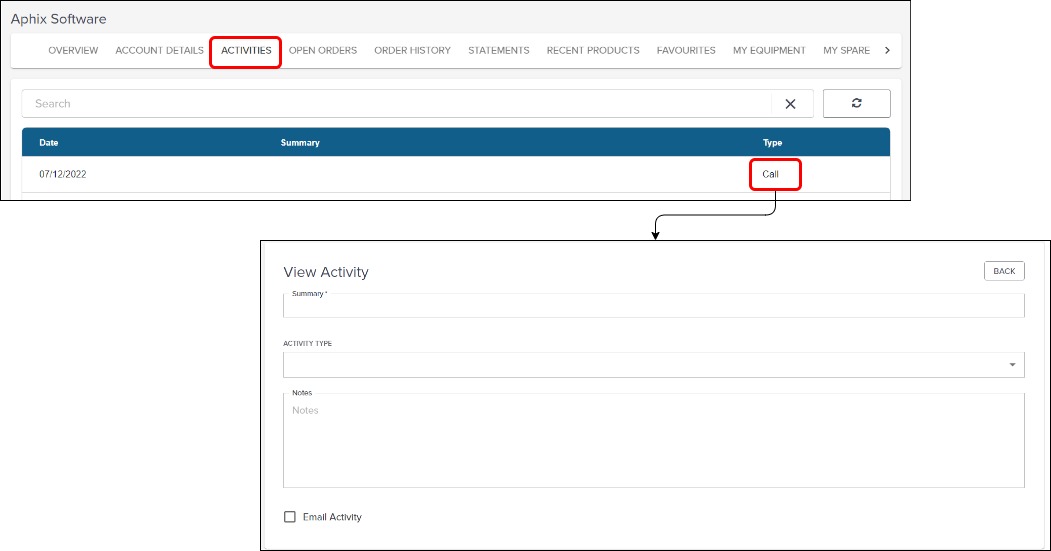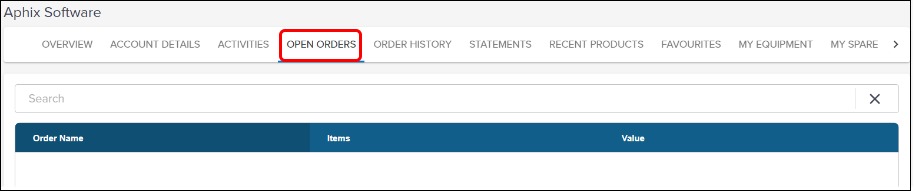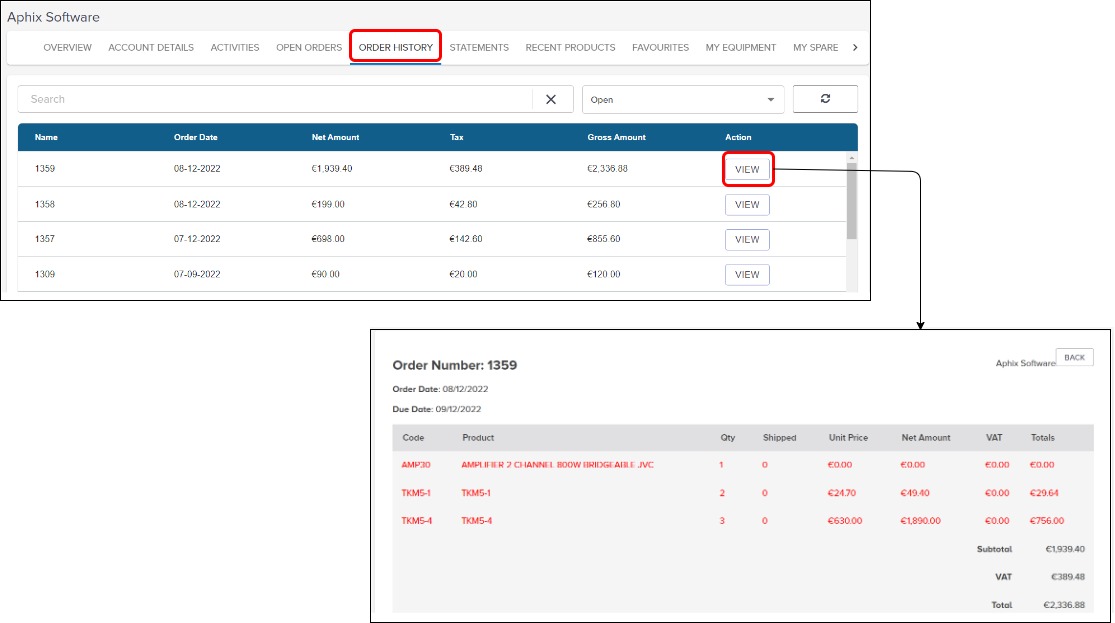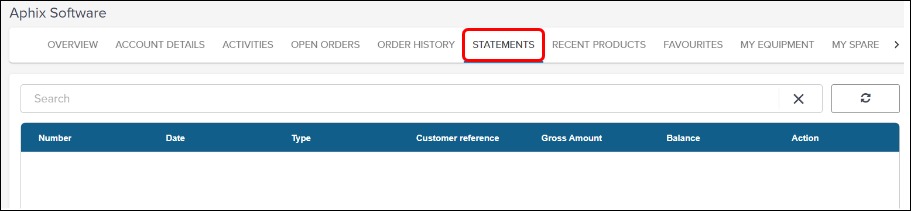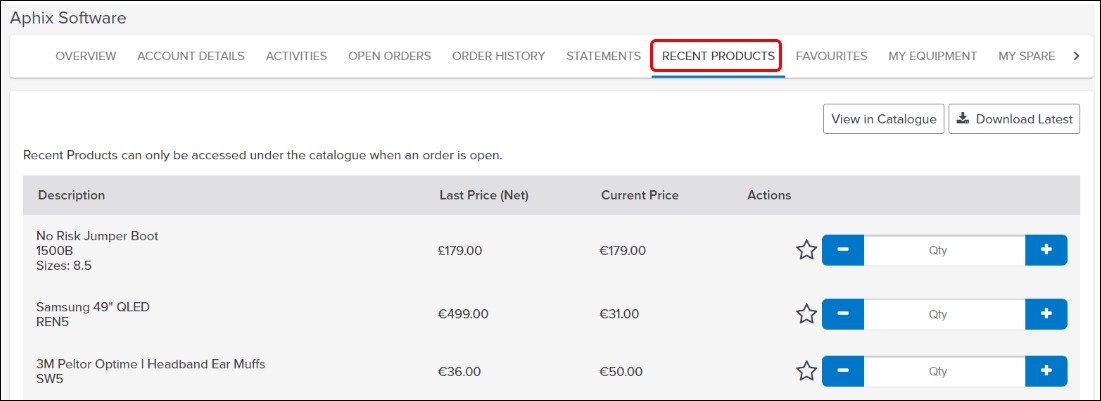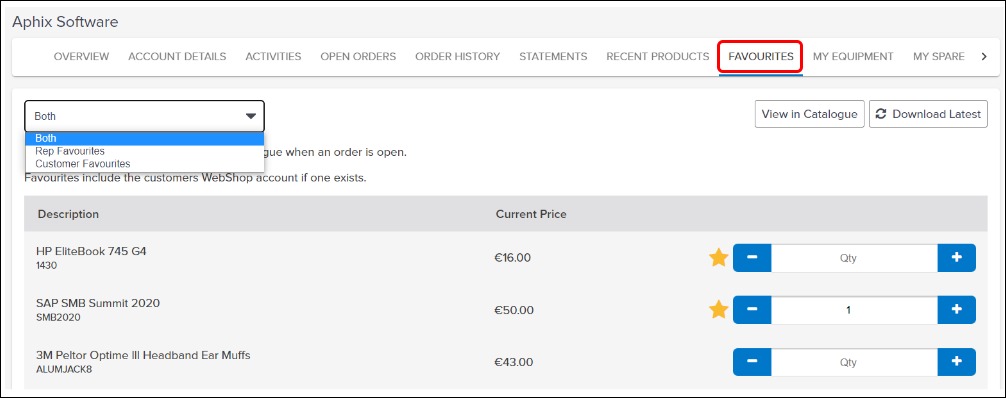Aphix SalesRep: Accounts
Introduction
Manage customer data with a list of customers, and detailed customer information.
How it fits together
The Account screen displays a list of customers, which have been imported from your ERP. This list can be either a full or segmented list, depending on your business processes and sales strategies. From this screen, you can:
Map your customers
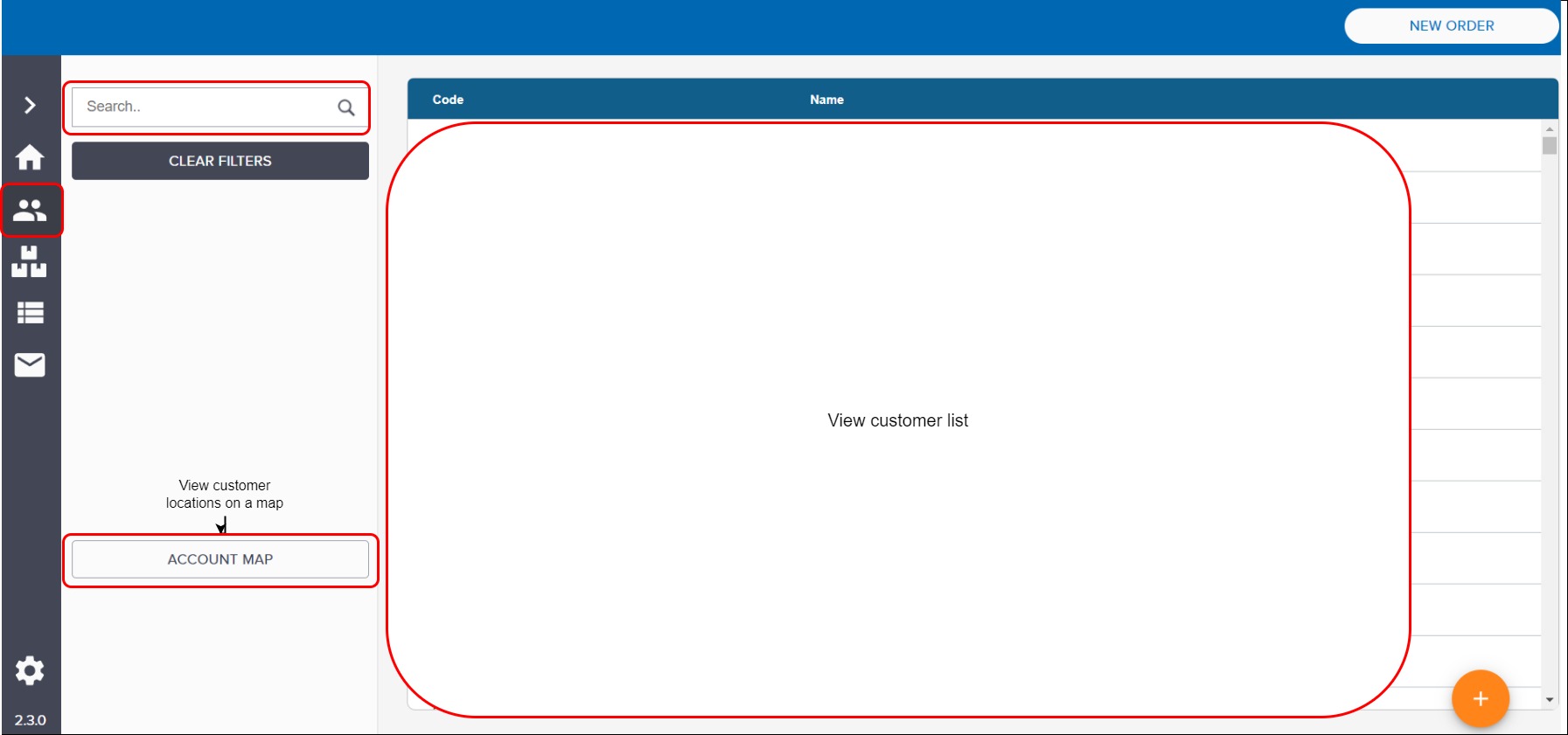
More information on debtor management
Detailed customer information is displayed when you select a specific customer, as shown:
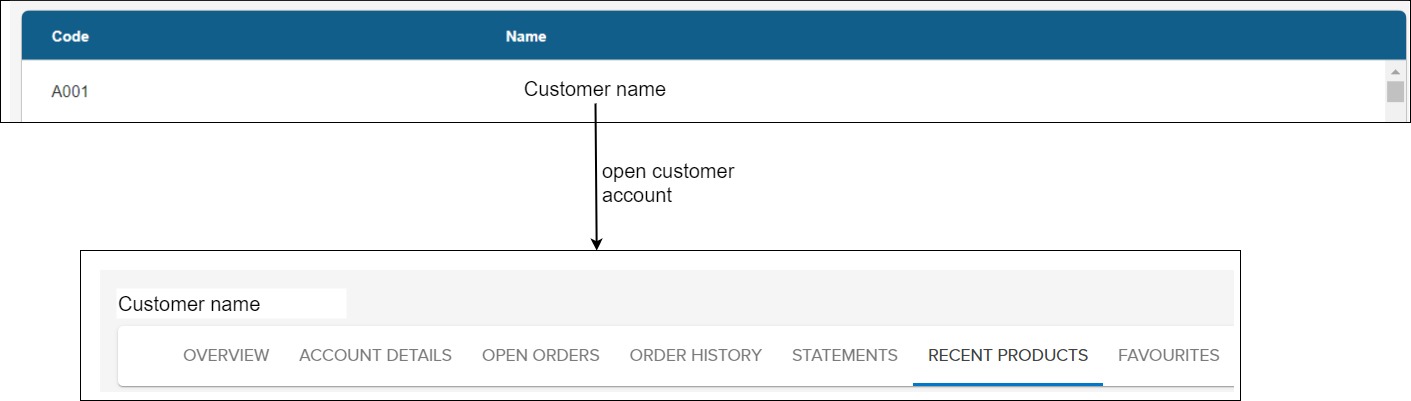
Actions available in Overview
View credit limit
View credit status
View order value to date
Actions available in Account Details
View customer contact details
Map your customer’s location
Actions available in Activities
View a list of activities carried out for this customer
Open details of each activity for more information
Actions available in Open Orders
View a list of open orders for this specific customer
Click a specific order to open it; once open, you can edit or place the order
Actions available in Order History
View a list of recent orders placed
Click to view details of each order
Actions available in Statements
View a list of recent customer statements
Actions available in Recent Products
View all products that have been purchased recently
View full product details in product catalogue for recently purchased products
Create an order or add to existing order
Actions available in Favourites
View all products that have been marked as Favourites in the catalogue
Filter by Rep Favourites (marked with yellow star) or Customer Favourites. Customer Favourites are listed if you have Aphix WebShop and your customer has added their Favourites using Aphix WebShop.
View full product details in product catalogue
Create or add to existing order