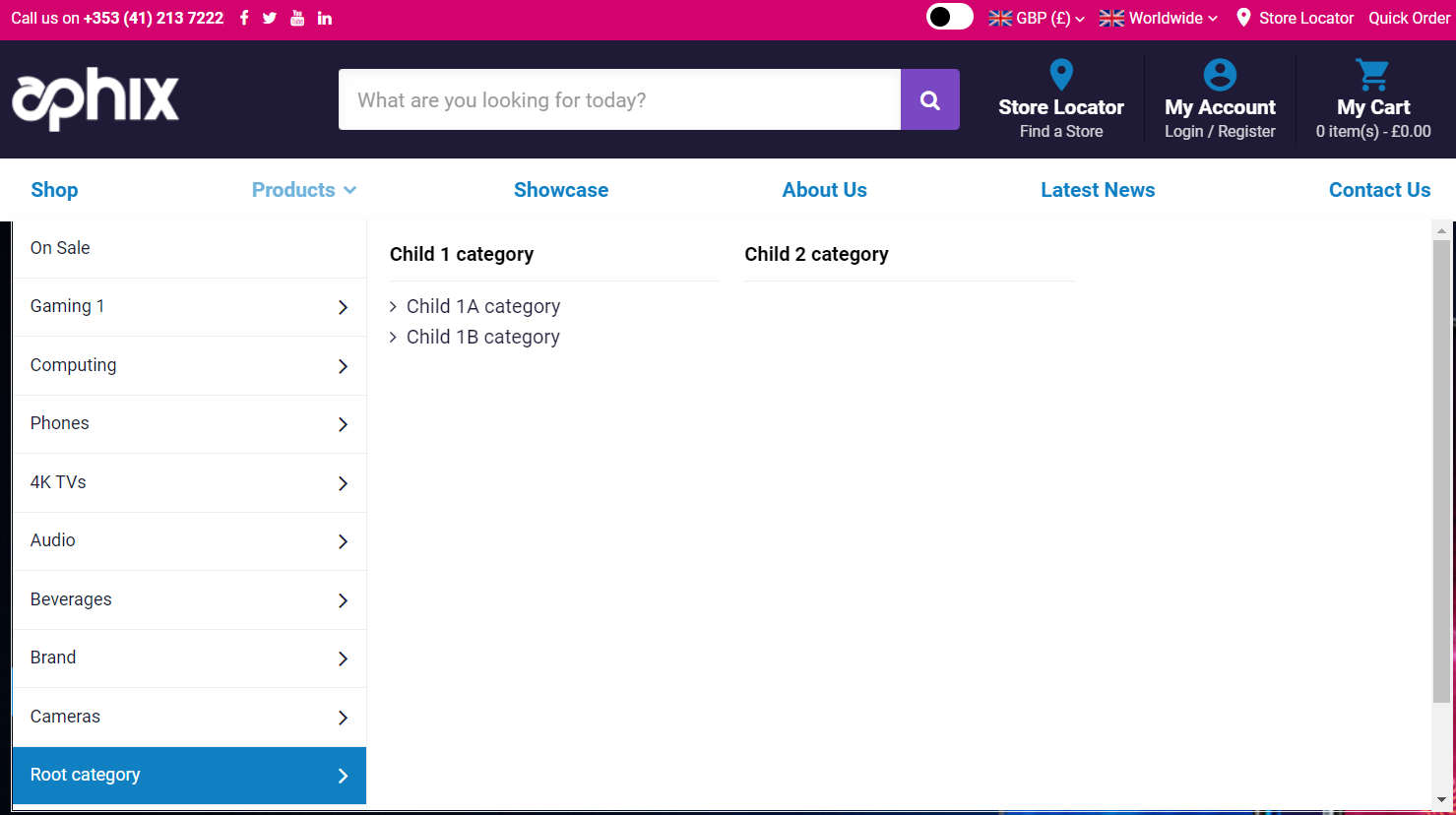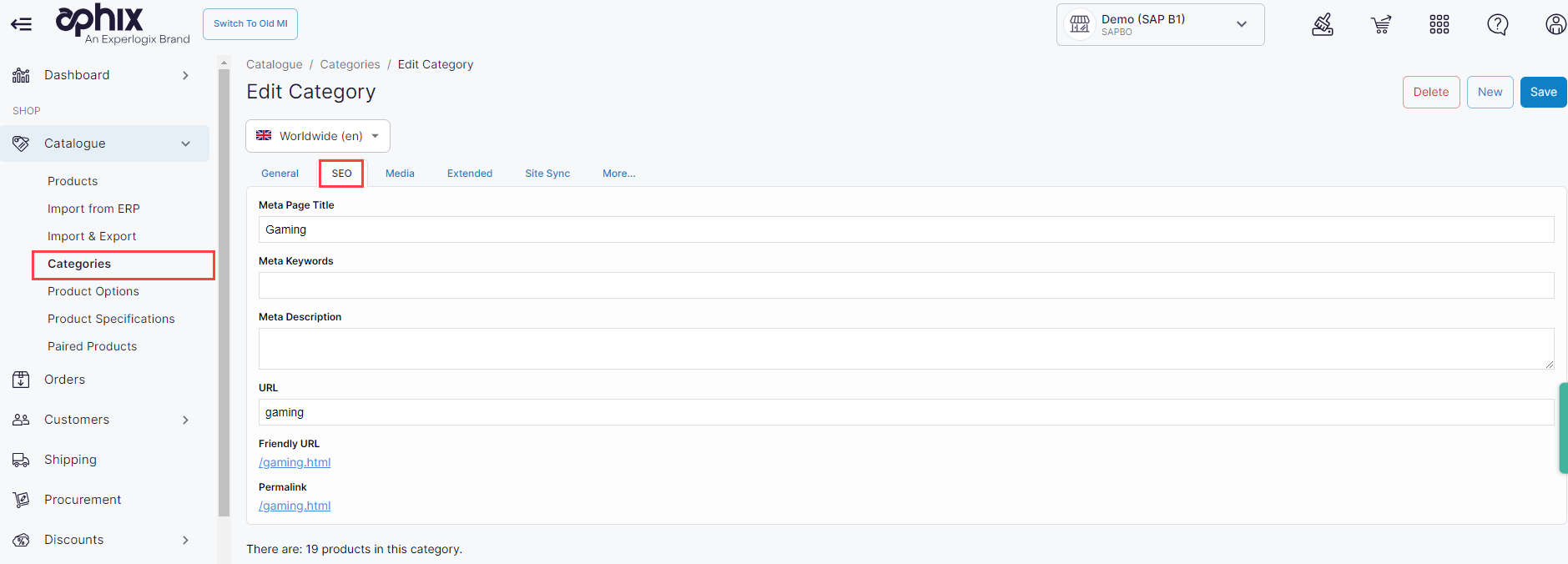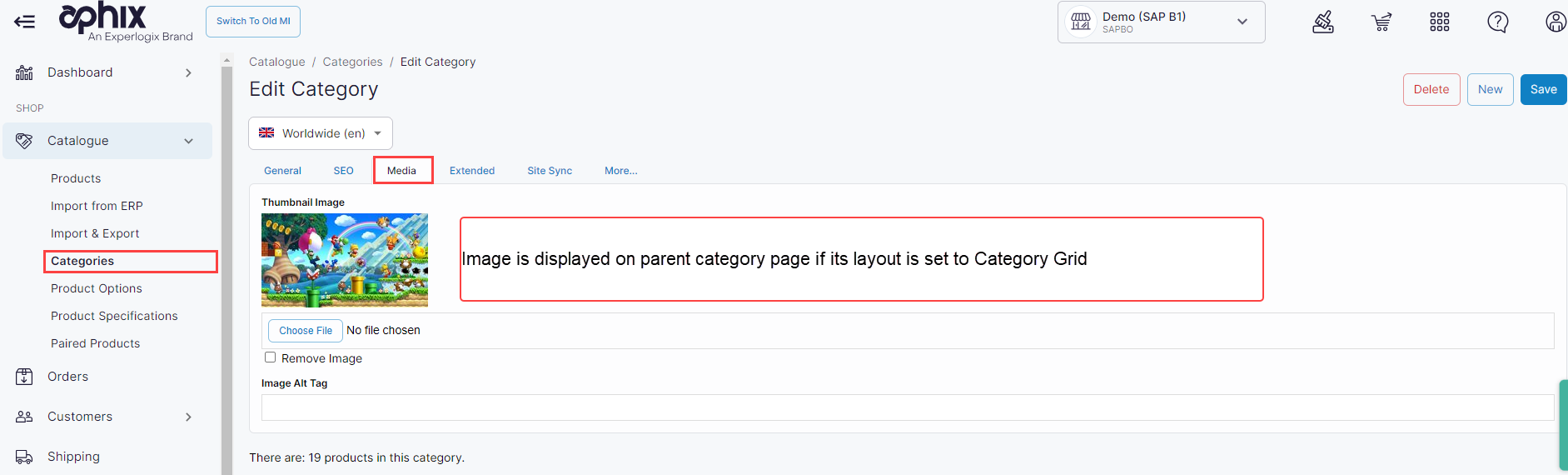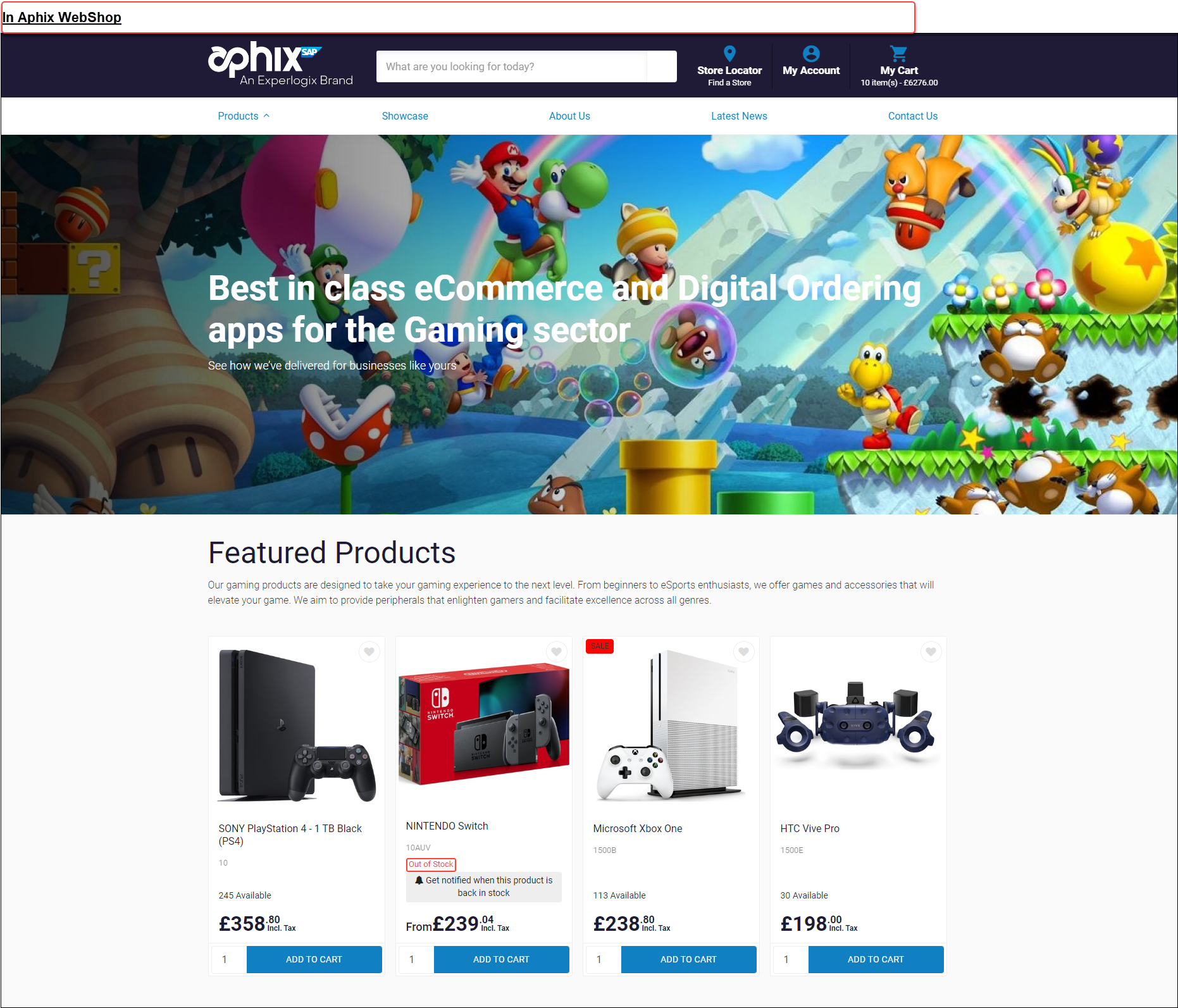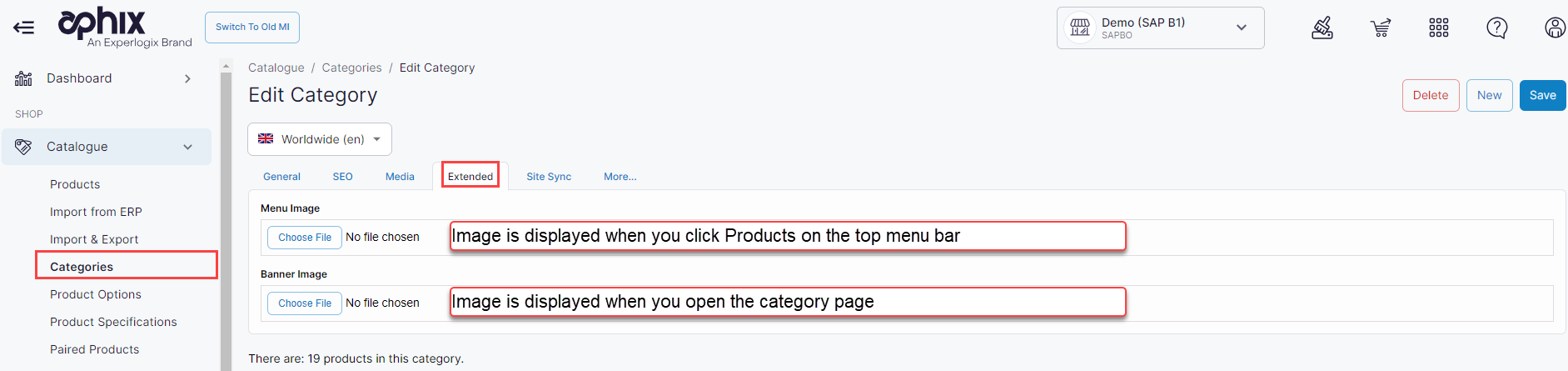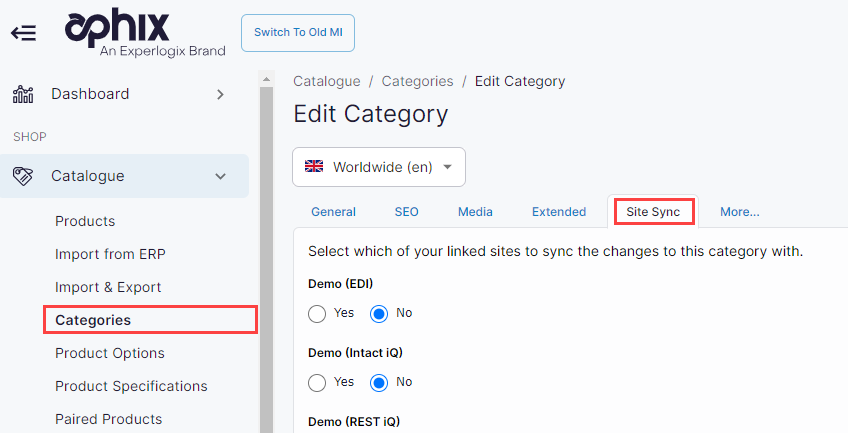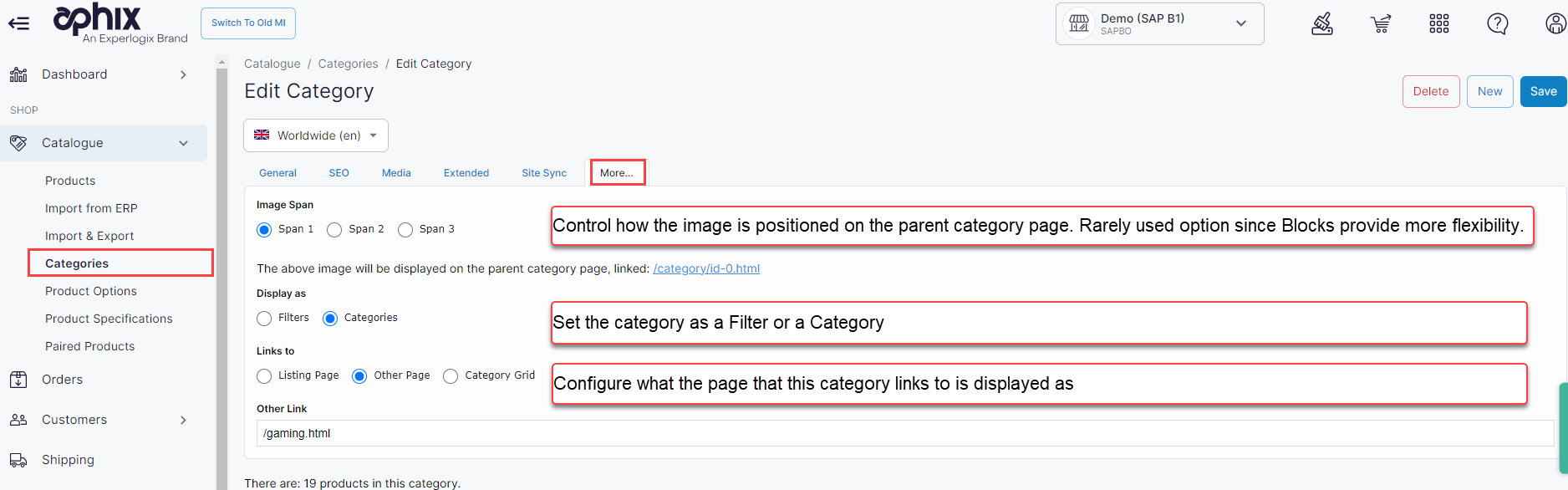Understanding category management in WebShop
Purpose and scope
You've set up an automatic product import that imports products, pricing and stock data from your ERP to Experlogix Digital Commerce Platform. However, the products are not categorized correctly and consequently, they are not displayed on your WebShop in a way that allows your customers to find the products they want easily.
Enter Category management. Category management is built on top of the product import functionality. It allows you to categorize your products by brand, type or any other category you want to use. This gives you power and flexibility to display your products in a way that makes sense for your business processes.
This feature guide explains the benefits of category management, describes how this feature works and gives you step by step guides for the most common category management tasks.
Benefits
Key benefits include:
Sort your products into different categories so your customer can browse your catalogue more easily
Manage your categories in bulk using our category import / export spreadsheet feature or individually using our category management configuration tool.
Use thumbnail images to present an extra visual layer in your category tree to make it easier for your customers to search and locate products
Introducing terms and concepts used in this article
Term | Definition |
|---|---|
Category | a class that contains one or more products from your product listing. |
Category tree | a hierarchy containing your product listings consisting of parent and child categories. |
Enterprise resource platform | (ERP), a collection of your critical business operating systems, such as product, stock levels, financial, customers, suppliers and so on that run on the same platform. |
Search engine optimization | (SEO), a method of attracting more organic traffic to your website (in this case, WebShop) by making it appear higher on search engine results pages. |
Simple category tree | a file directory that contains your product listings structured as a single parent with multiple children. |
Visible | a product whose status is set to Visible, which means that the product can be viewed and purchased by your customers. |
How it fits together
Think of your category tree as a structured version of your product catalogue. There is a hierarchy to the category tree, which is based on a simple parent:child relationship. Within the category tree, there are parent and child elements. The root category is found at the top of the category tree. If there is at least one child category under a root, the root becomes a parent category.
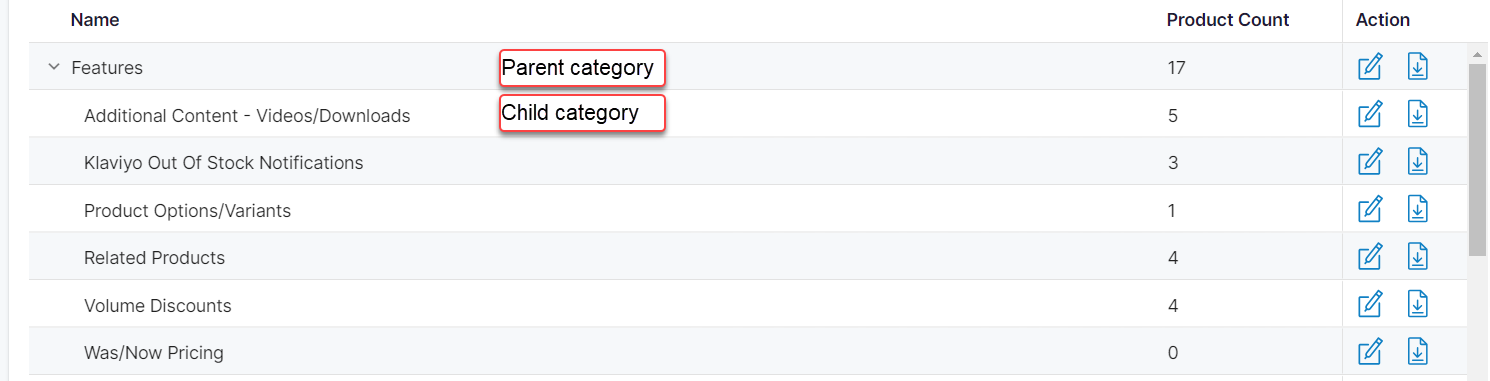
The hierarchy contained in Management Interface is mirrored on WebShop.
Use either the category management tool to create or update an individual category, or the category import / export spreadsheet feature to create or update multiple categories.
The category management configuration tool
Use the category management configuration tool (found under Categories in Management Interface) to view your category tree. To open a particular category, click the edit icon to the right of the category you wish to view, edit or delete.
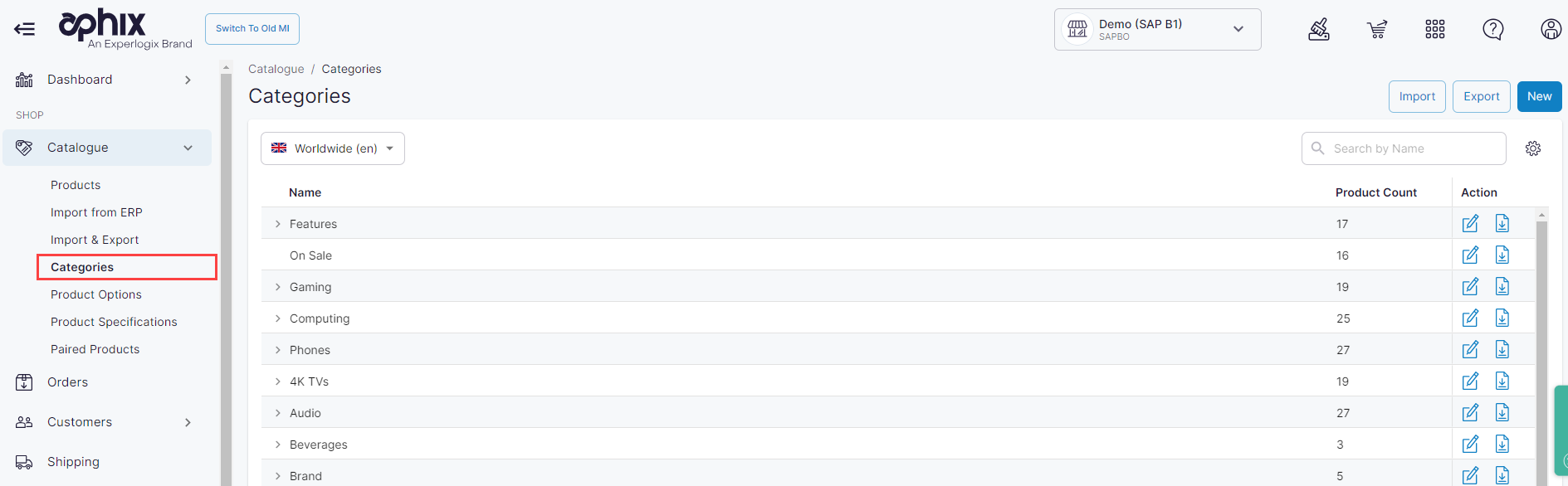
The category management configuration tool contains configuration options in six tabbed screens, as follows:
General tab
Search engine optimization
Media
Extended
Site sync
More
The category import / export spreadsheet feature
Use the category import / export spreadsheet feature (found under Categories in Management Interface) to quickly import changes to your category tree. This feature exports existing category and downloads it as an XLS spreadsheet, you make desired changes to the downloaded spreadsheet, and then import it into Experlogix Digital Commerce Platform. Once the spreadsheet has been uploaded, changes are made to category tree as necessary.
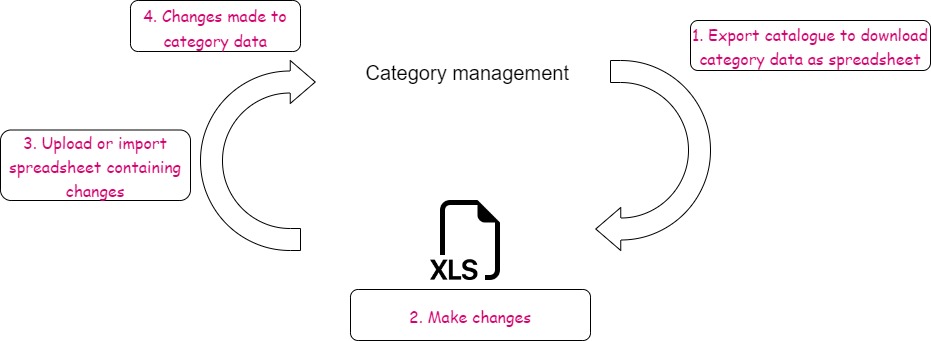
Key points
We support two different ways of curating your category tree:
Standard category tree, where you can create multiple parents and children categories. Useful if you have a large range of products, and you want to add products to many categories.
Simple category tree, where you create a single parent with multiple children categories. Useful if your product catalogue consists of brands and models.
The spreadsheet has a pre-determined format, which must be used. If not, your categories may not import correctly. Read our troubleshooting guide on How is the category tree structured and how do I manage it? for some tips.
Tasks
Both the category management configuration tool and the category import / export spreadsheet feature are found under Categories in Management Interface. Once you log in to the Management Interface, you can: