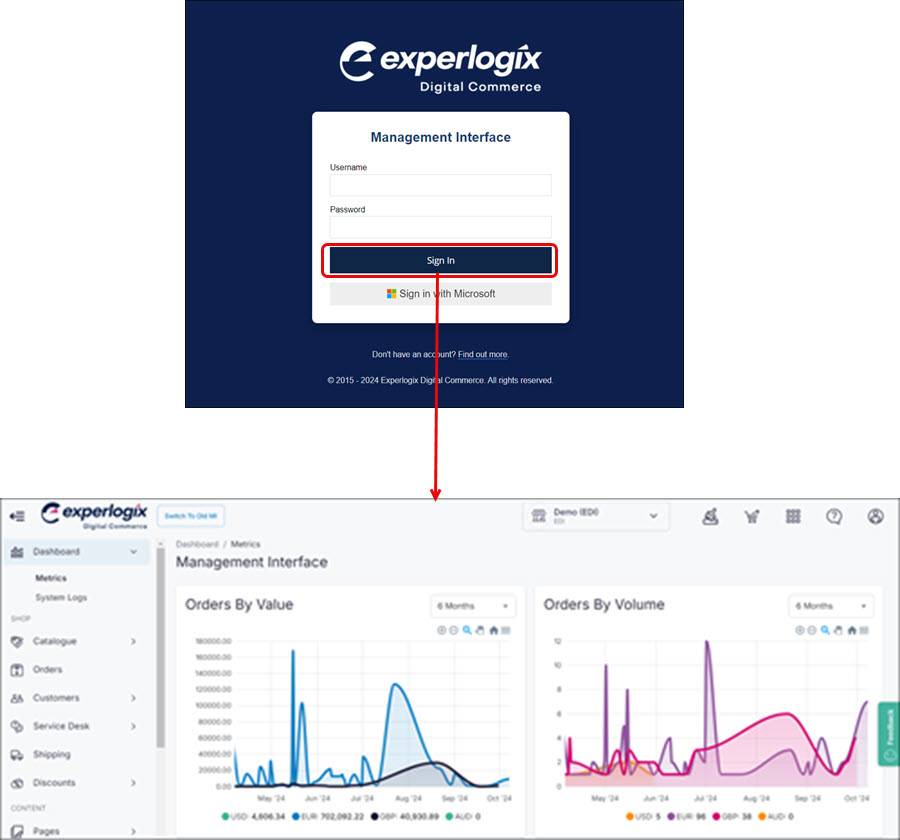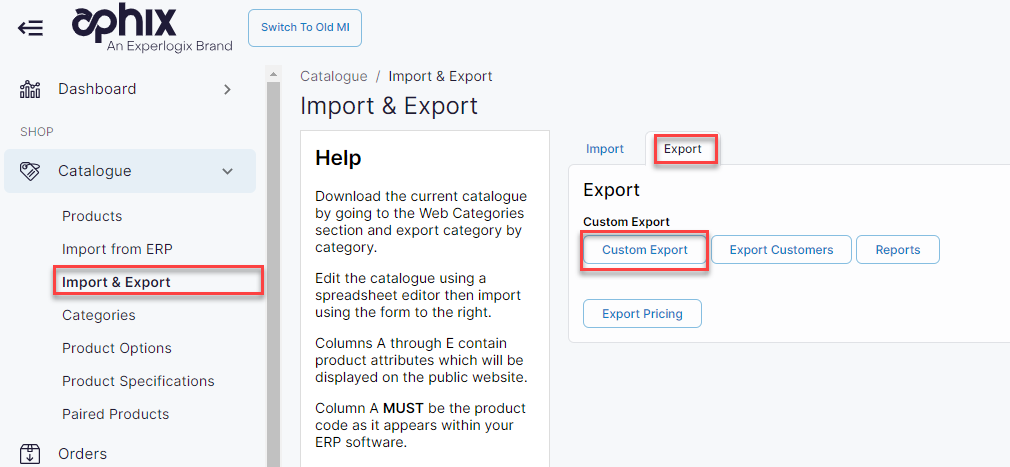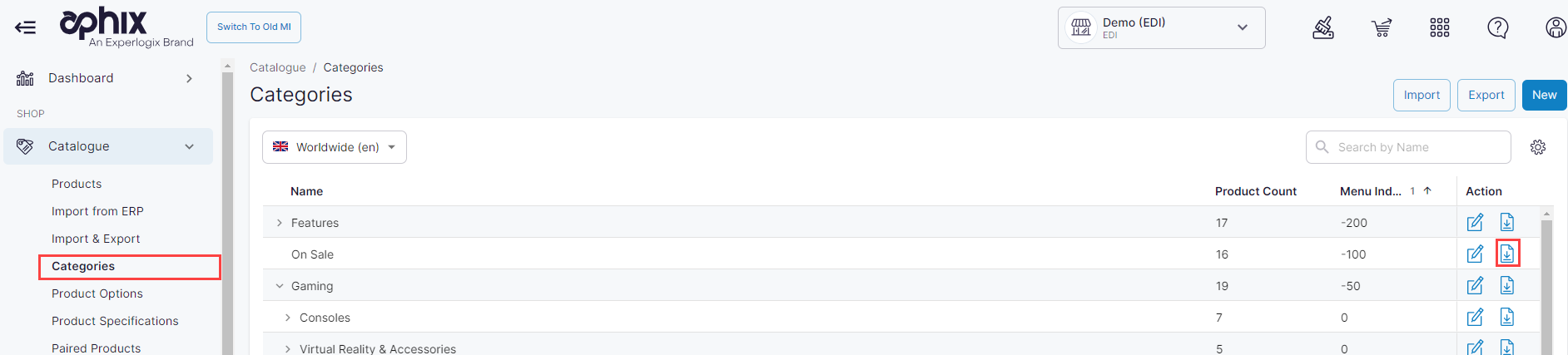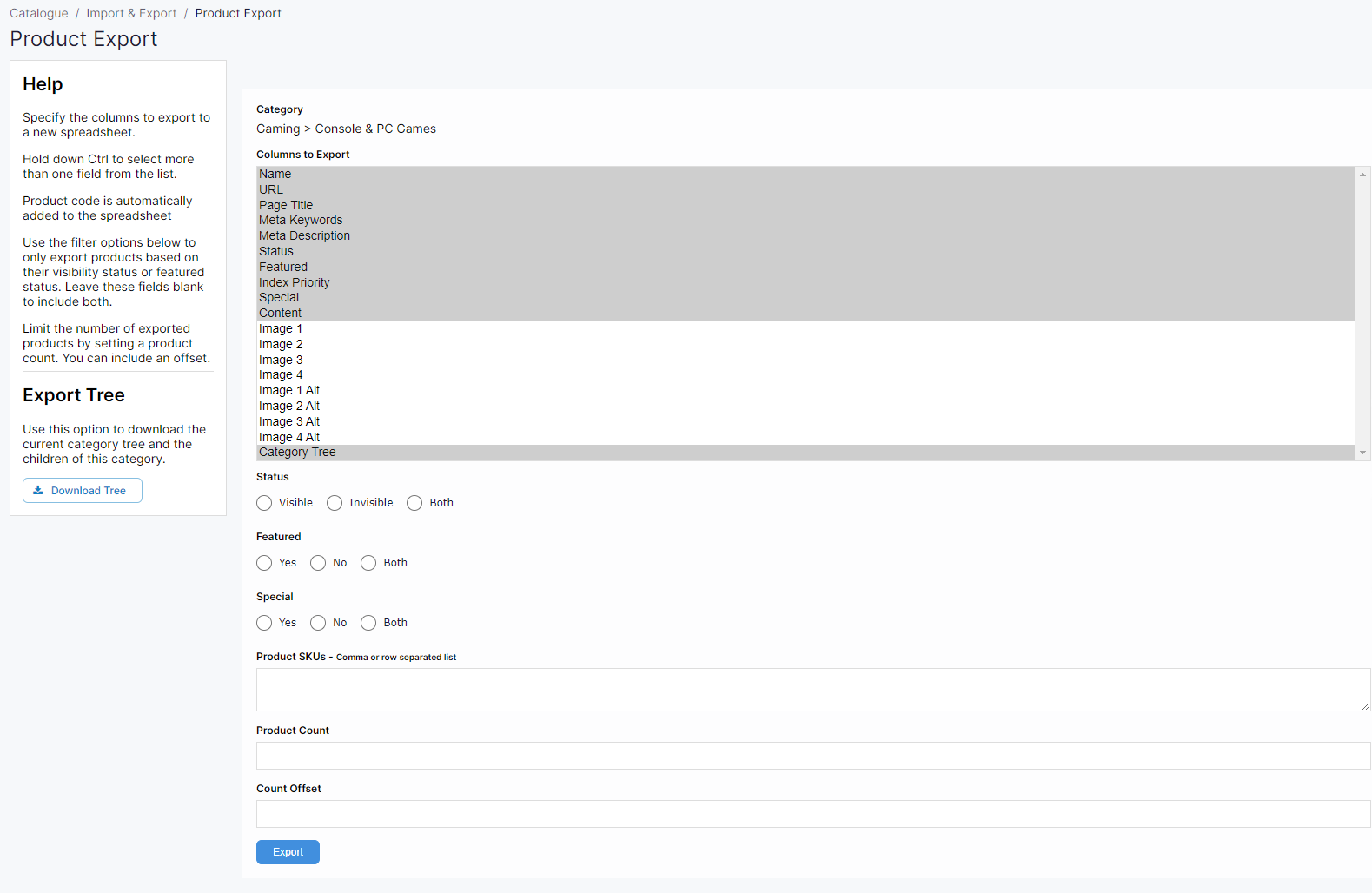Using the category import/export spreadsheet feature
Purpose and scope
There are a number of ways that you can access the category import / export spreadsheet feature to import and export Categories and the Category tree:
Via the Import / Export feature found under Catalogue
Using the Import and Export buttons on the the categories listing screen.
The purpose of this article is to provide a step by step guide on using the category import & export spreadsheet feature.